Do you use the Facebook Gameroom application to play games on your computer? What can you do if Facebook Gameroom is not working? To fix the Facebook Gameroom not working issue, MiniTool Partition Wizard explores some possible solutions and lists them with the detailed instructions in this article.
Facebook is an online social media and social networking service, and it also provides a gaming section that allows users to access and play various games directly on their browsers. Facebook Gameroom is a standalone application from Facebook for Windows users to enjoy both web games and native games built exclusively for this platform.
Unfortunately, some users have reported some problems while installing or using this application on Windows PCs, including Facebook Gameroom not installing, or that the app can install but cannot work properly.
What can you do if Facebook Gameroom not working or not installing on your computer? Just keep reading this post, and you will know how to fix the problem effectively. Let’s check out the detailed information.
Fix 1: Run as Administrator and in Compatibility Mode
When you fail to install or launch a certain application on your computer, it is always a good solution to grand the launcher with administrator permissions and to run it in compatibility mode. So, try this method first if Facebook Gameroom won’t install or is not working.
Step 1: Right-click the executable file of Facebook Gameroom and choose Properties.
Step 2: Switch to the Compatibility tab.
Step 3: Check Run this program in compatibility mode for and then choose Windows 8 from the drop-down list.
Step 4: Check Run this program as an administrator option. Click Apply and OK to save changes.
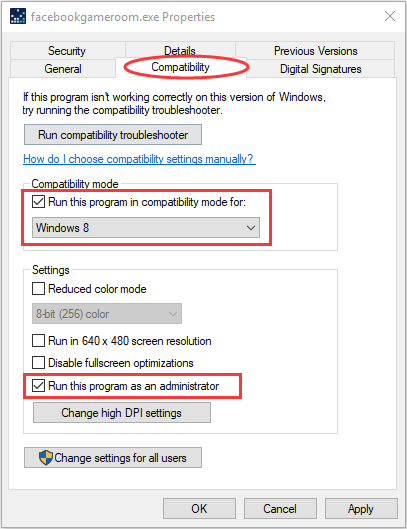
After that, you can go to check if the issue is resolved.
Fix 2: Install Microsoft .NET Framework 4 (For Windows 7 Users)
The installation process of Gameroom won’t install any .NET frameworks, but it requires Microsoft .NET Framework 4 which is part of the automatic updates for Windows 7. If it is missing or outdated, the installer of Gameroom won’t run.
Therefore, if you are facing the Facebook Gameroom not installing issue on your Windows 7 computer, you need to make sure you’ve installed Microsoft .NET Framework 4 first, then download and install the application with the administrator privileges.
If the problem persists or you are a Windows 10 user, please move on to the next fix.
Fix 3: Install Certificate of Facebook Gameroom
Besides, you should install the latest certificate of Facebook Gameroom to avoid that its installer is put on the blacklist by your Windows, which can lead to Facebook Gameroom not installing definitely.
Here’s what you need to do:
Step 1: Right-click the installer of Gameroom and choose Properties.
Step 2: Navigate to the Digital Signatures tab, select Facebook, Inc in the Signature list, and then click the Details button. In the pop-up window, click View Certificate under the Signer information section.
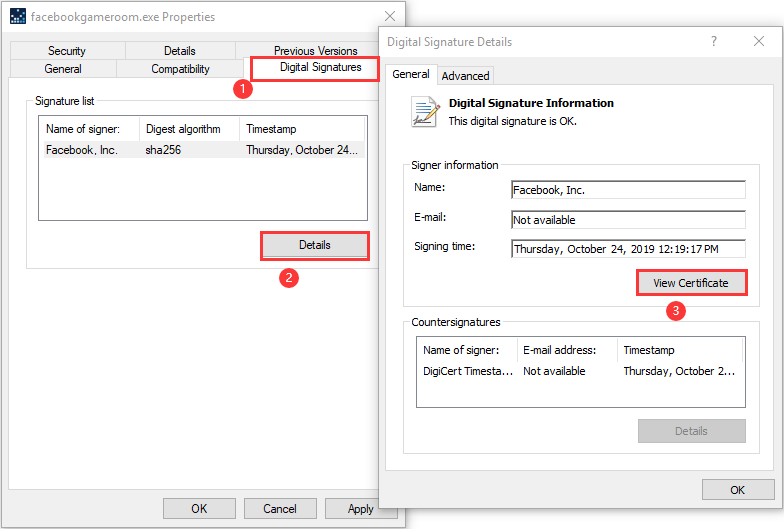
Step 3: In the Certificate window, click the Install Certificate button to bring up the Certificate Import Wizard.
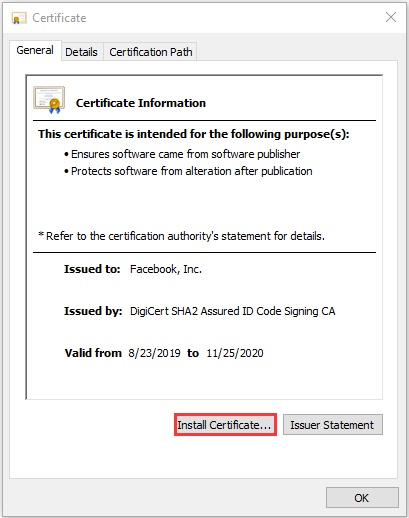
Step 4: Click Next. In the new screen, choose Automatically select the certificate store based on the type of certificate and click the Next button. Then, click the Finish button to import the Gameroom certificate.
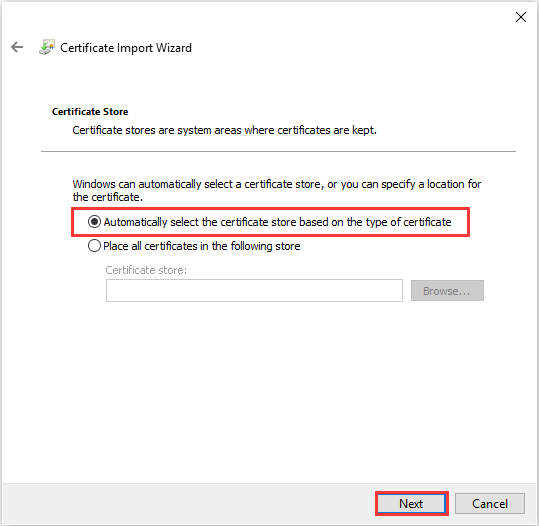
Once it’s done, you can try installing Facebook Gameroom again to see if the problem is fixed.
Fix 4: Modify System Date
If the installed certificate has expired, you might also encounter the Facebook Gameroom not installing problem. In this case, you can go to change your system date to at least one day before the expiry date of the certificate.
To modify the system date, you just need to:
Step 1: Press Windows + I to open Settings.
Step 2: Go to Time & Language > Date & time and click the Change button under Change date and time.
Step 3: In the pop-up window, set the date to at least one day before the expiry date of the Gameroom certificate and then click Change.
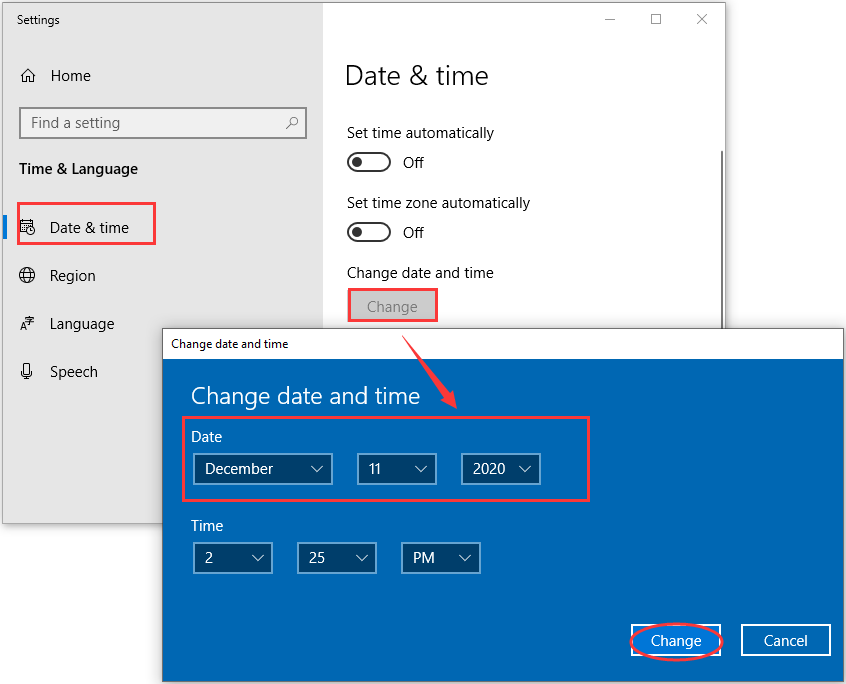
After that, you can launch the installer again to check if you can install the application properly.
Fix 5: Update Your Graphics Card Driver
In some cases, the Facebook Gameroom not working has something to do with the graphics card driver. If your graphics card driver is not installed properly or is outdated, you might fail to play games in the app and even cannot open Facebook Gameroom.
So, if the above methods fail to fix Facebook Gameroom not working issue for you, you can try updating your graphics card driver according to this guide: How to Update Graphics Card Drivers (NVIDIA/AMD/Intel)?

![How to Check .NET Framework Version on Windows 10 [3 Methods]](https://images.minitool.com/partitionwizard.com/images/uploads/2020/06/how-to-check-net-framework-version-thumbnail.jpg)
User Comments :