If you want to invest in an external hard drive for gaming, this post should not be missed out. The post from MiniTool Partition Wizard discusses whether an external hard drive is good for gaming and the best external hard drive for gaming. Start reading!
Is External Hard Drive Good for PC Gaming?
Many people plan to use an external hard drive for gaming for some reason but worry about the gameplay experience. Often, they ask questions like “is external hard drive good for gaming”, or “do games run worse on an external hard drive”. Well, how is the gameplay experience on an external hard drive, good or bad?
The gameplay experience on an external hard drive depends on many factors, from the speed of the external hard drive to the type of port you use and to the graphic card your computer ships with. But here only the first two factors should be considered.
Let’s see drive speed first. Many people worry that running a game from an external hard drive will not be as smooth and quick as from an internal hard drive. However, if the external hard drive runs faster than your internal hard drive, then the game will load faster than you load the game from your internal hard drive. In other words, in this case, the gameplay experience on an external hard drive will be better.
Then let’s see how the type of port infects the gameplay experience. If your computer has a USB 3.0 or USB 3.1 port, that’s great! In most cases, connecting your external hard drive to your computer through the USB port, you can even run huge open-world games (like Assassin’s Creed Odyssey) from your external hard drive smoothly.
So, figure out the speed of your internal hard drive and the type of port on your computer. Here are tutorials.
Check the Speed of Your Internal Hard Drive
How to check the speed of your internal hard drive? You can try MiniTool Partition Wizard. Its Disk Benchmark feature can reveal the read and write speed of your internal hard drive.
MiniTool Partition Wizard FreeClick to Download100%Clean & Safe
Step 1: Launch MiniTool Partition Wizard to access its interface.
Step 2: Click the Disk Benchmark feature at the top bar of the interface.
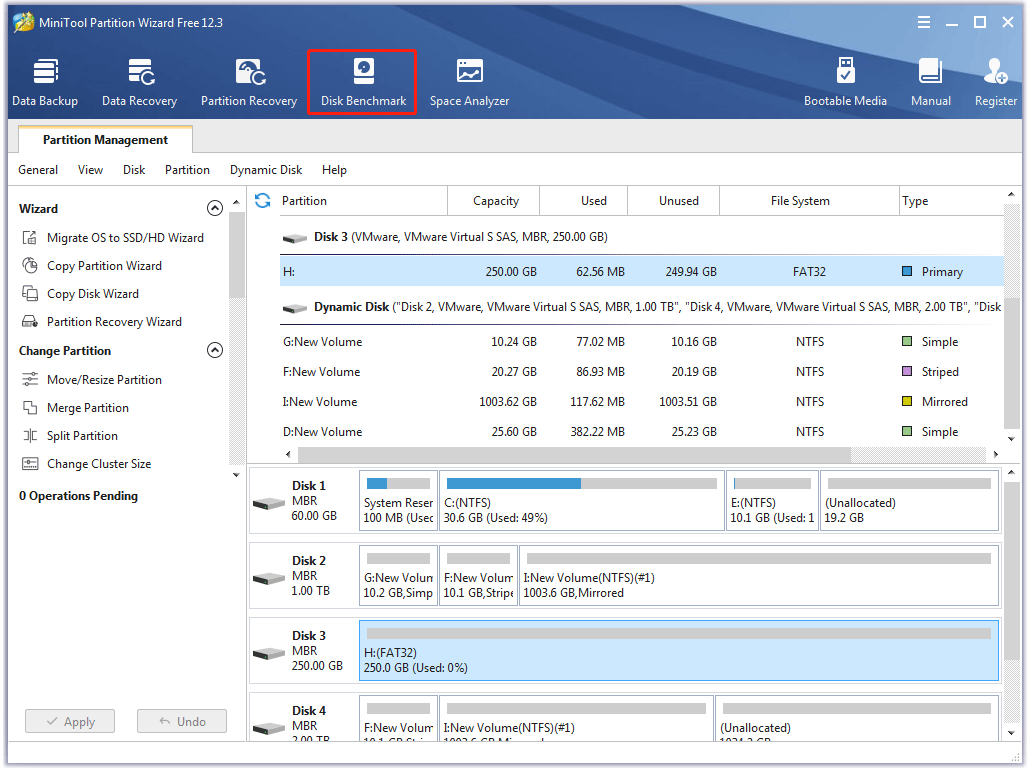
Step 3: Once the Disk Benchmark window appears, choose a drive to be tested and configure other parameters. Then, click the Start button.
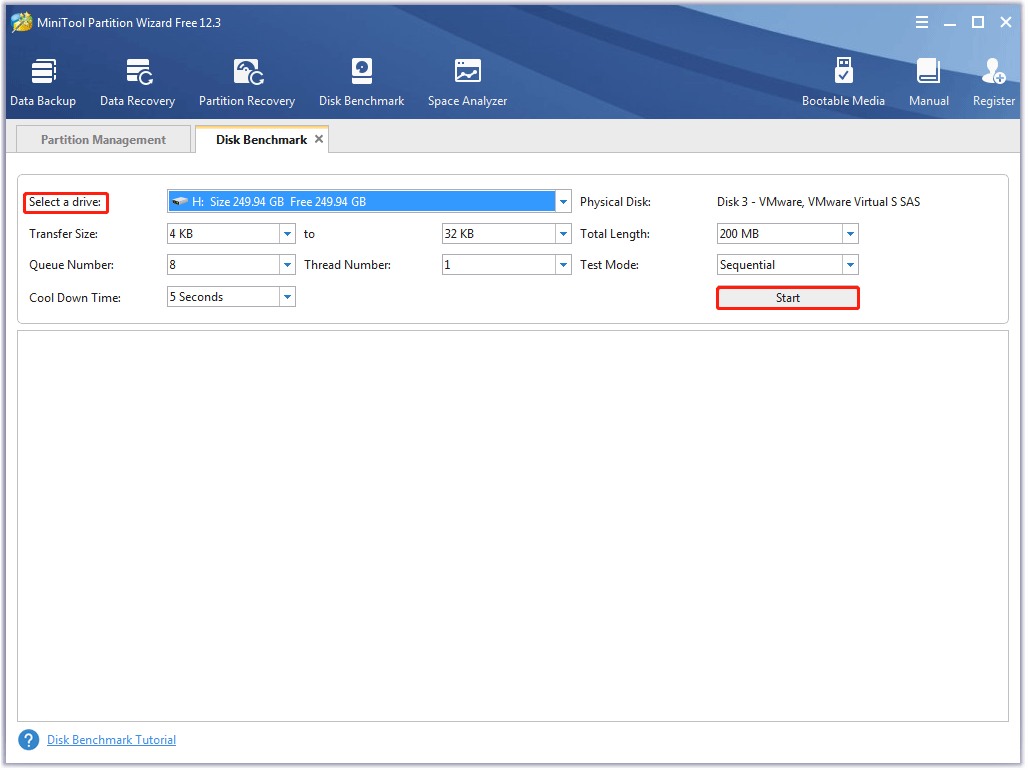
Step 4: Wait for the tool to complete the speed test. Once it finishes, you will see a complete graphical result.
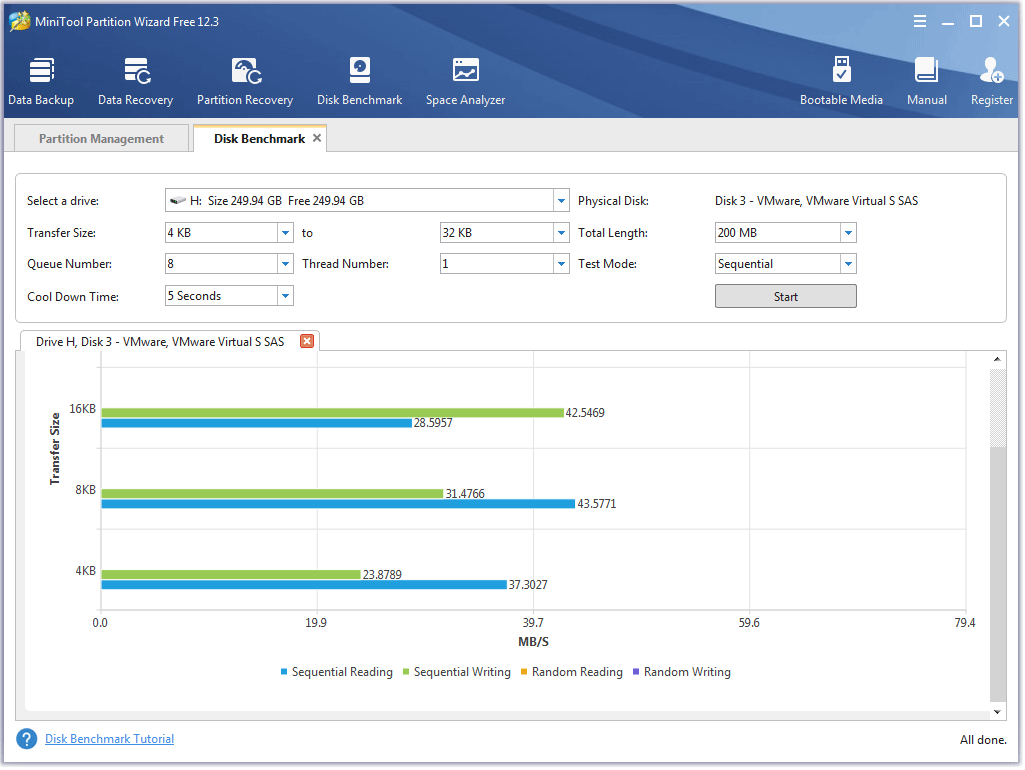
Now you should figure out the speed of your internal hard drive. Then, go to check the type of port on your computer.
Check the Type of Port
You can figure it out via Device Manager.
Step 1: Right-click the Windows logo on your taskbar and then choose the Device Manager option from the menu.
Step 2: On the Device Manager window, expand the Universal Serial Bus controllers category.
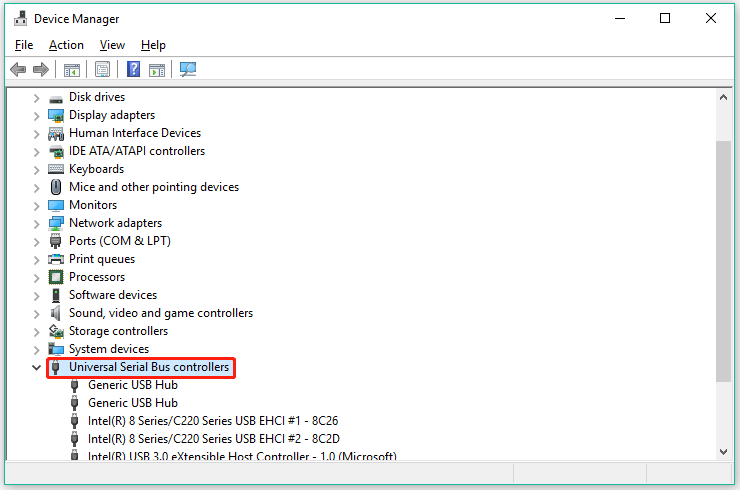
Step 3: Look at the list of USB ports installed on your computer.
- If the USB port name only contains “Universal Host”, the port is version 1.1.
- If the USB port name contains both “Universal Host” and “Enhanced Host”, your port is version 2.0.
- If the USB port name contains USB 3.0, the port is version 3.0.
What’s the type of port on your computer? If it is a USB 3.0 port, you can consider investing in an external hard drive with high performance for gaming.
Certainly, you can also choose an external SSD for gaming, as SSDs deliver higher performance than HDDs (see HDDs vs SSDs). The gameplay experience on an external SSDs is more marvelous than that on an external hard drive. How to choose an external hard drive or external SSD for gaming? Keep reading.
Best External Drive for Gaming
What is the best external hard drive or external SSD for gaming? We take three factors into consideration: drive speed, drive interface, and drive capacity, and recommend four external drives for gaming.
WD My Passport Portable External HDD
WD My Passport is a series of external hard drives and its portable external hard drive can be used for gaming.
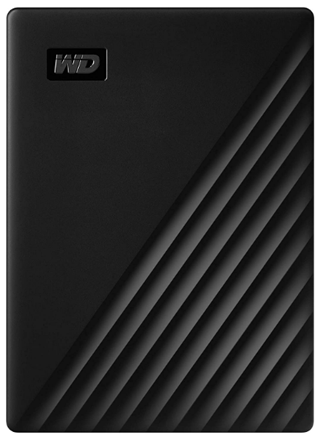
First, the external HDD comes with a USB 3.0 interface. If your computer has a USB 3.0 port, you can plug the drive into your computer directly and this won’t decrease the transfer rate of USB 3.0.
Then, the external HDD brings good performance. In the 2MB sequential speeds test, the drive can deliver 115.7MB/s read and 114.5mb/S write.
Last, the external HDD boats large capacity. The drive brings 1TB, 2TB, 4TB, and 5TB capacity, which is large enough for storing and running many games.
WD Black Portable External SSD
What is the best external SSD for gaming? The WD black portable external SSD should not be missed out.
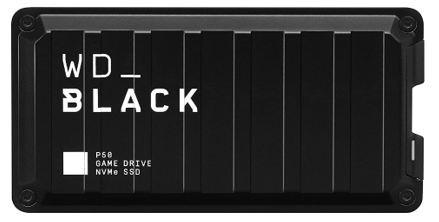
Why? This external SSD has the following astonishing features:
- High speed: it supports USB 3.2 Gen 2x2Gpbs interface, so the read and write speeds can reach up to 2,000MB/s, which decreases load screen times and gets you into a game faster.
- Large capacity: the drive is available in capacities up to 4TB for you to keep your favorite games and save new games.
ADATA SE800 External SSD
The third recommended external drive for gaming is ADATA SE800 external SSD. This external SSD is an M.2 NVMe drive with a USB interface. The USB interface adopts USB 3.2 Gen interface rather than a 20Gbps USB 3.2 Gen 2.2 2×2 connection. But its read/write speed is up to 1000 MB/s.

However, this external SSD only brings 512GB and 1TB capacity.
Samsung T5 Portable SSD
Samsung T5 portable SSD is also the best external SSD for gaming. As to its performance, this external SSD delivers ultra-fast data transfer speeds of up to 540MB/s due to the application of 3D NAND flash memory and a USB 3.1 Gen 2 interface.

Then, the external SSD comes with a large capacity from 1TB to 2TB. It is also available in small capacities including 250GB and 500GB.
That’s all about the recommended external drive for gaming. If you need more information about them like weight, form size, etc., you can go to the official websites of these drives or websites like Amazon.
Certainly, there are other good external drives for gaming. When choosing these drives, you should not only take into consideration the mentioned three factors (drive speed, drive interface, and drive capacity) but also make sure they come from a reliable brand like WD, Seagate, etc.
You might be interested in:
Convert Your External Hard Drive to NTFS
WHICH FILE SYSTEM BEST FOR GAMES – NTFS OR FAT32?forums.anandtech.com
What should you do before you download games to your external hard drive? You should convert the external hard drive to the NTFS file system if the external hard drive is formatted to FAT32. Why? Keep reading.
As we know, the maximum size for a file on a FAT32 volume is 4 GB, while nowadays, games come with astonishing size. So, installing such large games on the FAT32 volume will lead to some errors, such as “The File Is Too Large for the Destination File System”.
As to NTFS, this file system supports large files and has no realistic file-size limit. So, it is recommended that you store large files like games and HD videos on an NTFS partition.
How to convert an external hard drive from FAT32 to NTFS? You can use Disk Management, a Windows built-in tool, and you can also utilize MiniTool Partition Wizard. Here the latter is highly recommended because it not only formats a drive to NTFS with ease but also converts FAT32 to NTFS without data loss.
How to use MiniTool Partition Wizard? The tutorial is below.
MiniTool Partition Wizard FreeClick to Download100%Clean & Safe
To format a drive to NTFS, you just need to perform the following steps:
- Connect the drive to your computer.
- Launch MiniTool Partition Wizard to access its interface.
- Find the drive in the disk map and then select the drive.
- Choose the Format Partition feature from the left panel.
- On the pop-up mini window, select NTFS as the new file system and then click the OK
- Preview the formatting result the tool displays and then click the Apply
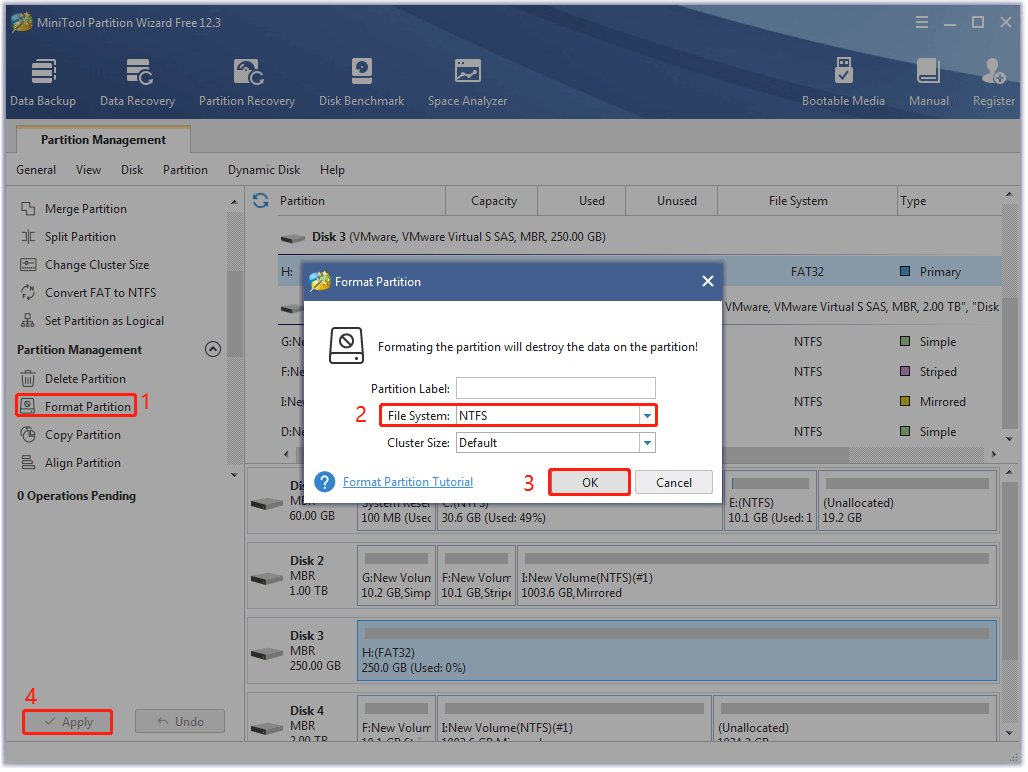
To convert FAT32 to NTFS without data loss, you should carry out the steps below.
- Connect the drive to your computer.
- Launch MiniTool Partition Wizard to access its interface.
- Find the drive in the disk map and then select the drive.
- Choose the Convert FAT32 to NTFS feature from the left panel.
- Click the Start button on the window that appears. The tool will start converting the drive from FAT32 to NTFS。
- When the conversion finishes, click the Close
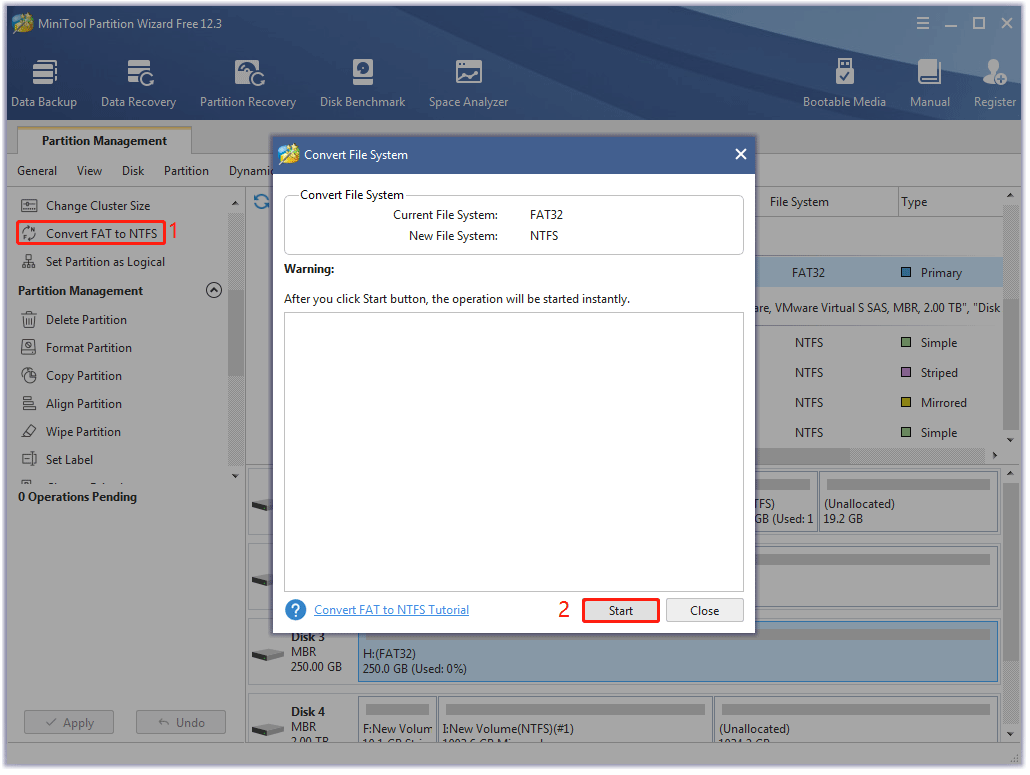
Final Thoughts on External Hard Drive for PC Gaming
If your computer storage space is running out, you can move your games to external storage like external HDD and external SSD and run the games from the drive. The gameplay experience on an external drive especially an external SSD will be nice.
If you still have any doubts about “external hard drive for gaming”, please leave them in the comment zone and we will answer them as soon as possible.
In this post, we list four good external drives for gaming and show you how to manage them with MiniTool Partition. If you have used the partition manager but have some doubts about it, you can contact us via [email protected].

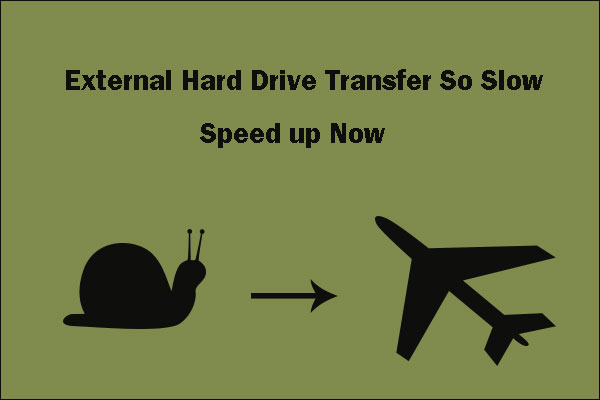
User Comments :