Do you want to mount EXT4 Windows? This post from MiniTool Partition Wizard shows you how to mount the EXT4 partition in WSL2. It also introduces other tools to manage EXT4 partitions on Windows.
Windows 10 Lets You Mount EXT4 File System in WSL2
EXT4 (fourth extended filesystem) is a log file system under the Linux system. Windows can’t recognize the EXT4 partition and can’t access data in it. In Windows, the only thing you can do with an EXT4 partition is to delete it. The following picture shows the status of an EXT4 partition in Windows Disk Management.
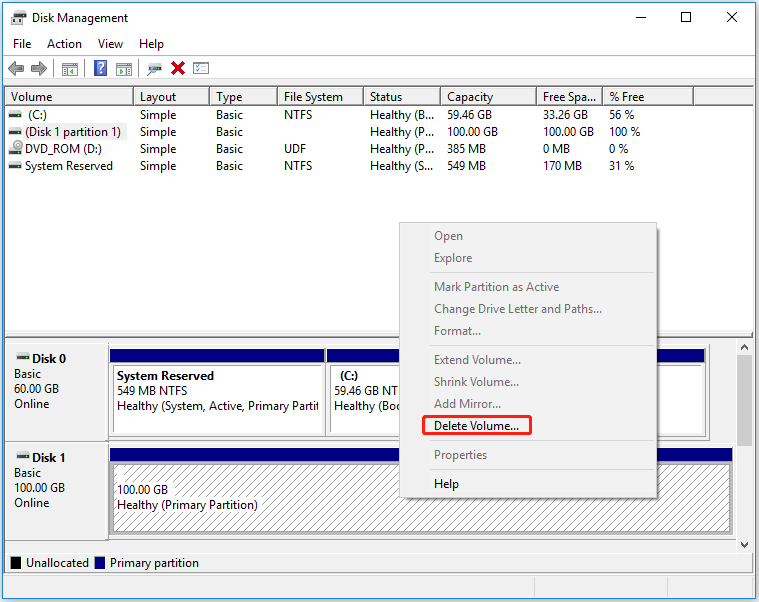
Is there any way to manage EXT4 Windows? Yes. There is. You can use WSL2 (Windows Subsystem for Linux 2), which allows developers to run the GNU/Linux environment – including most command-line tools, utilities, and applications – without the overhead of a traditional virtual machine or dual-boot setup.
Starting with Windows 10 preview build 20211, WSL 2 includes a wsl –mount command that lets you mount ext4 and other Linux kernel supported filesystems, directly in installed WSL distributions.
How to Mount a Disk in WSL 2? You just need to open a PowerShell command prompt with administrative privileges and run the following commands:
- wmic diskdrive list brief (it will list available drives and display their information including the caption, device ID, model, partition number, and size)
- wsl –mount [Divice ID] –partition [PartitionNumber] (This can mount a partition on a disk. If the disk has a single partition, you can remove the “–partition” section)
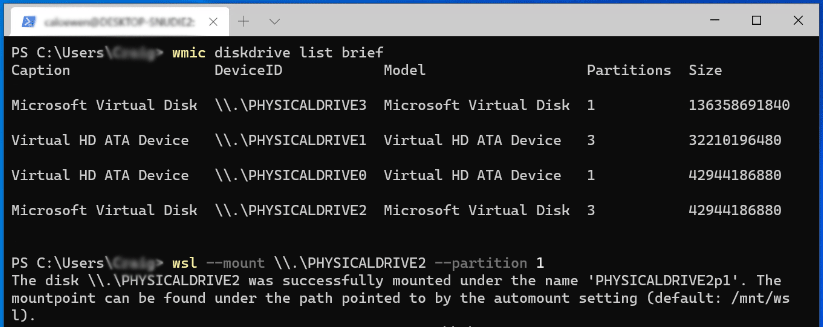
Then, you can access the mounted EXT4 partition in Windows 10’s File Explorer directly. You just need to open the Linux category and navigate to /mnt.
[SOLVED] Failed to Format Ext4 Windows? – Solutions Are Here!
Other Ways to Manage EXT4 Windows
Some people may don’t like to use WSL2 to mount EXT4 Windows 10 and access Linux files from Windows 10 because this tool doesn’t have a GUI. Then, the following tools are recommended.
#1. MiniTool Partition Wizard
MiniTool Partition Wizard is a professional Windows disk and partition management tool. It is mainly used to create/format/delete partitions, recover lost partitions and data, clone disk, convert disk between MBR and GPT without data loss, migrate OS, etc.
However, this tool also allows you to format a partition to EXT4. It is a free EXT4 formatter Windows 10.
MiniTool Partition Wizard FreeClick to Download100%Clean & Safe
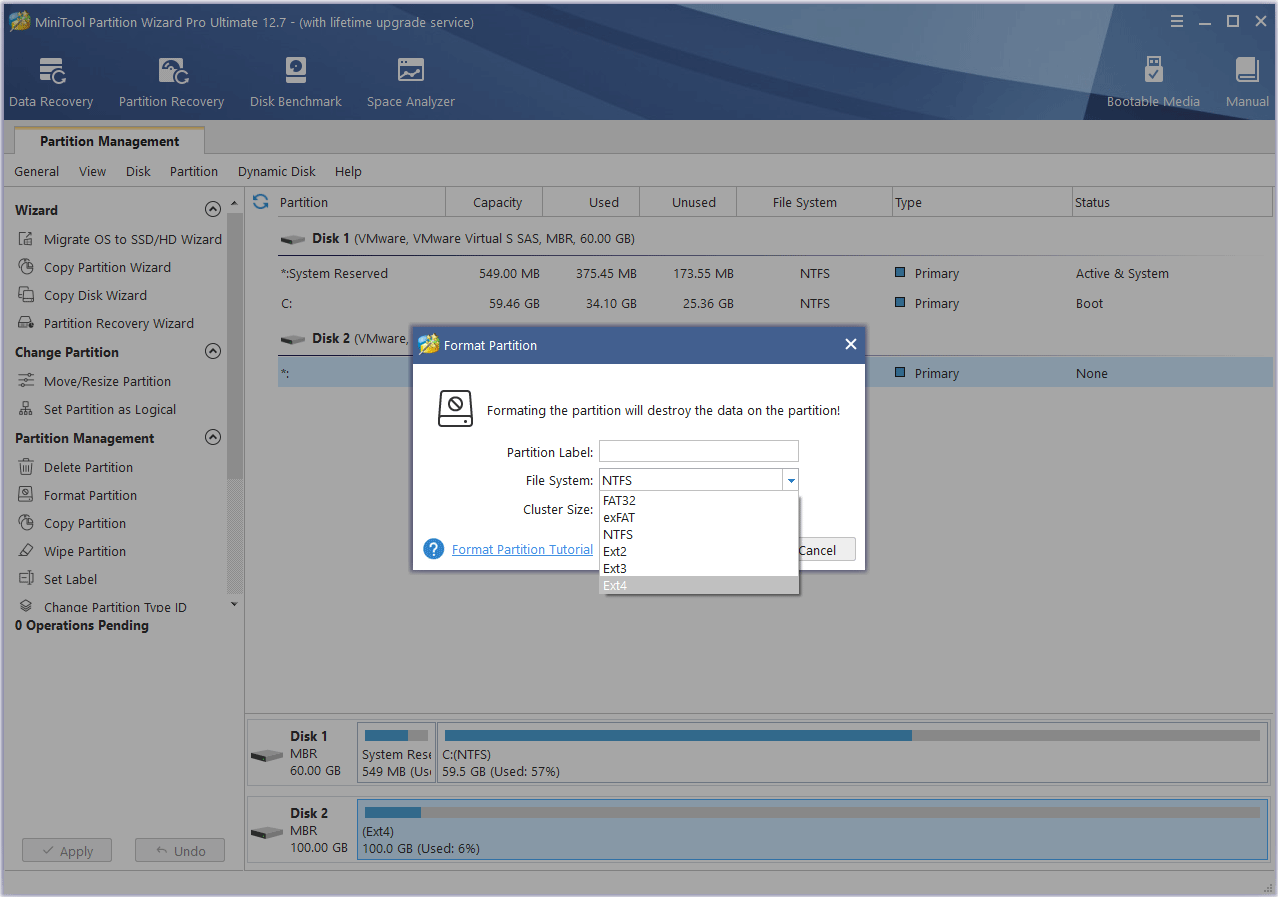
#2. Ext2Fsd
This tool also allows you to mount EXT4 Windows 10, making Windows read EXT4. It is free and facilitates read and write access to the ext2, ext3, and ext4 file systems.
However, since 2017 the application has effectively been abandonware as its author seemingly disappeared in August 2020. So, its interface may look old.
How to Access Linux Files from Windows 10
#3. DiskInternals Linux Reader
This free tool also allows you to access Linux files from Windows 10. In addition, you can read EXT4 Windows within this application. Therefore, if you want a tool to make Windows read EXT4, this tool is recommended. This tool also supports ReFS, HFS, and HFS+ file systems.
Bottom Line
MiniTool Partition Wizard can help you clone the system, manage disks better, and recover data. If you have this need, you can download it from the official website.


User Comments :