Have you ever used Etcher or Rufus to make a bootable USB flash drive? Which one do you prefer? If you don’t know them, don’t worry. This post from MiniTool Partition Wizard provides some basic information about Etcher vs Rufus and you can have a look.
Etcher vs Rufus: What Is Etcher?
balenaEtcher, usually referred to as Etcher, is a free and open-source utility that can be used for burning image files to storage media for creating bootable SD cards and USB flash drives. It supports various operating systems, including Microsoft Windows, macOS, and Linux.
To get this tool, you can visit its official website and download the version for your operating system. It doesn’t require an installation and you can run this tool by opening the downloaded file.
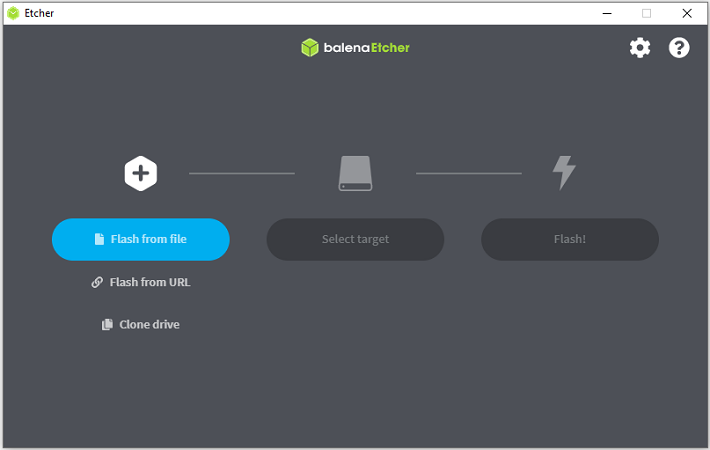
It provides you three options to choose ISO files: Flash from file, Flash from URL, and Clone drive. To create a bootable USB flash drive, you just need to select an ISO file from your computer and then click Select target to choose your USB flash drive. After that, click the Flash button to start the burning process. You can check the progress in the following window.
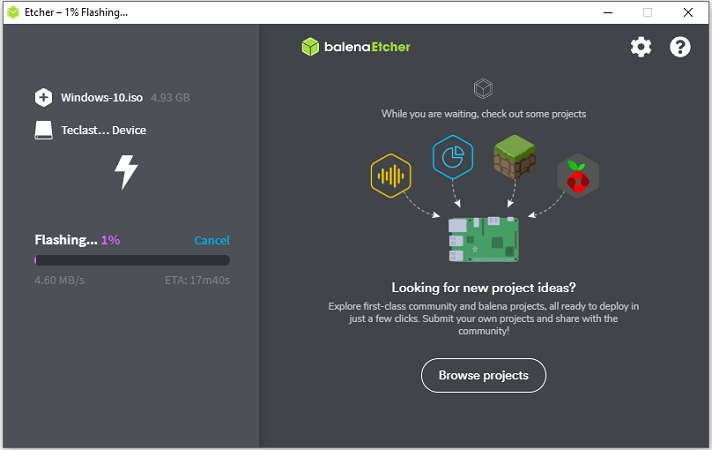
Etcher vs Rufus: What Is Rufus?
Similar to Etcher, Rufus is also a utility that can be used to create a bootable USB flash drive with an ISO file. However, compared with Etcher, Rufus seems to be more popular. It is also free and comes with more features than Etcher. In addition to creating bootable USB drives, you can also use it to:
- Download an ISO image of Windows 8.1 or 10. And you can configure the release, edition, language, and architecture type according to your needs.
- Create a full DOS-compatible environment to run legacy tools with FreeDOS and the MBR partition Scheme.
- Format your USB flash drives to FAT, NTFS, FAT32, exFAT, UDF, and ReFS file systems, set the cluster size, and edit the volume label.
You can download the tool by visiting its official website and it doesn’t require an installation. Rufus only works for Windows right now but it allows you to create a bootable media with other platforms’ ISO files if you want.
To create a bootable USB flash drive with Rufus, you just need to:
- Open the downloaded file to get the main interface of Rufus.
- Under the Device section, Rufus will choose the detected USB flash drive by default.
- Under the Boot selection section, you need to click the SELECT button to choose an ISO file. Then configure the partition scheme, volume label, and file system as you want.
- Click the START button to start the process. In the pop-up window, click OK to continue.
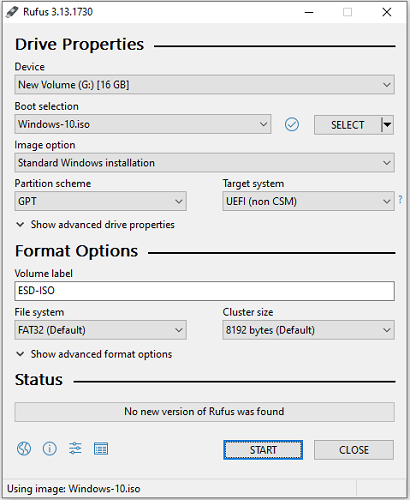
Rufus vs Etcher: Which One Is Better?
Most users think that Rufus is better than Etcher, and the reasons are as below:
- Rufus provides more features and options for users than Etcher.
- Users might lose data while using Ether. Ether includes the system drive for detected target drives, which might be dangerous and risky as users will lose data if they select the system drive by mistake. They don’t need to worry about it if they use Rufus, as Rufus won’t list the local drive.
However, Rufus can be only used on Windows PCs. If you are using Mac or Linux, Etcher should be a better choice.

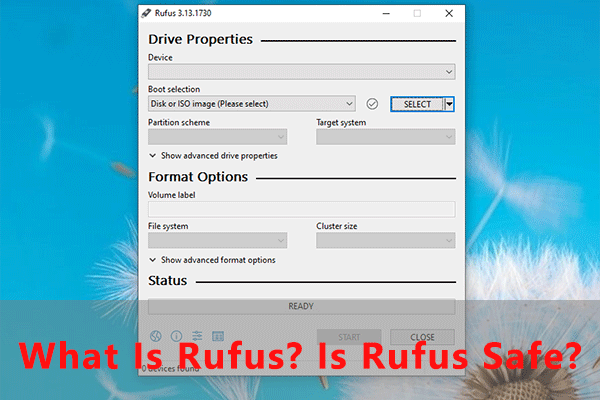
User Comments :