Are you wondering why ESRV_SVC_QUEENCREEK cannot be found appear in the event log? In this post, MiniTool Partition Wizard gives a brief introduction about this error and some fixes for it. You can have a try to solve it.
The error “ESRV_SVC_QUEENCREEK cannot be found” does not appear in a pop-up window. Instead, users usually see it when they check the event logs in Windows Event Viewer.
This error has something to do with Intel Driver Update Utility and Intel Energy Checker. It could happen when the Driver Update Utility is unable to fetch information about a device scheduled to oversee or if the Intel Energy Checker cannot interface with the ACPI subsystem. In some cases, the ESRV_SVC_QUEENCREEK might be linked with frequent BSOD issues.
How to fix ESRV_SVC_QUEENCREEK cannot be found? Here are two fixes provided by users and you can also have a try.
Fix 1: Use Intel Driver & Support Assistant
As mentioned, the ESRV_SVC_QUEENCREEK cannot be found error might happen due to Intel Driver Update Utility. A lot of users report that they have solved the problem by replacing the Intel Driver Update Utility with Intel Driver & Support Assistant (DSA), and you can try installing the program, too. Here is how to use it:
Step 1: Open your web browser and search for Intel Driver & Support Assistant. Then visit the official website of Intel to download the DSA.
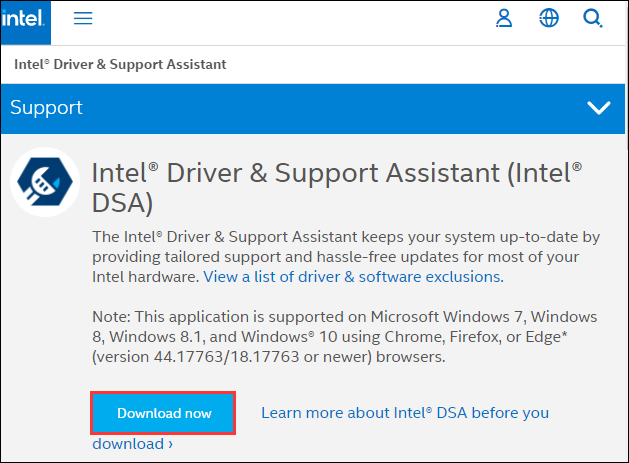
Step 2: Run the downloaded DSA installer and check I agree to the license terms and conditions in the pop-up window. Then click Install.
Step 3: When you are invited to join the Intel’s computing improvement program, choose Decline or Accept according to your needs. After that, you will be prompted by a UAC window, and you just need to click Yes to continue. Then the installing process will be started.
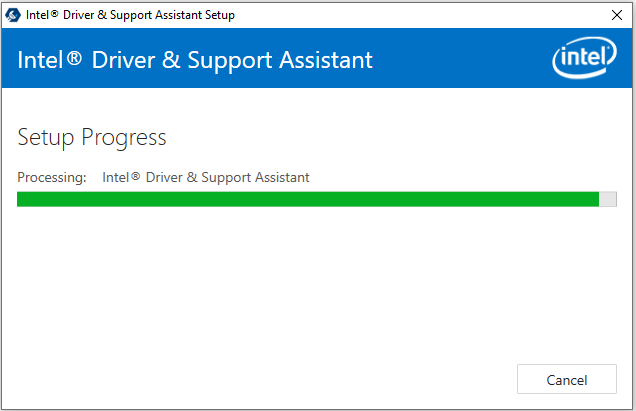
Step 4: After installing the DSA, you can launch the program and let it scan your system and check for available updates. If it find any pending updates, just follow the onscreen instructions to install updates.
After the updates are installed, you should reboot your PC and then check if the ESRV_SVC_QUEENCREEK cannot be found error has been stopped.
Fix 2: Stop the Service ESRV_SVC_QUEENCREEK
You can also try stopping the ESRV_SVC_QUEENCREEK service to fix ESRV_SVC_QUEENCREEK cannot be found error. But some users report stopping the service causes some problems. If you are worried about losing the ability to update Intel’s components, don’t try this fix or you can re-enable the service after new problems appears.
Step 1: Press Win + R to invoke Run window. Then input services.msc in the box and click OK to open Services window.
Step 2: In Services window, scroll down to locate Energy Server Services queencreek and right-click it. In the pop-up menu, select Properties.
Step 3: Under General tab, click the Stop button and select Disabled for the Startup type.
Step 4: Click Apply and OK to save the changes you have made.
After stopping the service, you can restart your PC and check if it helps to solve the problem.

User Comments :