Are you bothered by the ESO launcher stuck on loading screen issue? The problem is quite annoying if it happens frequently while you are trying to play The Elder Scrolls Online. Fortunately, MiniTool Partition Wizard puts together some solutions and you can try to fix the error by yourself.
The Elder Scrolls Online (ESO) is a massively multiplayer online role-playing game published by Bethesda Softworks. Available on various platforms including Microsoft Windows, macOS, PlayStation 4/5, Xbox One, Xbox Series X/S, and Stadia, The Elder Scrolls Online has attracted a lot of game lovers.
Unfortunately, some Windows 10 users report that they got the ESO launcher stuck on loading screen error when they try to play the game. Actually, the problem is usually caused by corrupted Microsoft Visual files or issues with Windows Firewall. If you are bothered by the same problem, you can follow the solutions below to solve it.
Solution 1: Allow ESO Launcher Through Firewall
The Firewall protects your computer from viruses and malware threats. Unfortunately, it could make some apps stop working properly sometimes. When you encounter the ESO launcher stuck on loading Windows 10, you should try adding exceptions in Firewall to solve the problem. Here are the detailed steps.
Step 1: Press Win + S to open Windows Search. Then input Firewall and select Windows Defender Firewall from the search results.
Step 2: In the pop-up window, click the Allow an app or feature through Windows Defender Firewall hyperlink.
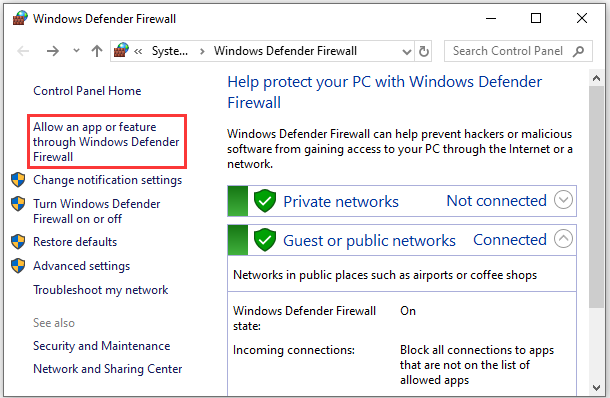
Step 3: In the following window, click the Change settings button. Scroll down and check both Public and Private options for each item related to ESO or ESO launcher.
Step 4: Click the button Allow another App and add the Bethesda.net Launcher or Steam to the list.
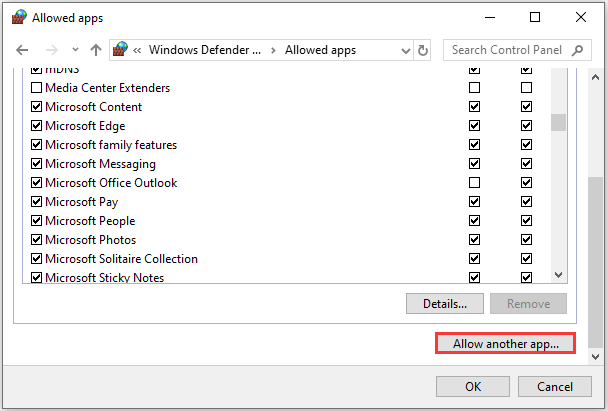
Step 5: Click OK to save the changes you have made.
If you are using any third-party antivirus program, you should also disable it temporarily. Then you can run the ESO launcher and check if it works properly. If it gets stuck again, you need to move on to the next solution.
Solution 2: Reinstall Microsoft Visual C++
Microsoft Visual C++ is required to run most online games nowadays. If it is corrupted, you would encounter various problems, such as the ESO launcher stuck on loading screen. In this case, you can try reinstalling the software to solve it.
Step 1: Press Win + I to open Windows Settings.
Step 2: Go to Apps > Apps and Features.
Step 3: Scroll down to locate Microsoft Visual C++ software. Then click the Uninstall button. Repeat this step to uninstall all the versions of Microsoft Visual C++.
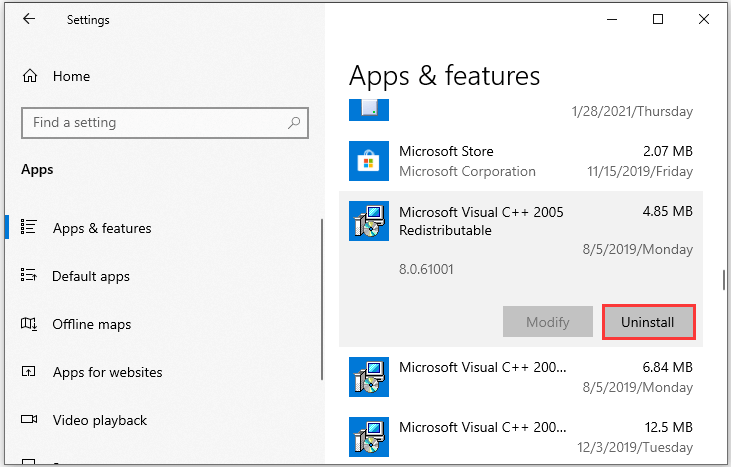
Step 4: Visit the support page of Microsoft to download the latest Visual C++ software and install them.
When all the Microsoft Visual C++ programs are installed successfully, you can run the ESO launcher and check if the problem disappears.
Solution 3: Use the Repair Feature in the Launcher
There might also be something wrong with the launcher. To solve the problem, you can try the Repair feature in the launcher if it can open.
You just need to right-click your launcher and select Run as administrator. When the launcher opens, click Game Options > Repair. Then wait until the process is finished and restart your ESO launcher to check if it works.

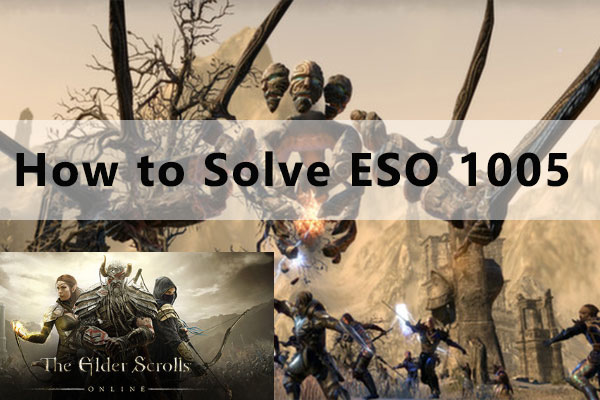
![[Fixed] ESO Error 304 (This Account Is Already Logged in)](https://images.minitool.com/partitionwizard.com/images/uploads/2021/02/eso-error-304-thumbnail.jpg)
User Comments :