If you are playing the Elder Scrolls Online, you may encounter the “ESO error 307 booted from server” like lots of players. How to fix ESO error 307? Now, let’s explore the troubleshooting methods together with MiniTool.
When disconnecting from the server in the mid-game and trying to log in instantly, the ESO error 307 booted from server error message pops up. It is a common error for those who like playing Elder Scrolls Online. The main reason for the error 307 ESO comes from the server issues. In addition, the faulty game add-ons are responsible for the error.
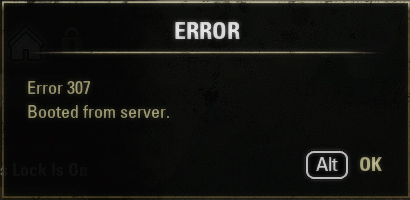
Now, let’s see how to fix ESO error 307 booted from server.
Fix 1. Run the Game Without Any Add-ons
As you might know, add-ons may trigger instability and other problems during the gameplay. To fix the issue, you can try playing the game without any add-ons or add them one by one to check which one is causing the ESO error 307.
Here’s how to disable the ESO add-ons on your Windows PC.
Step 1. Press the Win + E keys to open the File Explorer and select This PC from the left navigation pane.
Step 2. Select the Documents from the list of the folders.
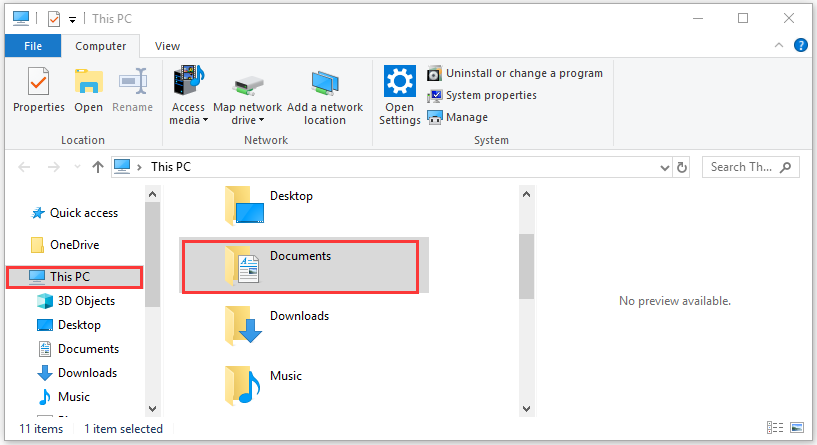
Step 3. Navigate to the Elder Scrolls Online folder and open it. If you are using the North American server, open the live folder. If you are using the European megaserver, open the liveeu folder.
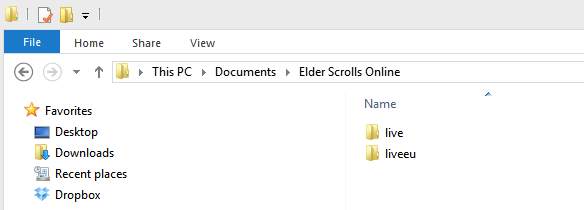
Step 4. Open the AddOns folder and press Ctrl + A keys to select all files in the folder, right-click the files and select Cut. Then paste these files somewhere to save them so that you can use them someday.
Step 5. Relaunch the game and check to see if error 307 booted from server has been fixed.
Fix 2. Assign a Static IP to Your Console
Sometimes, error 307 ESO can occur if your console is connected to dynamic IP. To maintain a steady connection to its server, we recommend assigning a Static IP to your console. Here we will show you how to assign a Static IP for Xbox One and PlayStation 4 separately.
PlayStation 4 Users:
Step 1. Power up on your PS 4 console to find out the current IP address.
Step 2. In the Home screen of PS4, press the Up on D-pad to enter the Function menu. Then go to the Settings icon and press the X button on the console to open it.

Step 3. Select the Network option and click on View Connection Status.
Step 4. Navigate to the IP Address that you need it to enable port forwarding later. Then write down the MAC address on a piece of paper.
Step 5. Now, remove these addresses and exit.
Xbox One Users:
Step 1. Power up on your Xbox One console and press the Menu button to open the Home screen of Xbox One.
Step 2. Go to the Settings > Network > Advanced Settings one by one. In the IP settings section, write down the IP address presented on a piece of paper for later use.
Step 3. You should find the Wired MAC address or Wireless MAC address under the IP settings. Here you need to enter the 12-digit address of the connection that you are using.
According to the above steps, you should collect the IP addresses information of your console. Then you need to follow the steps below to assign a Static IP address.
Assign a Static IP:
Step 1. Open your Web browser, and then type your Default Gateway number (IP address) in the address bar and hit Enter.
Step 2. Enter your default username and password in the login screen to access your router’s interface.
Step 3. Navigate to the Enable Manual Assignment option and select the radio button.
Step 4. Navigate to the window that you can enter the MAC address and the IP address that you have written down previously.
Step 5. Click on the Add button. Now, the IP address of your console should be added to your router.
Relaunch the game and see if the ESO booted from server error is fixed or not.
Fix 3. Wait for a While to Log in Again
As mentioned above, the error 307 ESO often appears after disconnecting from the server and logging in instantly. So, you can try logging in to The Elder Scrolls Online after several minutes. It is a possible solution that many users have proven to be useful. Here it’s recommended that you should log in to the game 10 to 15 minutes later.

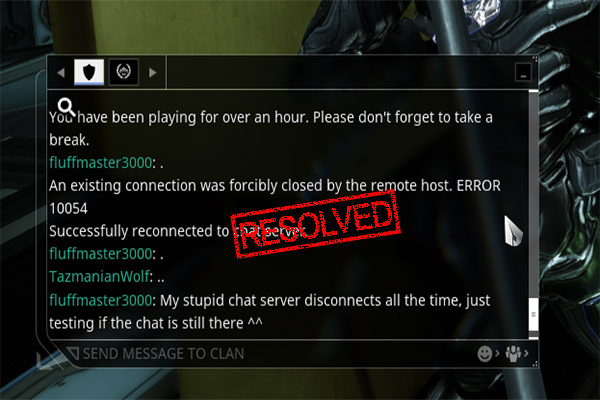
![MTG Arena Get Thread Context Failed [Full Fix]](https://images.minitool.com/partitionwizard.com/images/uploads/2020/10/mtg-arena-get-thread-context-failed-thumbnail.jpg)
User Comments :