The Elder Scrolls Online (ESO) is a popular role-playing game. unfortunately, some users encountered ESO error 11 when they tried to play it. To solve the problem, MiniTool Partition Wizard puts together some solutions in this post. You can have a try if you are bothered by the same issue.
The Elder Scrolls Online, published by Bethesda Softworks, is a massively multiplayer online role-playing game. It is available on many platforms, including Microsoft Windows, macOS, PlayStation 4, PlayStation 5, Xbox One, Xbox Series X/S, and Stadia.
Users need to pay to play the game. However, some of them reported that they couldn’t play it as the following error message popped up when they clicked the Play button in the ESO Launcher:
ESO encountered a fatal error. (Error 11)
Description: Client Fatal Error
The problem can happen due to various reasons. If you have the same issue, please try the following fixes one by one to solve it.
Tip: Before trying the fixes, you’d better make sure your network works properly. You can restart your router or modem.
Fix 1: Repair the ESO Launcher
“ESO encountered a fatal error. (Error 11)” can happen when the installation files of the ESO Launcher are corrupted or missing. To solve the problem, you need to repair the ESO Launcher. And here are the detailed steps.
Step 1: Right-click the ESO Launcher shortcut on your desktop and select Run as administrator. Then wait until the ESO Launcher opens.
Step 2: Open the Game Options drop-down menu and select Repair. If you have installed multiple ESO clients and they are available through the launcher, you should make sure the correct version is highlighted.
Step 3: Now the ESO Launcher will check all files for the game and re-download the problematic ones automatically. This might take some time, and please be patient.
Fix 2: Update Your Graphics Card Driver
A corrupted or outdated graphics card driver is another common reason for ESO error 11. To solve the problem, you need to update your graphics card driver to the latest version. You can visit the official website of the manufacture to download the latest graphics card driver or use a professional third-party driver updater tool.
Of course, you can use the Windows built-in Device Manager alternatively. And here is how to use it.
Step 1: Right-click the Start button and select Device Manager.
Step 2: Double-click the Display adapters to expand it. Then right-click your graphics card and select Update driver.
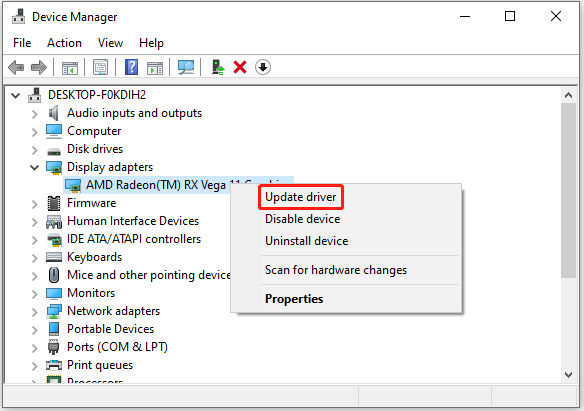
Step 3: In the pop-up window, select Search automatically for updated driver software. Then follow the onscreen instructions to finish the operation.
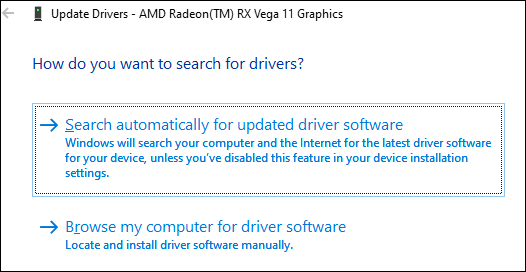
Step 4: After installing the latest driver software, you need to restart your computer.
Now, you can try playing ESO again and check whether ESO error 11 has been fixed.
Fix 3: Delete the ESO Launcher Folder and Reinstall the Launcher
If you are sure you have the latest graphics card driver but still encountered ESO error 11, you might need to reinstall the ESO launcher. You can follow the steps below to delete and reinstall it.
Step 1: Press Win + E to open File Explorer.
Step 2: Navigate to the location where the ESO Launcher is stored. By default, it’s in C:Program Files (x86)Zenimax OnlineLauncher.
Step 3: Delete the Launcher folder.
Step 4: Download the ESO Launcher from the official ESO website and install it. Alternatively, you can download the game on Steam.
After reinstalling the game, you can check whether ESO fatal error 11 has disappeared.

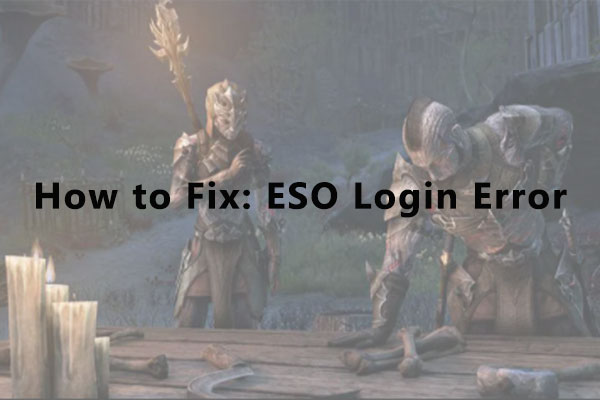
User Comments :