The Call of Duty: Warzone is a popular battle royale video game. You can play the game for entertainment on different devices, such as PlayStation 4 (PS4), Windows PC, Xbox One, and so on. However, sometimes you may fail to get into the game with the error code Torch Warzone.
The Warzone Torch error code is a common issue that always pops up on PS4/PS5 with a message saying: Download has failed. And there are some factors that may lead to the error:
- Poor Internet connection
- Certain corrupted or missing game files
- The outdated game version
- …
What should you do when the error comes out? The following guide provides you with some methods.
Method 1: Restart the Game
Usually, a restart can repair a great deal of common issues that are caused by temporary glitches. Therefore, you can try restarting the game first when you are stuck in the error code Torch Warzone. To make sure you fix these temporary issues successfully, you can repeat to restart Warzone for multiple times. Besides, you can also restart your gaming device.
If the error persists after that, you need to try other solutions.
Method 2: Change Your Internet Connection
A stable Internet connection is essential to run a game properly. If the Internet your gaming device is connected to is poor, the Warzone error code Torch may appear. In this case, it’s recommended to change your Internet connection. For instance, if you are playing the game with a LAN cable, you need to switch to a wireless connection (vice versa).
You are likely to get rid of the error in this way.
Method 3: Clear the Game Cache
Another way that may help you solve the error code Torch Warzone is to clear the cache of Warzone. To do this, follow the steps below.
Step 1: Press the PS button on your controller to turn off your console completely.
Step 2: Once the indicator light stops blinking, remove the power cable from your console.
Step 3: Wait for at least 30 seconds and then reconnect the power cable.
Step 4: Turn on your console and locate Warzone. When loading the game, press and hold the L1 + R1 buttons. Wait patiently until the game cache is cleared.
Method 4: Update Warzone
As mentioned above, the error code Torch Warzone may show up if Warzone is not updated to the latest version. Therefore, you can try updating the game to solve the error.
Step 1: Go to Game Library on your PS4/PS5 and select Warzone.
Step 2: Press the Options button on your controller to open the side menu.
Step 3: Select Check for Update. If there are any updates available, follow the on-screen instructions to install the latest update for Warzone.
After you update the latest version of Warzone, open the game again to see if the error is resolved.
Method 5: Reinstall Warzone
You may experience the Warzone error code Torch as well if there is something wrong with the game installation. On this occasion, you ought to uninstall the game and then install it back.
Step 1: Open Game Library and select Warzone on your PS4/PS5.
Step 2: Press the Options button on your controller to open the side menu and then select Delete.
Step 3: Hit OK to confirm the change.
Step 4: Once Warzone is deleted, restart your device and then go to Library again to install it.
Method 6: Contact the Activision Support
If you cannot solve the Warzone Torch error code by yourself, you can contact Activision Support and ask for help. You may receive some professional assistance from the Support and eventually fix the annoying error.
All these methods mentioned in this post are feasible. If you are suffering from the error code Torch Warzone, you can try them one by one until you fix the error. If you have any other great solutions to the error, please leave a message to share with us in our comment part below.

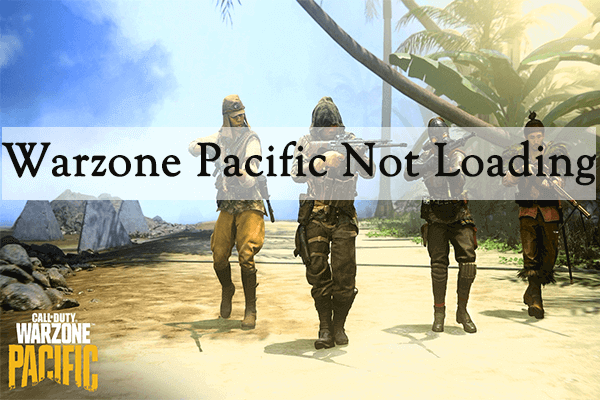
![[7 Methods] How to Fix COD Dev Error 6661 on PC/PS4/Xbox One?](https://images.minitool.com/partitionwizard.com/images/uploads/2022/06/dev-error-6661-thumbnail.png)
User Comments :