When using the Plex Media Server to transcode something, a great many users are always troubled by the error code: s1001 (network). If you are also trying to fix the error, this post of MiniTool is what you need.
Plex Media Server is a widely popular streaming service that can be used to organize the videos, audios, and photos from a user’s collections and online services. Sometimes, however, many users encounter the error code: s1001 (network) when transcoding something.
According to user reports, the Plex error code s1001 often occurs with Full HD content, 4K content, or when trying to downsample. The issue is often related to inconsistent Plex Server. In addition, other factors like corrupt Plex database, custom URLs, and antivirus interference are responsible for the Plex Playback error.
Fix 1. Clean Reinstall the Plex Media Server
According to a survey, a bad Plex update in July 2019 is one of the most common reasons for the Plex error code: s1001 (network). If you recently installed the update, you can follow the steps below to clean reinstall the Plex Media Server.
Step 1. Press Win + R keys to open the Run dialog box, and then type appwiz.cpl in the box and hit Enter.
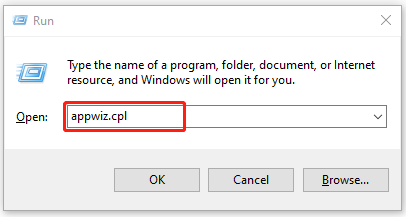
Step 2. Scroll down the list of installed programs, and then right-click on Plex Media Server or other associated programs and select Uninstall. Then follow the on-screen prompts to complete the uninstallation.
Step 3. Open the Run box again, and then type regedit in it and hit Enter.
Step 4. In the Registry Editor, go to the HKEY_CURRENT_USERSoftware path via the left navigation panel:
Step 5. Right-click the Plex Media Server entry key and select Delete from the context menu.
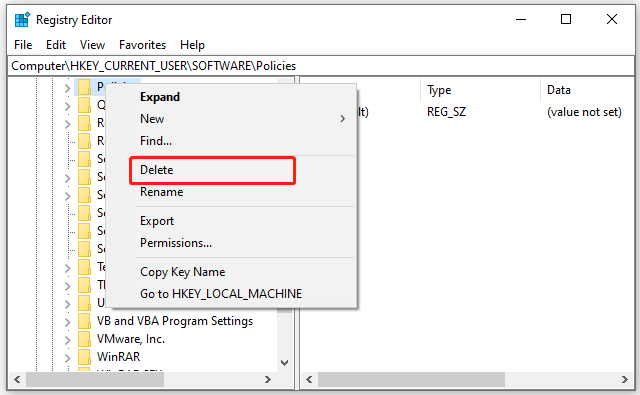
Step 6. Open the Run box, and then type %LOCALAPPDATA% and press Enter to open the local folder. Insider the folder, delete all folders associated with Plex Media Server.
Step 7. Once you have removed all components of the Plex installation, restart your computer and go to the official website of Plex Media Server, and download the correct version.
Step 8. Right-click the executable file, and then select Install and follow the on-screen prompts to complete the installation.
After that, you can relaunch the program and see if the Plex error code s1001 is gone.
Fix 2. Repair the Plex Database
If the database gets corrupted, the Play media Server won’t open. In this case, you can use SQLite3 tools to repair. Since Windows doesn’t have this tool, you need to click here to download the latest version of SQLite3 and install it. Then follow the guide below to repair the corrupt database:
Step 1. Press Win + R keys to open the Run dialog box, and then type cmd in the box and press Ctrl + Shift + Enter keys to open an elevated Command Prompt.
Step 2. In the elevated Command Prompt, type the following commands in order and hit Enter after typing each one.
- copy com.plexapp.plugins.library.db com.plexapp.plugins.library.db.original
- sqlite3 com.plexapp.plugins.library.db “DROP index ‘index_title_sort_naturalsort'”
- sqlite3 com.plexapp.plugins.library.db “DELETE from schema_migrations where version=’20180501000000′”
- sqlite3 com.plexapp.plugins.library.db .dump > dump.sql
- del com.plexapp.plugins.library.db
- sqlite3 com.plexapp.plugins.library.db < dump.sql
- * Delete or back up (in other folder) the two files below, then restart your PMS:
plexapp.plugins.library.db-shm - plexapp.plugins.library.db-wal
Step 3. Once done, close the command prompt and reboot your computer.
Now, you can transcode again and see if the Plex error code: s1001 (network) is fixed.
Fix 3. Remove the Custom URLs from the Movie Pre-roll Video
Some users reported that the custom URLs inside the Movie Pre-roll video can trigger the Plex Playback error. In this case, you can try clearing all custom URLs by the instruction below:
Step 1. Open your Plex Media Server and log in to your account.
Step 2. Click on your account icon at the upper right corner and select Account.
Step 3. Scroll down to the Settings menu from the left pane and click on Extras.
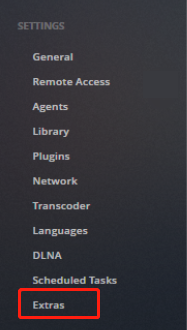
Step 4. Go to the right pane and clear all custom URLs inside the Movie pre-roll video box.
Step 5. Click on Save Changes to execute the operation. After that, you can check if the Play media Server won’t open issue is resolved.
Fix 4. Rename the Library Folder
Another simple solution for the error code: s1001 (network) is to rename the library folder. This method has been proven by some users to be useful. To do so, you can rename the library folder to another name like Videos to Videos1, and then create a new folder with the same name as its original name (Videos). After that, you can refresh the library, and delete all trash and the newly created folder. Now, rename the original library folder back to Videos.
Fix 5. Check for Antivirus or Firewall Interference
Sometimes, your antivirus software and even Windows firewall can interfere with the Plex Media Server. If the Plex error code s1001 persists after trying all the above methods, you can add the server to the exclusion of your security programs. Here’s how:
Step 1. Type firewall in the search box and then select the Windows Defender Firewall from the context menu.
Step 2. Click on Allow an app or feature through Windows Defender Firewall from the left pane.
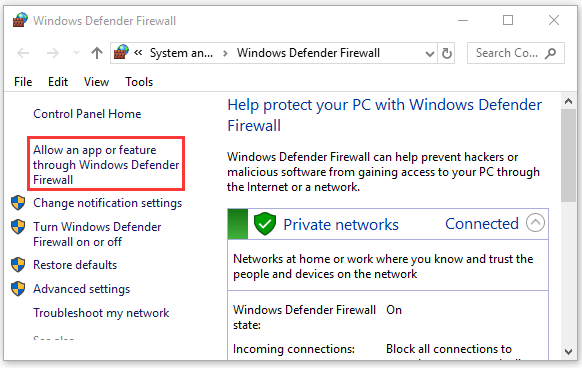
Step 3. Select the checkbox of Plex Media Server from the list of programs and check the boxes next to both Private and Public. Then click OK to save changes.
If the Plex Playback error exists, you can disable the antivirus software or Firewall interference temporarily until the error is fixed.

![How to Set up Raspberry Pi Minecraft Server [Complete Guide]](https://images.minitool.com/partitionwizard.com/images/uploads/2021/06/raspberry-pi-minecraft-server-thumbnail.jpg)
![How to Remove Continue Watching from Netflix [Step-by-Step Guide]](https://images.minitool.com/partitionwizard.com/images/uploads/2021/06/netflix-remove-from-continue-watching-thumbnail.jpg)
User Comments :