If you experience Netflix streaming error m7111-5059 or m7111-1331-5059 on your PC, don’t worry. This post from MiniTool Software will show some top solutions to fix Netflix error code m7111-5059 easily.
Recently, many users report that they come across Netflix error code m7111-1331-5059 or m7111-5059, which prevent them from watching Netflix movies & TV shows online.
If you are one of them who encounter Netflix error code m7111-1331-5059 and m7111-5059 with error message like: “You seem to be using an unblocker or proxy. Please turn off any of these services and try again.”
This error message indicates that Netflix has detected that you are connecting via a VPN or a proxy. And this violates the Netflix policies, so it blocks your access.
How to fix Netflix error code m7111-5059 or m7111-1331-5059? Don’t worry. After analyzing several posts on how to get rid of Netflix streaming error m7111-5059, here I have summarized some top solutions for you to bypass Netflix error m7111-5059.
The error can occur if you are using VPN or proxy to change your location geographically.
Solution 1. Disable the VPN on Your Computer
The Netflix m7111-5059 error can occur if you are using VPN or proxy to change your location geographically. People use virtual private networks to fake their locations and network traffic by tricking their ISPs and target websites. However, from the beginning, Netflix doesn’t support VPN because the platform does not broadcast all content to all countries due to copyright issues.
So, after Netflix identified this type of IP addresses, they blocked them and thus you received error code m7111-5059.
So if you are using VPN while accessing the Netflix, you should disable it immediately. After disabling VPN, Netflix streaming error code m7111-5059 should get fixed.
Solution 2. Disable the Proxy Connection
If you are using a proxy connection on your computer, you may come across the error code: m7111-5059. Proxies are usually used by institutes or small ISPs who want to map all the Internet traffic to limited IP addresses. Netflix want to make sure that it keeps track of all computers, so it blocks these kind users who use a proxy connection.
In this case, it is recommended that you disable the proxy connection and try connecting to Netflix via an open network. If you don’t know how to disable proxy connection, you can follow the steps below:
Step 1. Press Windows log key and R key on the keyboard to bring up the Run dialog box. Type inetcpl.cpl in the Run dialogue box and hit Enter.
Step 2. Switch to the Connections tab and then click on LAN Settings at the bottom of the screen.
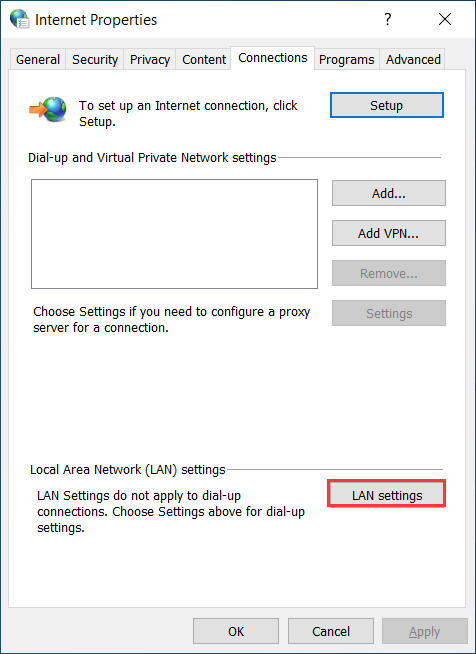
Step 3. Then uncheck the box next to the Use a proxy server for your LAN option.
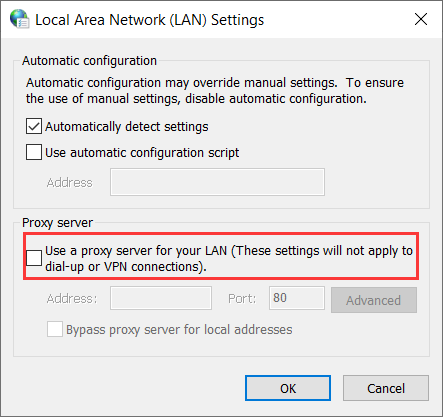
Step 4. Click Apply and OK to all the change.
Then, you can try accessing Netflix again and check if the Netflix error code m7111-5059 is resolved.
Solution 3. Clear Browsing Data and Cookies
The m7111-5059 error may also be caused by corrupt or outdated browsing data on your computer. You can clear the browsing data and cookies first and then try accessing the Netflix again.
If you don’t know how to remove all cookies and all kind of temporary data on Chrome, Firefox and Edge, here is a post for your reference:
Conclusion
After reading this post, now you should know how to fix the Netflix error code m7111-1331-5059 or m7111-5059. Which method works for you? Do you have better solutions? If you do, please share it with us by leaving a comment in the following comment zone.

![How to Set Up a VPN on Your Windows 10 PC [Full Guide]](https://images.minitool.com/partitionwizard.com/images/uploads/2019/12/how-to-setup-a-vpn-thumbnail.jpg)
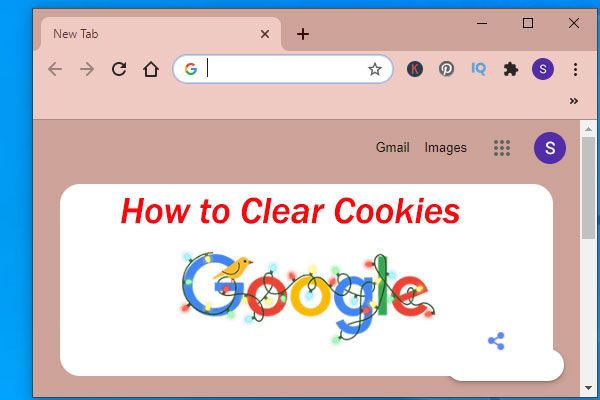
User Comments :