Netflix is a popular online streaming service that you can use to watch the desired TV shows or other videos on the Google Chrome browser. It is a wonderful platform to relax. However, the error code: M7053-1803 may come out from time to time and prevent you from streaming.
Usually, the error is caused due to the following reasons:
- Corrupted temporary cache
- Bad browsing data
- Inconsistent browser settings
- Bad Netflix cookies in the IndexedDB
- …
The error code M7053 1803 is troublesome. If you want to fix it, you can follow the solutions below.
Solution 1: Restart Your Computer
Restarting the PC can always help you fix many small glitches. Therefore, when you meet the error code: M7053-1803, you can try to restart your computer before any complex operation.
If the error persists after you restart your PC, then you need to go on with the other methods.
Solution 2: Clear the Browsing Data of Google Chrome
Google Chrome will store the browsing data while you are visiting websites. If there is any saved data that is related to Netflix get corrupted on your browser, you may run into the error code M7053 1803.
In this case, you are supposed to clear the browsing data to fix the error.
Step 1: Launch the Google Chrome browser. Then click the three-dots icon at the top-right corner and select Settings.
Step 2: Go to Privacy & security and select Clear browsing data from the right panel.
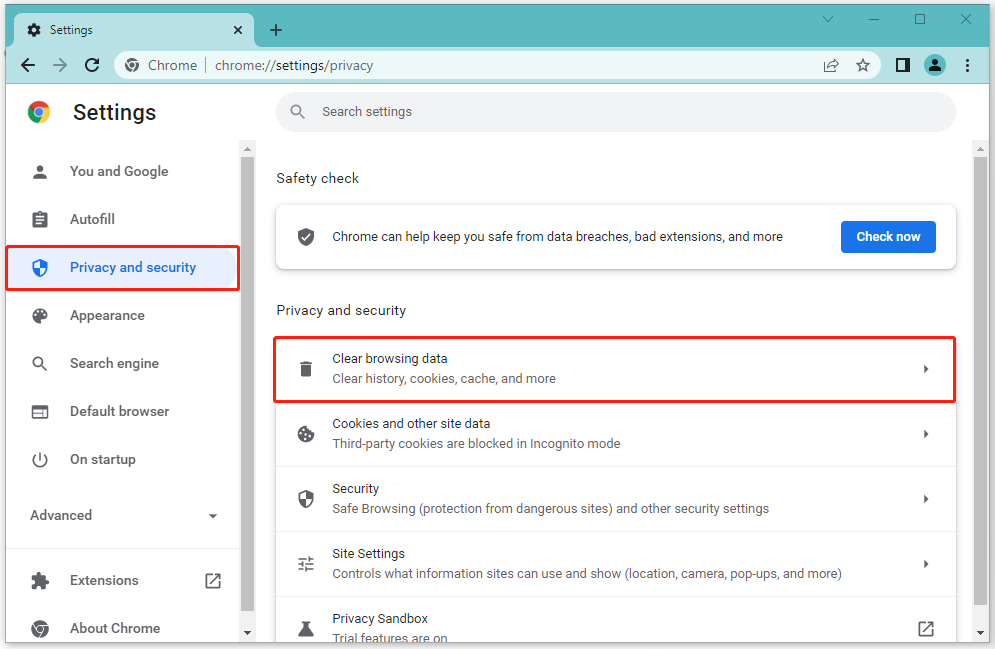
Step 3: In the Basic section, select All time and then check all the three listed data. Finally, click Clear data to carry out the operation.
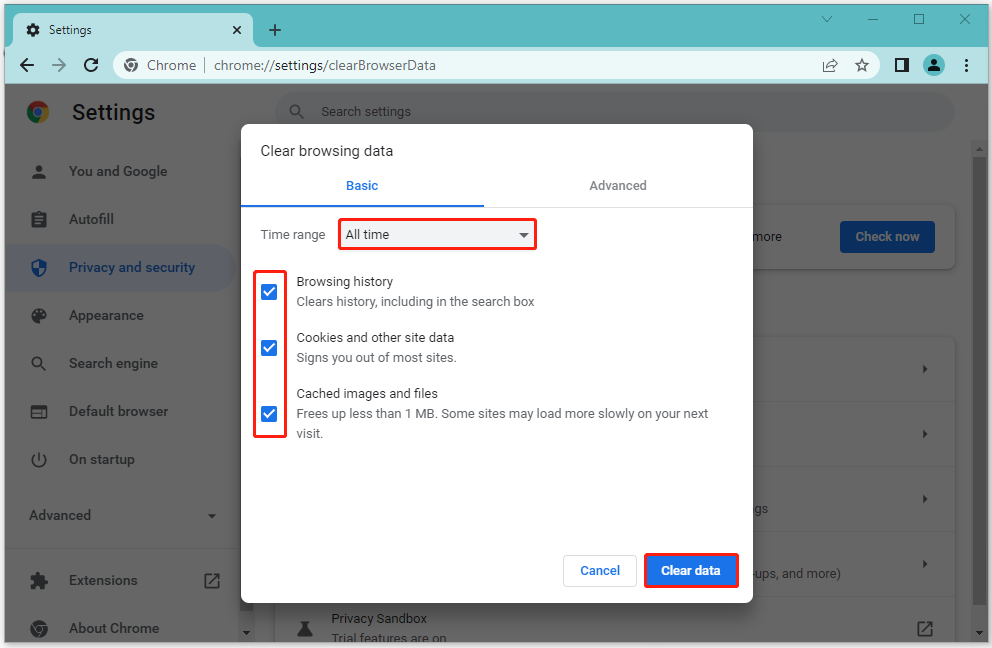
After that, restart your browser and access Netflix again to see if the error code: M7053-1803 is removed. If not, continue with the next way.
Solution 3: Delete the Indexed Database
Another way to get rid of the Netflix error code: M7053-1803 is to delete the Indexed database. To do this, follow the steps below.
Step 1: Launch the Google Chrome browser.
Step 2: Type chrome://settings in the browser search bar and then press Enter.
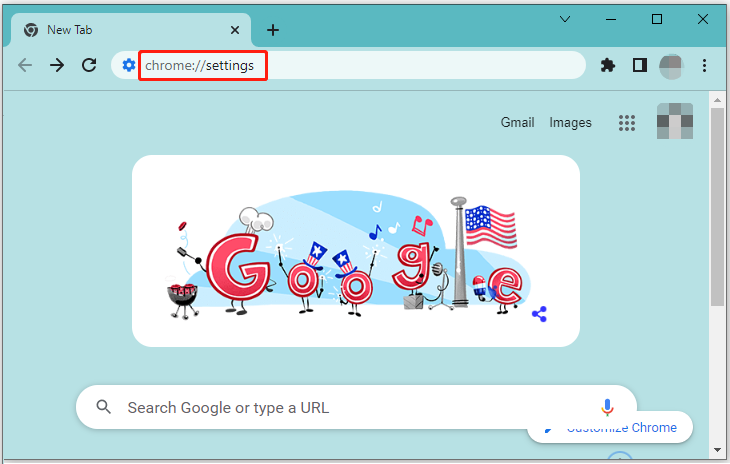
Step 3: On the Settings screen, navigate to Privacy and security > Cookies and other site data > See all cookies and site data.
Step 4: Type Netflix in the search bar and then press Enter. After that, all the data associated to Netflix will be shown to you.
Step 5: Click Remove All Shown to delete all the stored cookies and data for Netflix.
Once you delete the data successfully, restart the Google Chrome browser and try to stream through Netflix again to see if the error code: M7053-1803 is repaired. If the error still exists, move on to the next solution, please.
Solution 4: Reset Google Chrome to the Default Settings
In some cases, you can fix the Netflix error code: M7053-1803 by resetting Google Chrome.
Step 1: Open Google Chrome and enter the Settings window.
Step 2: Go to Reset and clean up. Then select Restore settings to their original defaults from the right side.
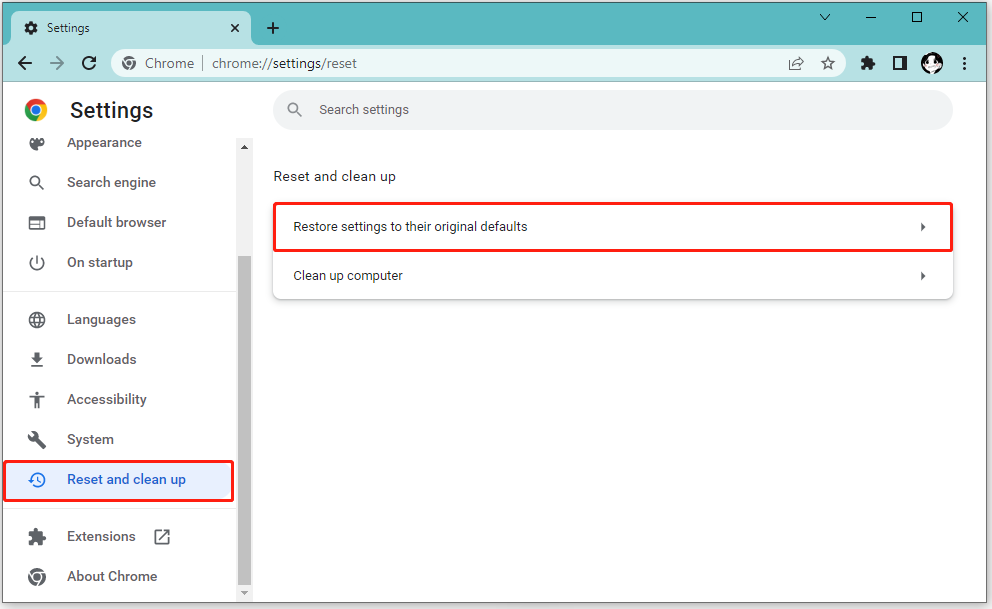
Step 3: When you see the pop-up warning window, click Reset settings to execute the resetting operation.
After the process is completed, restart Google chrome and try to access Netflix again. The error code M7053-1803 might be removed already.
All these methods mentioned in this post are available. When you run into the Netflix error code: M7053-1803, you can try them one by one until you fix the error. If you have any other problems with the error, you can leave a message in our comment part below.

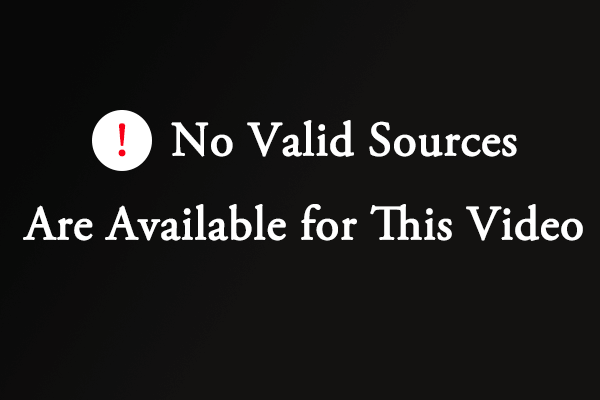
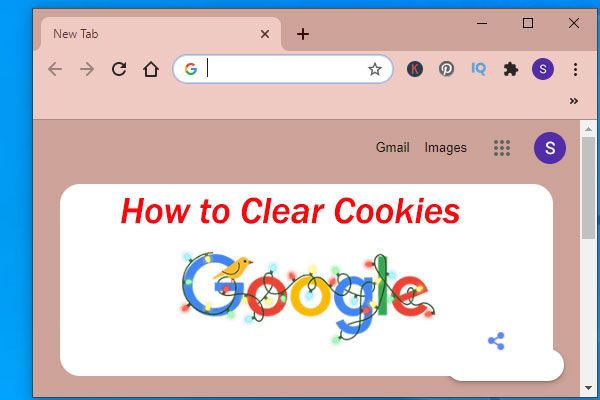
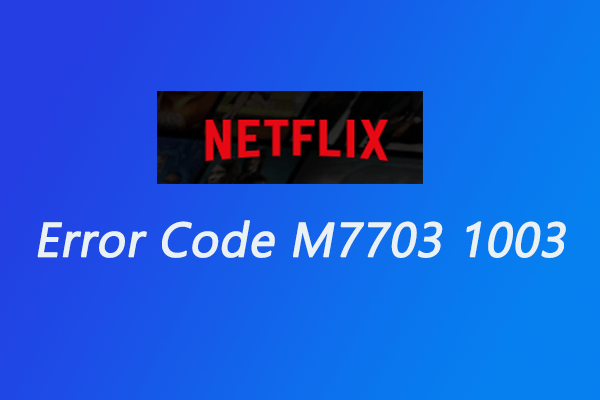
User Comments :