What is Error Code 517 on Roblox?
The error code 517 Roblox is one of the common Roblox join errors. It is also a server-related error that troubles many players. The Roblox error code 517 always comes along with the message “This game is currently unavailable. Please try again later.” or “This game has ended.”. Various reasons can lead to the error and some of them are listed below:
- Temporary bugs and glitches
- Poor Internet connection
- Corrupted game files
- Server issues
- …
After the error code 517 Roblox shows up, you can wait for about 20 minutes to see if the error disappears. If not, then you should take measures to fix it. The following are several possible methods for you.
How to Fix Error Code 517 on Roblox?
Method 1: Check the Status of the Roblox Server
As mentioned above, the Roblox error code 517 is an error that is mainly caused by server issues. Therefore, the first thing you should do to fix this error is to check the Roblox server status.
If there are any outages with Roblox services reported, you have nothing to do but wait until the developers repair them. If everything is running properly, then you need to continue with other solutions.
Method 2: Check Your Internet Connection
The error code 517 Roblox may come out due to poor and unstable Internet connection as well. To avoid this case, it’s recommended that you check your Internet connection by doing a speed test. To make sure your Internet connection is working well, you can reset your router. Here are the detailed steps.
Step 1: Turn off your router and then remove it from the power source.
Step 2: Wait for at least 30 seconds. Then connect everything back and wait for about 2 minutes to make sure the router boots up normally.
Step 3: After that, try joining the specific game again to check if the error is resolved.
If your Internet connection is stable but the error persists, you should go on with the next way.
Method 3: Reset Your Browser
If you are playing Roblox on a browser and there is too much cache and cookies stored, you are also likely to run into the error code 517 Roblox. In this case, you’d better get rid of this error by resetting your browser. This will help you clear all the cache and cookies on the browser and get your browser to the default. Here, we introduce how to reset Google Chrome.
Step 1: Log out of your Roblox account in the browser.
Step 2: Click the three-dots icon at the top-right and then select Settings.
Step 3: In the next window, go to Reset and clean up. Then click Restore settings to their original defaults from the right side.
In Microsoft Edge, go to Reset settings and then click Restore settings to their default values.
Step 4: In the pop-up window, click Reset settings to confirm the operation.
Step-by-Step Guide: How to Reset Firefox
Method 4: Reinstall Roblox
The error code 517 Roblox may also show up due to its problematic installation. On this occasion, you ought to uninstall Roblox and then reinstall it back.
Step 1: Open Settings and then select Apps.
Step 2: In Apps & features, click Roblox from the right side and select Uninstall to remove it from your PC.
Step 3: After that, download Roblox back.
Method 5: Try Playing Roblox on Another Device
If all the above solutions don’t make sense when you attempt to remove the error code 517 Roblox, you may try playing Roblox on another device. That may help you avoid this error.
What is error code 517 on Roblox? How to fix it? You may have answers with this full guide. If you have any other great solutions, please share them with us in the comment part.
MiniTool Partition Wizard is an all-in-one partition management application. With it, you can create/delete/copy/resize partitions, wipe disks, migrate OS to SSD/HDD, etc. If you are interested in this comprehensive app, you can visit the official website to learn more.

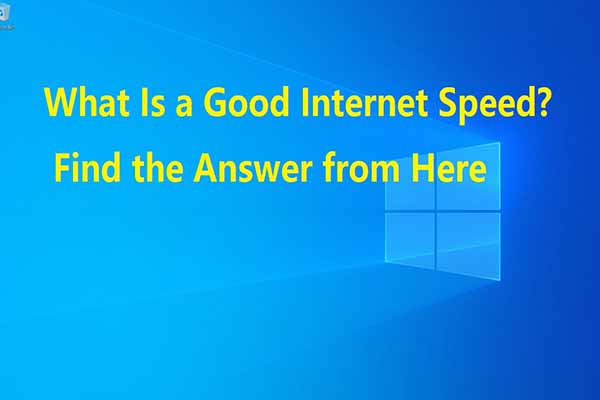
User Comments :