Some Disney Plus users are encountering the error "We're sorry; we’re having trouble connecting you to the service. Please check to see that you are still connected to the Internet and try again (Error Code 42)" when trying to stream content. Well, how to fix this error code 42 Disney Plus? MiniTool Partition Wizard can help you.
What Is Disney Plus Error Code 42?
Disney Plus error code 42 is an issue that happens when you want to use Disney to stream on your computer, phone, tablet, etc. It stops you from using Disney Plus as normal.
Error code 42 Disney Plus may happen for several reasons:
- Temporary service interruptions
- Poor internet connections.
- Streaming app or device issues.
- Issues with Disney Plus servers, especially if you’re trying to watch during peak hours.
- ….
Based on these reasons, you can fix Disney Plus error code 42 in order until it gets solved.
How to Fix Error Code 42 Disney Plus on Any Devices
There are several applicable ways to fix error code 42 Disney Plus. You can try them one by one until the error gets solved.
Way 1: Check Your Internet Connection and Speed
A good internet connection is required to stream online on Disney Plus. Most of the common streaming problems are related to the poor internet connection. Therefore, you should check whether your internet connection is enabled. If yes, you can then check the Internet speed to see whether it is fast enough to stream on Disney Plus.
Way 2: Execute a Power Cycle
Performing a full power cycle can improve streaming conditions by restoring network connectivity and device functionality. So, turn off your device and wait a few minutes, then reboot and see if error code 42 on Disney Plus disappears.
Way 3: Update the Disney Plus App
Outdated versions of your device or apps can sometimes cause compatibility issues. So, no matter what device you’re using to stream content on Disney Plus, try the latest version of the app.
Way 4: Check for Server Issues
The most likely cause of error code 42 on Disney Plus is a server problem. If this is the case, you can simply check the Disney Plus server status. Try streaming after a while and check if the problem is no longer there.
Way 5: Reinstall the Disney Plus Application
The error code 42 Disney Plus may display if the installation of the Disney Plus app is corrupted. You can fix this problem by reinstalling the Disney Plus app. Here’s how to do that:
Step 1: Press the Win + R key to open the Run dialog box, and then type appwiz.cpl in it and press Enter.
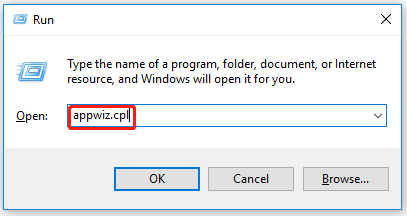
Step 2: Right-click on the Disney Plus program and select Uninstall.
Step 3: After uninstalling this program, restart your PC and download the latest Disney Plus version.
Way 6: Try Disney Plus on Other Devices
Disney Plus may not be available on all devices and in all regions. Disney Plus error code 42 can easily occur if your device is not compatible with Disney Plus, such as Disney Plus error code 42 firestick. Then, you can go to this website to see if your device is compatible with Disney Plus.
In addition to the above methods, you can also try:
- Sign out of Disney Plus and sign back in.
- If you’re using a web browser, try clearing your cache to remove any temporary files that may be corrupted.
Bottom Line
All ways for fixing error code 42 Disney Plus. If you have any doubts about this post or have any better way to this problem, you can share it in the following comment zone.

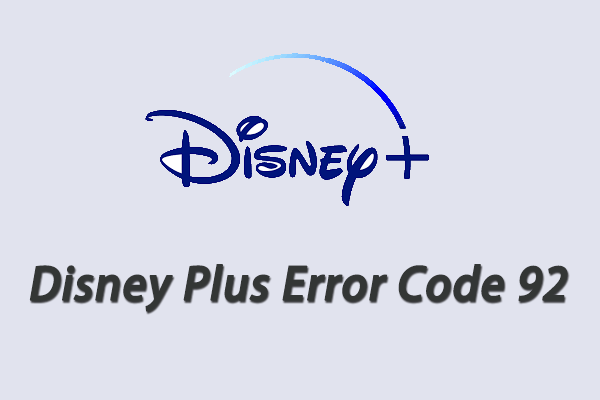
User Comments :