Have you ever encountered the error code 403 Play Store? Are you bothered by this error? If you are, you can get solutions here. In this post, MiniTool Partition Wizard provides some useful solutions for you to fix it.
Some people report that they have encountered the error code 403 Play Store. This error bothers them a lot. When this error happens, they are unable to download apps from the Google Play Store. Just as shown in the image below.
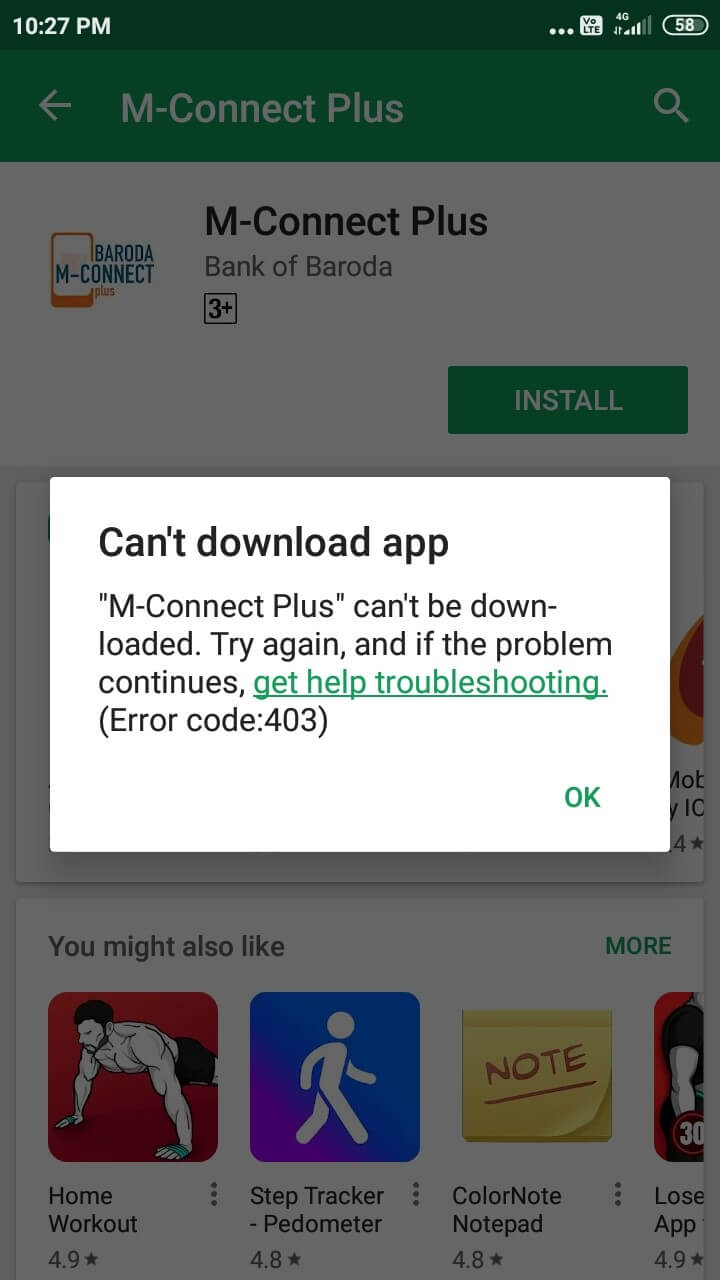
What causes the error code 403 Play Store? Here are some possible reasons:
- The APN and proxy settings on your phone are wrong or misconfigured.
- The Internet connection is poor.
- There are two or more Google accounts connected to your Google Play Store.
- There is something wrong with your Google account.
- There is something wrong with your search history.
Solution 1. Perform Forced Reboot
If you run too much software in the background on your phone, your system may become unable to meet all of your needs, resulting in errors such as error code 403 Play Store.
In this case, you can force a reboot and turn off all running programs in the background by holding the Minus Volume and Power buttons for ten seconds or more.
Solution 2. Check Your Internet Connection
If your network connection is not stable, or if the data connection is turned off by mistake, you will be unable to download and install the latest apps from the Play Store. In this situation, you need to check your Internet connection status. Here are some methods:
- Turn on and off the mobile data.
- Enable and disable Airplane Mode.
- Switch to a strong Wi-Fi connection if your mobile data is slow, or vice versa.
- Take your phone close to an internet device, like a router.
Solution 3. Remove Your Google Account and Re-add It
If there is anything wrong with your Google account, you can also encounter the Google Play Store can’t download app error code 403. In such instances, removing and re-adding the Google account is a useful way to fix this error. Here’s the tutorial:
- Open Settings on your phone.
- In the Personal section, click Accounts > Google.
- Next, tap More (three dots) on the top of the screen.
- Then tap on Remove account twice from the drop-down menu.
- After that, restart your phone and log into your Google account again.
- Check if the error is fixed.
Solution 4. Delete Google Play Store Caches and Data
If there is something wrong with your Google Play Store caches and data, you can also encounter errors. In this case, you can do as follows:
- Go to Settings on your phone.
- Select the Apps/App Manager option from the list.
- Scroll down to find the Google Play Store.
- Select it, and then click on the Storage option on the new page.
- Next, tap on the Clear Data and Clear Cache buttons one by one.
- Once done, restart your phone and check if you receive the error code 403 in the Play Store again.
Solution 5. Clear the Proxy
If the APN and proxy settings on your phone are wrong or misconfigured, you can also encounter the Google Play Store can’t download app error code 403. In this case, clearing the proxy is a good way to help you fix this error successfully. Here are the steps:
- Open Settings on your phone.
- Go to Wireless & Networks > More > Mobile Networks > Access Point Name (APN).
- Next, tap on MOWAP > Edit > Clear Proxy.
- Once done, check if the error code 403 Play Store has been solved.
Solution 6. Perform Factory Reset
If all the above solutions are unable to help you fix the Google Play Store can’t download app error code 403, you can try performing a factory reset to fix it. Here’s how to do it:
Please back up all your important data before performing this factory reset, or you’ll lose all your data.
- Go to Settings > About Phone > Backup & Reset.
- Then click on the option Erase all data (factory reset).
- Next, click on the Delete all Data
- Once you’ve finished the factory reset, reboot your phone.
- Check if the error code 403 Play Store is fixed.
Bottom Line
This post provides 6 solutions to help you fix the error code 403 Play Store. Try these solutions to fix this error on your device.
If you are interested in MiniTool Partition Wizard, you can visit MiniTool Partition Wizard’s official website to know more about it. MiniTool Partition Wizard is an all-in-one partition manager that can be used for data recovery and disk diagnosis.

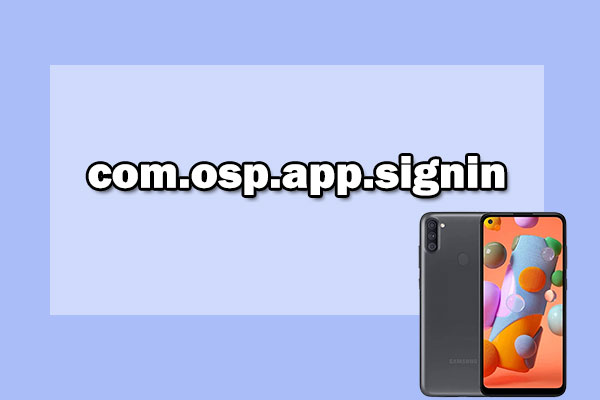
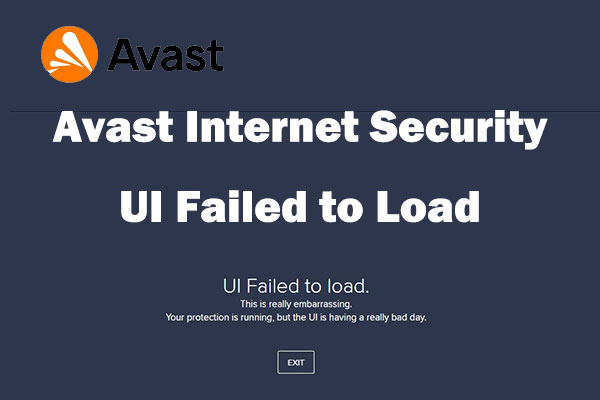
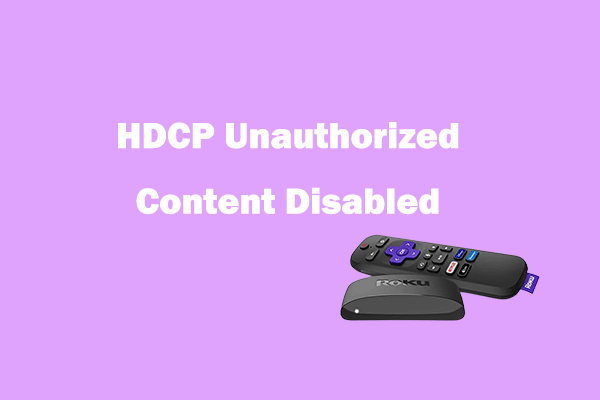
User Comments :