A lot of gamers encounter the error code 2002g Battlefield 2042 when trying to connect to the servers. What causes the Battlefield 2042 error code 2002g? How to fix it? Now, let’s explore the answers together with MiniTool.
Battlefield 2042, the seventeenth installment in the Battlefield series, is a 2021 first-person shooter game. It is available on many platforms, including Microsoft Windows, PlayStation 4, PlayStation 5, Xbox One, and Xbox Series X/S.
Since its release, this game has attracted many game lovers. However, it doesn’t mean that the game run always perfectly. Various issues and error codes also come by, such as Battlefield 2042 low fps, Battlefield 2042 black screen, Battlefield 2042 DirectX error, and the one discussed here.
What Causes the Error Code 2002g Battlefield 2042
According to user reports, the bf 2042 error code 2002g often occurs when they try connecting to the game servers. It is accompanied by the “Unable to load persistence data. Game will return to start menu” message as shown in the following picture.
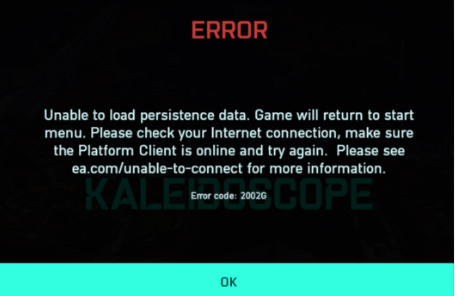
What causes the Battlefield error code 2002g? After analyzing extensive user reports and posts, we find the error is usually related to network connectivity issues. In addition, your antivirus program and Windows Firewall can block the game from accessing its servers. Some other factors like the Crossplay feature and a temporary glitch are also responsible for the error.
How to Fix Battlefield 2042 Error Code 2002g
How to fix the error 2002g Battlefield 2042? You can try the following 6 methods in order until the error gets cleaned.
# 1. Check the Battlefield 2042 Server
Before you try other possible fixes, we recommend you check if the Battlefield 2042 servers are down. With the recent patch updates, you may experience login or disconnection issues on the game servers. If the servers are down due to maintenance, all things you can do is wait for the server to be up. If not, move down to the following solutions.
# 2. Restart the Game
Sometimes the bf 2042 error code 2002g just occurs due to a temporary glitch or a bug in the game. In this case, restarting the game may help you get rid of the error. Follow the simple guide below:
Step 1. Make sure all the game-related tasks are closed entirely, including Origin, Steam, ETC. To do so, press Ctrl + Shift + Esc keys together to open the Task Manager.
Step 2. In the Processes tab, right-click the Origin/Steam/Battlefield 2042 process and select End task.
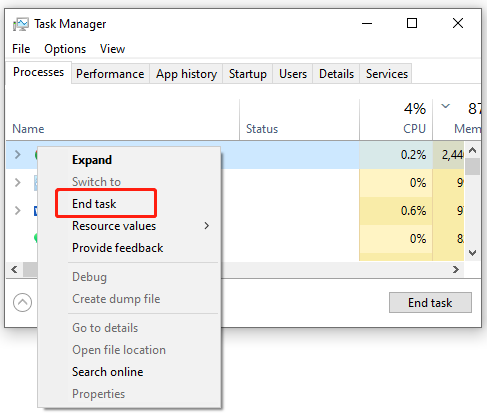
Step 3. Once you have ended all these tasks, relaunch the game and see if the bf2042 error code 2002g persists.
# 3. Restart Your Router or Modem
As discussed above, the error code 2002g Battlefield 2042 is often related to network connection issues. To build a stable connection to the game servers, you can try using an ethernet connection. Also, you can try restarting your router/modem to clean the cache and make a new optimal connection to your ISP.
If you don’t know how to restart your router, refer to the quick guide below:
Step 1. Unplug the internet router from the wall socket.
Step 2. Hold the Power button at the back of your router for about 15 seconds until the router is turned off completely.
Step 3. Then wait for about 5 minutes, re-plug the router into the socket and press the Power button to restart it.
Now, you can relaunch the game and check if the Battlefield 2042 error code 2002g gets solved.
# 4. Disable Crossplay
Some users reported that the Battlefield error code 2002g can occur when using the Crossplay feature. If this scenario applies to you, you can try disabling the feature. For that:
Step 1. If you have joined a party in the game, make sure to leave it.
Step 2. Navigate to the Options category from the top menu.
Step 3. Select the General tab from the left pane and scroll down to the Other options section. Then set the Cross-Play toggle to OFF.
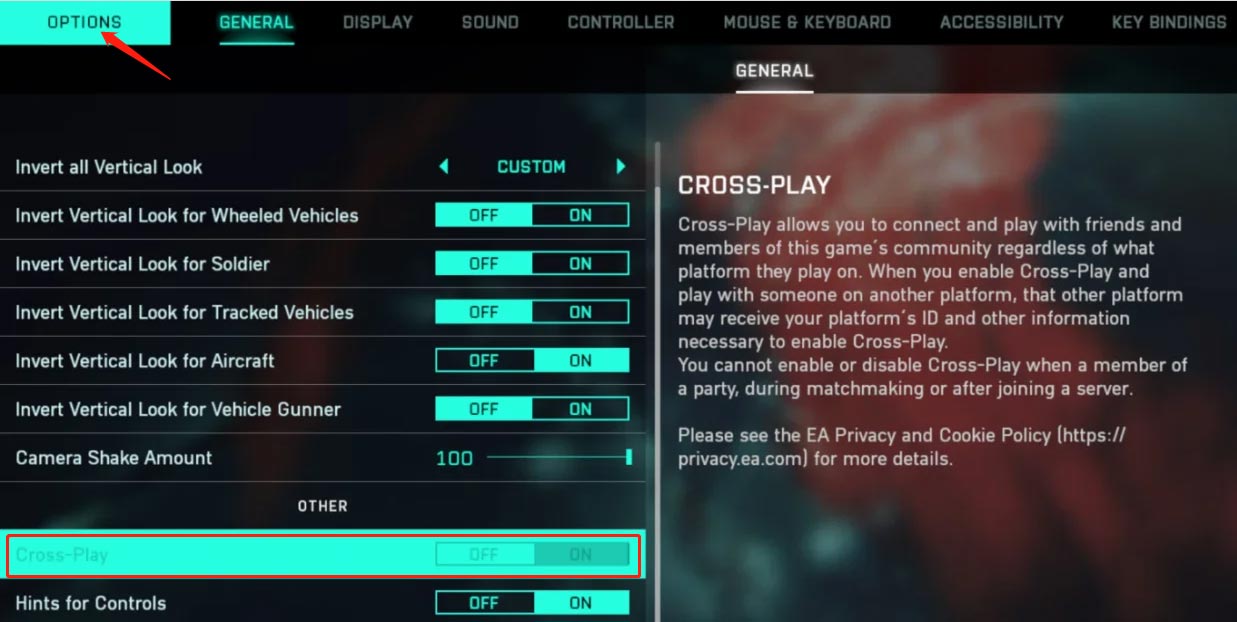
Once done, relaunch the game and see if the error 2002g Battlefield 2042 is cleaned.
# 5. Launch the Game Through Origin
Battlefield 2042 is available for many platforms like Steam. However, it’s required to install Origin on a PC to play the game smoothly. When you start Battlefield 2042, Origin will automatically start in the background for the game to start properly.
Some people reported that they managed to get rid of the bf2042 error code 2002g by launching the game through Origin instead of Steam. Here it’s worth giving a try.
# 6. Check Your Windows Firewall and Antivirus Interference
If all the above methods fail to resolve the error code 2002g Battlefield 2042, you may consider allowing the game and Origin through the Windows Firewall or disabling it. Here’s how to do that:
Step 1. Type firewall in the search box and then select the Windows Defender Firewall from the context menu.
Step 2. Click on Allow an app or feature through Windows Defender Firewall from the left pane.
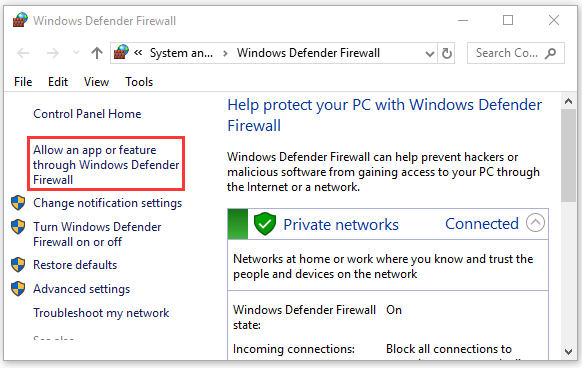
Step 3. Click on Change settings and then on Allow another app.
Step 4. Select the checkbox for Battlefield 2042/Origin from the list of programs, then tick the checkbox for both Private and Public networks, and click OK to save the change.
Now, you can restart the game and check if the Battlefield error code 2002g persists. If it is, try disabling the Windows Defender Firewall.

![Back 4 Blood Connection to Profile Service Failed? [5 Ways]](https://images.minitool.com/partitionwizard.com/images/uploads/2022/04/fix-back-4-blood-profile-service-cannot-be-established-thumbnail.jpg)
User Comments :