Error codes are common to see on browsers. In this post, MiniTool Partition Wizard puts together some solutions to the error code 16: This request was blocked by the security rules. If you are bothered by the same problem, you can have a try.
Most users would get various error codes while browsing on the Internet. Error code 16 is one of them. When the error code appears, a message pops up with it: this request was blocked by the security rules. Here are some solutions from users and you can try them one by one to solve the error.
Solution 1: Disable Proxy Server
When you get the error code 16 while using your browser, you should try disabling the proxy server and check if it helps. Here are the detailed steps.
Step 1: Press Win + I to open Windows Settings.
Step 2: Click the Network & Internet category.
Step 3: In the left pane, select the Proxy tab. In the right pane, scroll down to find the section Manual proxy setup.
Step 4: Toggle off the button for Use a proxy server.
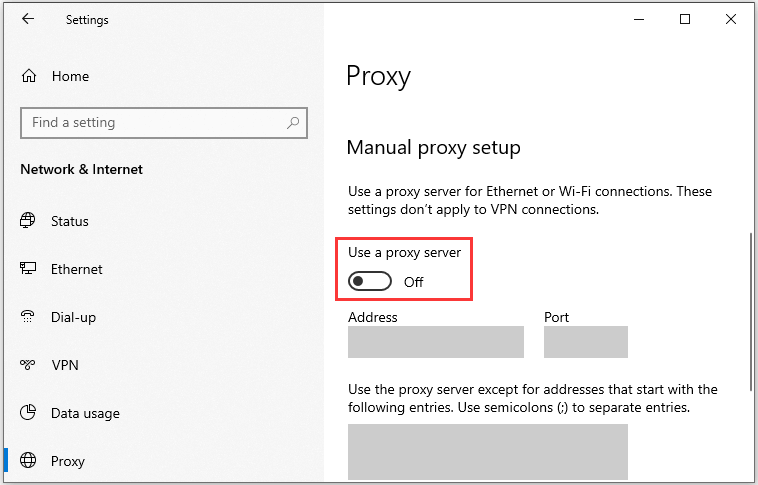
After that, you can try to access the same website again and check if it works properly. If you don’t use a proxy server, you should move on to the next solution.
Solution 2: Disable Your Antivirus and Firewall Temporarily
To protect your PC, your antivirus software and firewall would block some apps and websites from accessing your computer or connecting to the network. This might be the reason why you encounter the error code 16: This request was blocked by the security rule.
To fix the error, you can try disabling your antivirus and firewall temporarily. Then check if you are able to access the website successfully. If it works, you should enable your antivirus and firewall. Then add the browser or websites to the exclusion list.
Solution 3: Change the Date and Time Settings on Your PC
You could also get the error code 16 due to the wrong date and time settings, as the SSL validation date is incompatible with the system clock. In this case, you can try changing your date and time settings to fix the error.
You just need to go to Windows Settings and navigate to Time & Language. In the left pane, select Date & time. In the right pane, click the Sync now button under the Synchronize your clock section.
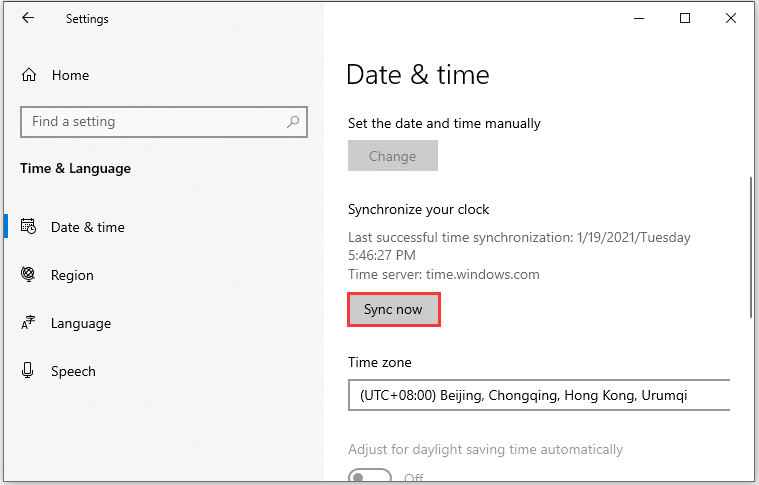
Solution 4: Reset Your Browser
Some users have fixed the error code 16 by resetting the web browser where they encounter the problem. You can also have a try. Here I set Google Chrome as an example.
Step 1: In Google Chrome, click the three-dot icon and select Settings.
Step 2: Scroll down and click the Advanced option.
Step 3: Find the Reset and clean up section. Then click Restore settings to their original defaults.
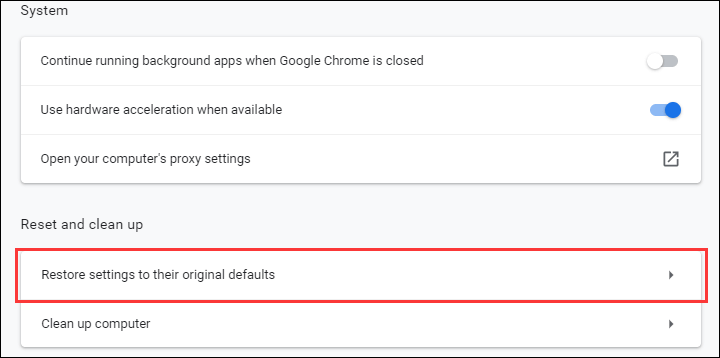
Step 4: In the pop-up window, read the note and click the button Reset settings.
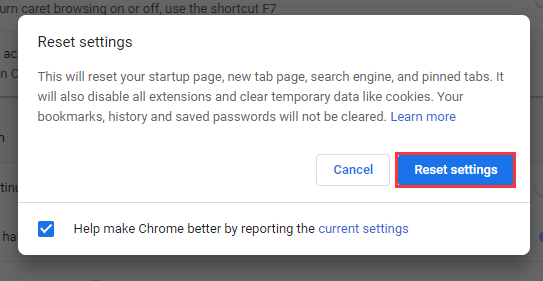
After resetting your browser, you can restart the browser and check if the website works properly. If this doesn’t help, you can try another web browser and check if you can visit the same website without the error.
Solution 5: Update Windows
Microsoft keeps releasing updates for new features and bug fixes. To solve the error code 16, you should also update your operating system.
You just need to go to Windows Settings > Update & Security. Then select Windows Update in the left pane. In the right pane, click Check for updates. Then follow the onscreen instructions to download and install available updates. Once it’s finished, restart your computer and check if error code 16 has been removed.
If the error appears again, you might need to try using a VPN or contacting your Internet Service Provider for solutions.


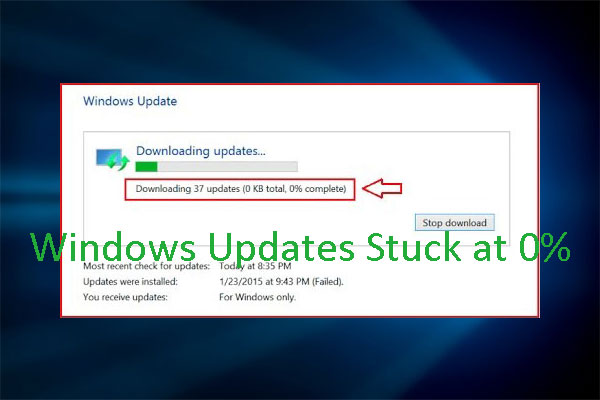
User Comments :