Have you ever encountered the error code 0x80048bf5? If you are bothered by this Windows Mail error code 0x80048bf5, you can follow this guide of MiniTool Partition Wizard to find out the best fix for error code 0x80048bf5.
Windows 10 Mail app gives the error code 0x80048bf5. Something went wrong....
We are having a problem sending messages. Make sure you have a connection and your account info is correct and try again.
--from Microsoft Community
The Windows 10 Mail error code 0x80048bf5 occurs when users attempt to send messages. This error code 0x80048bf5 may occur for reasons such as a third-party antivirus program and the corrupt Mail app. To fix this error, you can try the following methods.
How to Fix the Error Code 0x80048bf5
Method 1. Disable the Third-Party Antivirus Program
You can try to disable the third-party antivirus program to repair the Windows Mail error code 0x80048bf5. Then allow the Mail app through Windows Defender. Follow the detailed steps below.
Step 1. You can go to Control Panel > Programs and Features. Then find your third-party program, right-click it and select Uninstall.
Besides, you can refer to this article to disable the third-party antivirus program.
Step 2. Then ensure the Mail app is through Windows Defender. Go to Settings > Update & Security > Windows Security > Firewall & network protection. Click Allow an app through firewall option.
Step 3. Click Change settings to allow apps to communicate through Windows Defender Firewall. Then check Mail and Calendar under Allowed apps and features. Then click OK.
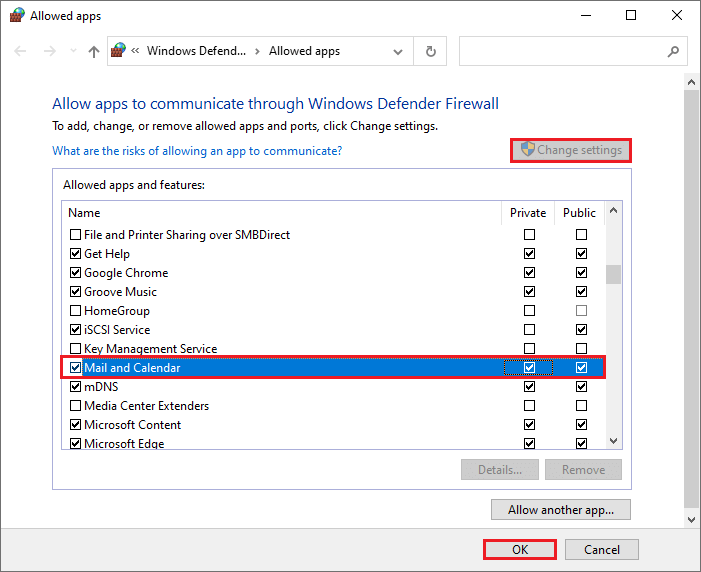
Step 4. Restart your PC to check if the Windows 10 Mail error code 0x80048bf5 is repaired.
Method 2. Rename the Comms Folder
If the error code 0x80048bf5 still exists, you can refer to the following steps to rename the Comms folder in the AppData section.
Step 1. Go to File Explorer > C: > Users > (Your Username) > AppData > Local. Then you can find the Comms folder. Rename the Comms folder as Comms.old.
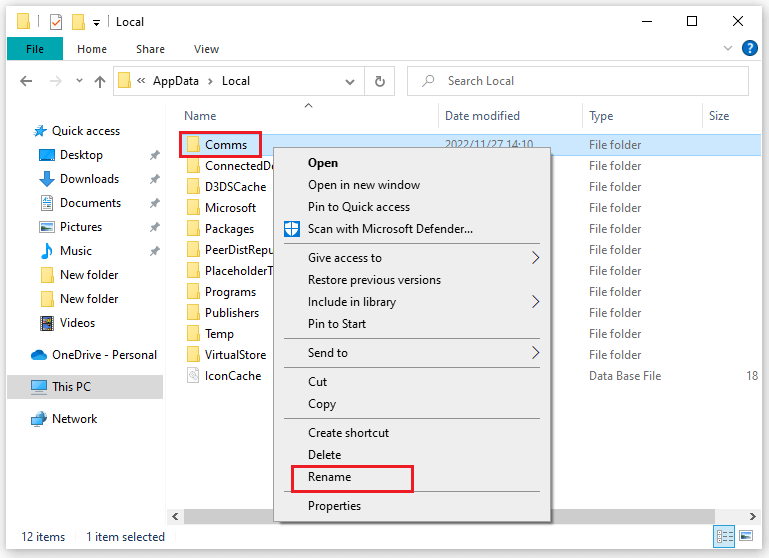
Step 2. Then restart the Mail app and check if the error is solved.
Method 3. Reset the Mail App
You can try to repair the Mail app to fix the error code 0x80048bf5. Follow the detailed steps below.
Step 1. Go to Settings > Apps > Apps & features. Click Mail and Calendar under the Apps & features section and then select Advanced options.
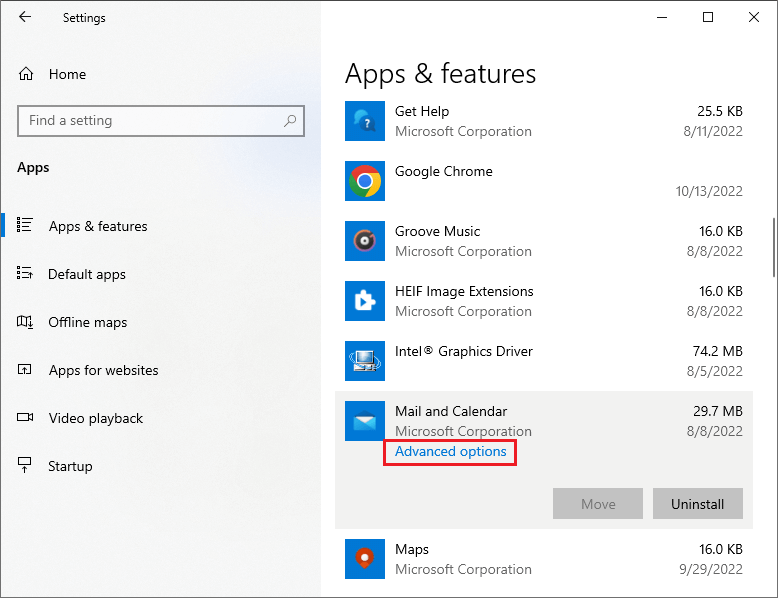
Step 2. In the prompted window, click Reset. In the comfirmation dialog, click Reset.
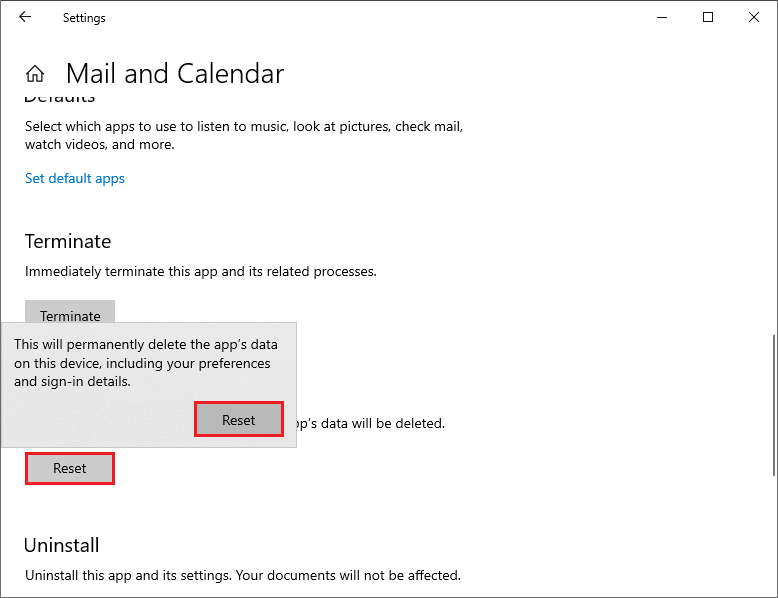
Then restart your computer to see if the issue is fixed.
Method 4. Reinstall the Mail App
Reinstalling the Mail app can also repair the error code 0x80048bf5. Run PowerShell as administrator and then type the following command in the pop-up window to uninstall the Mail and Calendar app. Press Enter key to execute the command.
Get-AppxPackage Microsoft.windowscommunicationsapps | Remove-AppxPackage
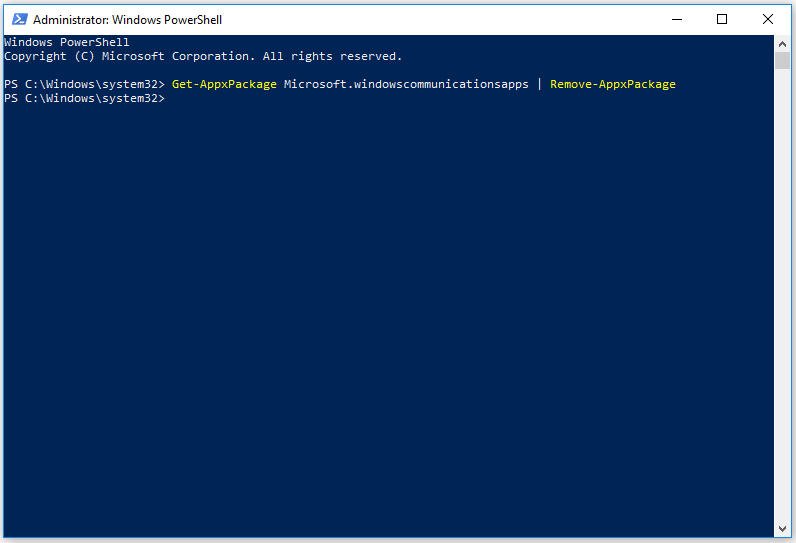
Then restart your computer. After uninstalling, you can launch the Microsoft Store app, and then search Mail in the search box. Then click Mail and Calendar to download and reinstall.
Method 5. Update Windows
It’s necessary to update your Windows to the latest version. You can go to Settings > Update & Security > Windows Update and click Check for updates to get the updates available for the system. After updating the OS, restart your computer to see if the error is fixed.
Wrapping Things Up
Five methods to fix the Windows 10 Mail error code 0x80048bf5 have been introduced. You can feel free to have a try on them. If you have better suggestions or ideas, you can put them forward in the comment zone below.

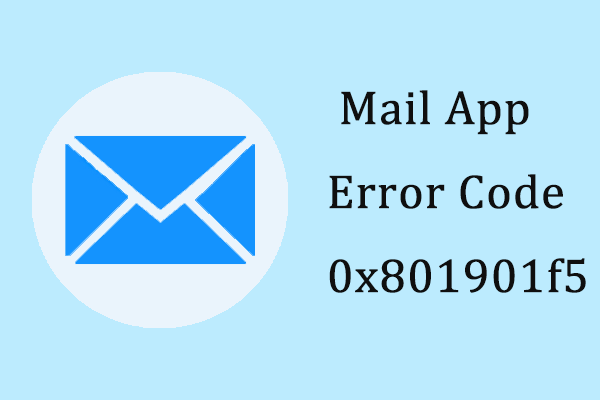
User Comments :