When using Cloudflare with your (staging) website, do you receive "Error 520: web server returns an unknown error"? If you do, you come to the right place. In this post, MiniTool Partition Wizard provides the reasons and solutions for this error.
Causes of Error 520
You can receive “Error 520: Web server is returning an unknown error” when the origin server returns an empty, unknown, or unexpected response to Cloudflare.
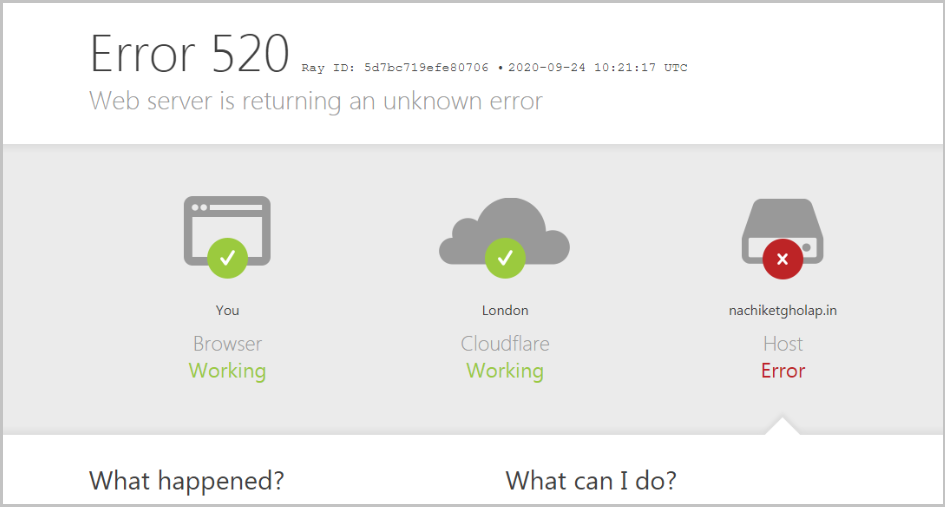
What are the reasons for Error 520 Cloudflare? There are some possible reasons:
- Origin web server application crashes.
- Cloudflare IPs are not allowed at your origin.
- The origin web server TCP idle timeouts are shorter than 300 seconds.
- Headers that exceed Cloudflare’s header size limit (16kb).
- Empty response from the origin web server that lacks an HTTP status code or response body.
Now you know what caused the 520 error. Here are some solutions below. You can choose a solution that is in accordance with your situation.
Solution 1. Troubleshooting Error 520
“Error 520: Web server is returning an unknown error” can be caused by various reasons. To fix it, you can first troubleshoot. Here’s the full guide for you to troubleshoot Error 520 Cloudflare.
Step 1. Disable Cloudflare. Here are the steps:
- Logging into Cloudflare. Then find your site and click it.
- Click the DNS tab and then click the orange cloud under the Proxy Status section in the table. Disable Cloudflare and the disabled cloud icon will be displayed in gray.
- Click on the overview option on the top and scroll down and select the Disable link to disable Cloudflare.
- Next, give your confirmation to pause Cloudflare.
Step 2. After disabling Cloudflare, you can troubleshoot error 520 by checking your server’s error logs. The way to check the server’s error logs can vary between hosts. If your hosting provider uses cPanel, you can follow the steps below.
- Log into cPanel and in the dashboard, go to the Metrics section.
- Then, click the Errors button.
- After that, you can see the error logs in reverse order, where the last 300 errors will be shown.
Solution 2. Restart Web Server
If there are any errors on your web server, you can also encounter HTTP 520 easily. To fix this, you can try restarting your web server.
Solution 3. Remove Plugins
Sometimes, using plugin overdosing can also cause HTTP 520. Because plugins can generate a large header size that Cloudflare may not be able to handle. At the same time, some plugins can store a lot of data in cookies. To avoid this situation, you need to delete some plugins that your website doesn’t need.
Solution 4. Check Headers and Cookies
The overall limit of Cloudflare’s request headers is 32 KB, and each individual header size limit is 16 KB. If the header exceeds the limit, you may encounter Error 520. To check your header’s size, you can access your server’s HAR (HTTP Archive) to review the site’s headers and cookies.
Here’s how to do it:
HAR files contain sensitive information. So, you’d better use a text editor to delete your password, cookies, and other personal data before you share it with others.
- Right-click the website to appear with Error 520 and then select Inspect from the menu to open the developer tools.
- Click on the Network tab.
- If you see a gray round button, you need to click it.
- Next, check the Preserve box.
- After that, refresh the page and open the Network tab again.
- Right-click anywhere on the developer tools window, and select Save all as HAR with Content.
- Then use an online tool to check for the file, such as Google’s HAR Analyzer.
- If you find excessive use of cookies or cookies that are too large, please consider using a cookie-free domain.
Solution 5. Configure DNS Properly
DNS records play an integral role in the effective functioning of a website, providing information such as what IP corresponds to a certain domain name.
If the DNS configuration on your Cloudflare is not configured properly, you can encounter the 520 error too. In this case, you’d better check the DNS configuration in the domain and make sure the record point to the right IP address.
Solution 6. Contact Cloudflare Support
If all the solutions above can’t help you to fix the “Error 520: Web server is returning an unknown error”, you need to contact Cloudflare support to get further assistance.
Bottom Line
MiniTool Partition Wizard is an all-in-one partition manager and can be used for data recovery and disk diagnosis. If you are interested in it and want to know more about it, you can visit MiniTool Partition Wizard’s official website by clicking the hyperlink.

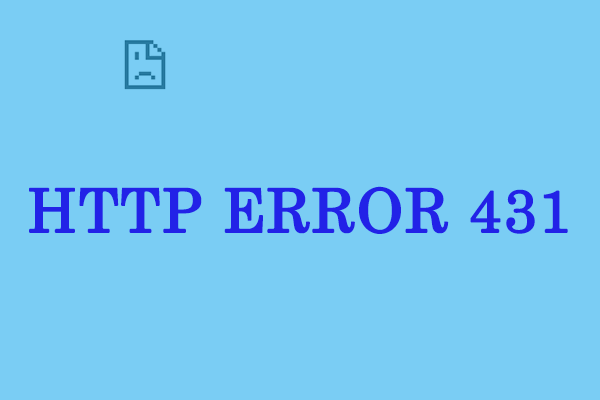
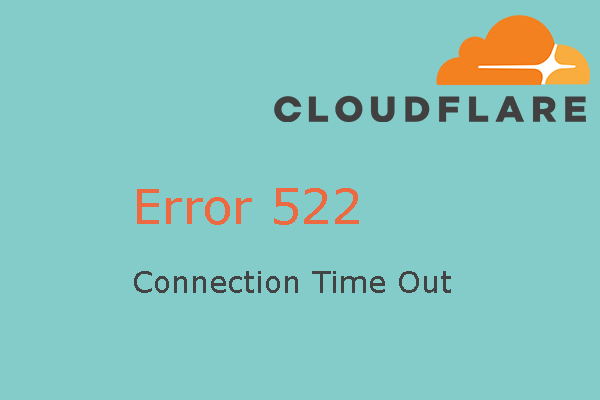
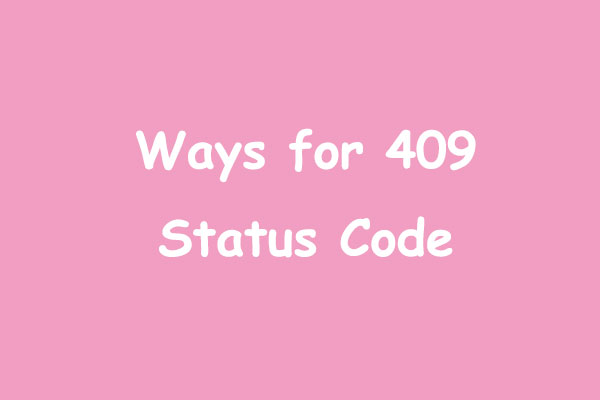
User Comments :