The error 503 backend fetch failed is a common issue that may appear when you are browsing on the Internet. What can you do to fix the problem? In this guide developed by MiniTool Partition Wizard, you will find a proper way to get the issue resolved.
About Error 503 Backend Fetch Failed
You might be very familiar with the error 503 which commonly occurs when you are visiting webpages on your browsers. The generic message of the 503 error is Service Unavailable, and there are some other 503 responses, such as the topic of today’s article – backend fetch failed.
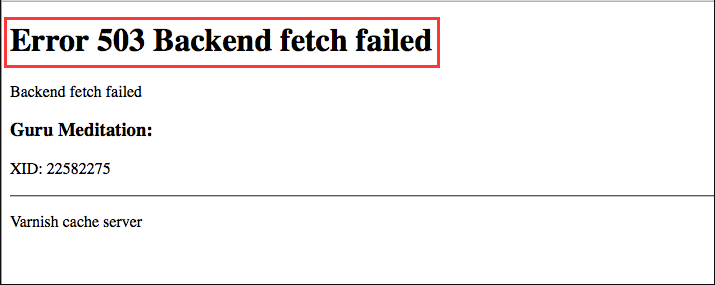
If you receive this error message, it indicates that the server is malfunctioning and cannot respond appropriately. And some possible reasons for the error 503 backend fetch failed are listed below:
- The server doesn’t have enough memory to process the incoming information.
- The internet speed is slow or there are some issues with the network connection.
- The website’s server is undergoing maintenance.
- The website is deemed suspicious and is blocked by the installed ad-blocker.
How to Resolve Error 503 Backend Fetch Failed
What can you do if you encounter the error 503 backend fetch failed? Actually, the backend fetch failed issue is a temporary problem in most cases, and the server might release the necessary amount of resources to process the request after a while. So, you are recommended to wait for a few minutes.
If the error 503 still exists, here are some workarounds that may help you get out of the trouble. Just work your way down the list.
Method 1: Refresh the Webpage
This is a rather simple operation, but it can effectively resolve most webpage issues indeed, including the error 503. To refresh or reload the webpage, you can simply press the F5 (or F5 + Ctrl) key on the keyboard or click the refresh icon next to the address bar.
Method 2: Close Other Active Tabs
If there are too many active tabs opened in your browser, the cache server might get overloaded and thus lead to the error 503 backend fetch failed. So, when you receive the error message while trying to visit a certain webpage, don’t hesitate to close other opened tabs.
Method 3: Turn to Another Browser
Sometimes, you might fail to visit a certain page with the error 503 backend fetch failed due to certain issues with the browser itself. If you have another browser installed on your computer, then visiting the page on another browser should be a more direct solution to the issue.
Method 4: Reset Your Browser
Some users can load the page properly on other browsers, but they still want to use the original browser to visit the webpage. If this applicable to your case, perhaps you can reset the browser to the default settings.
Here, I take Google Chrome as an example to show you how to reset the browser.
Step 1: After opening the browser, click the three-dot icon to expand the menu and choose Settings.
Step 2: In the left pane, click Advanced > Reset and clean up.
Step 3: In the right pane, click Restore settings to their original defaults. When you get the following window, click Reset settings button and confirm the operation.
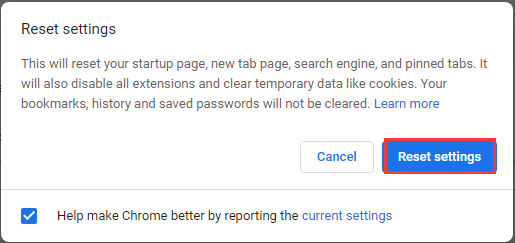
Method 5: Reboot Your Router
As mentioned before, you might receive the backend fetch failed if there are some problems with your network connection. To resolve the problem, a simple reboot for your Wi-Fi router could be enough.
Just close your browser, restart your computer, and turn off your router. Then, turn on your router after a few minutes and re-open your browser to see if you can visit the webpage properly.

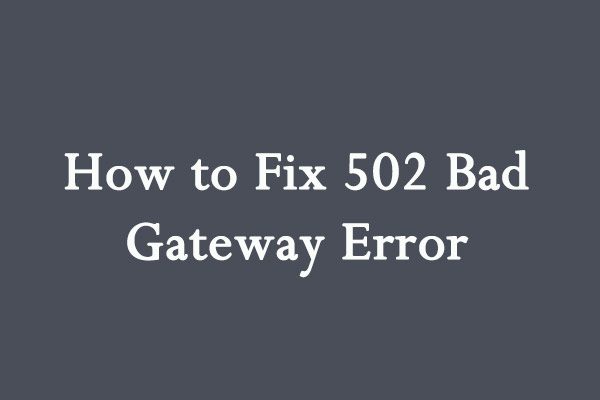

User Comments :