Origin is a great game store. However, some users report that they encountered error: 327683:0 while trying to install an update. It’s quite annoying, but don’t worry. MiniTool Software puts together some solutions to this issue and you can have a try.
About Origin Error: 327683:0
Origin is a digital distribution platform developed by Electronic Arts. There are many game lovers purchasing and playing video games on it. It is available for both personal computer and mobile platforms.
However, some users complain that they encountered Origin error 327683:0 while they are trying to install an update. And the following error message frequently appears when they are downloading a certain game:
We’ve encountered a problem.
An unexpected error has occurred. Please try again in a few moments. Error: 327683:0.
This error might be caused by different factors in different cases. Third-party software, Windows Firewall and Origin cache are great likely to be the culprits. To troubleshoot the issue, you can follow the solutions below.
Solution 1: Disable Third-Party Antivirus
Usually, the antivirus software on your computer will interfere with some ongoing processes to protect your system from being attacked by virus. However, it might also conflicts with certain processes you need to run. That might be the reason why you are facing Origin error: 327683:0.
To solve the problem, you need to disable your third-party antivirus software temporarily, and then relaunch Origin to check if the problem disappears.
Solution 2: Turn off Windows Defender Firewall
Besides third-party antivirus software, you might also need to turn off Windows Defender Firewall temporarily as well, as it may block incoming/outgoing connections and lead to Origin error 327683:0.
The detailed steps are as follow.
Step 1: Press Win + S to open Search. Then type Windows Defender Firewall and click it from the result.
Step 2: Select Turn Windows Defender Firewall on or off from the left side.
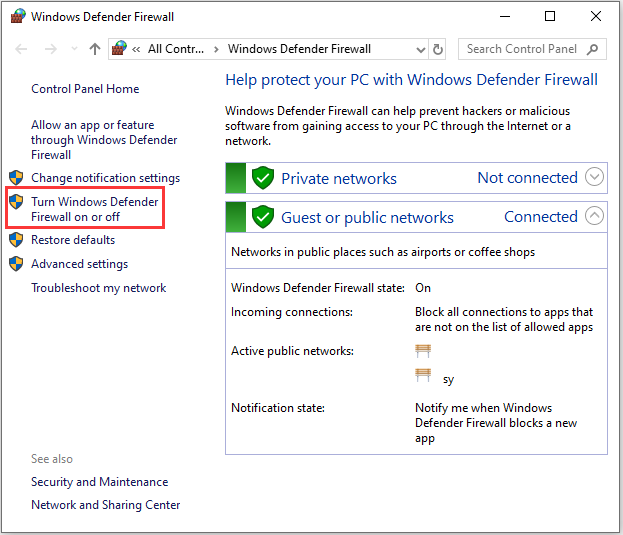
Step 3: In the following window, check Turn off Windows Defender Firewall (not recommended) option for both Private network settings and Public network settings.
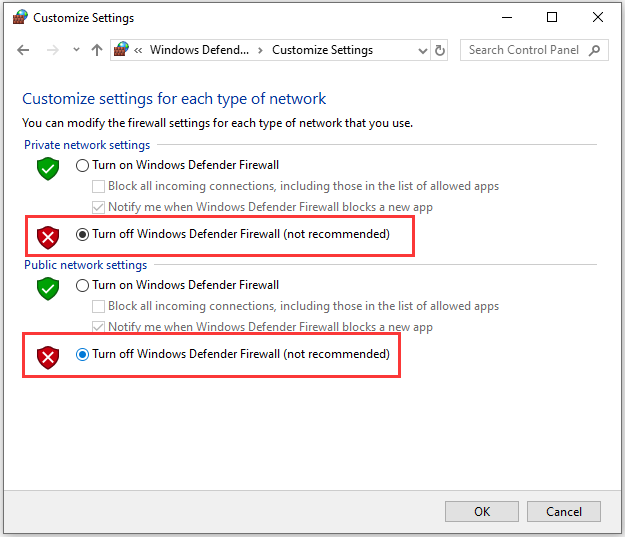
Step 4: Now click OK to save the changes you have made.
Once you finish all the steps, you can go to Origin and check if the error message “An unexpected error has occurred. Please try again in a few moments. Error: 327683:0” has been removed. If it still exist, you should try the next solution.
Solution 3: Clear Origin Cache
Origin store cache files on your system temporarily which contain data about your log in sessions or the installed games. When there are any corrupted files in the cache, you might face Origin error: 327683:0. To solve the problem, you need to clear Origin cache.
Step 1: Completely close Origin.
Step 2: Press Win + R to invoke Run window. Then input %ProgramData%/Origin in the box and click OK to view Origin folder.
Step 3: Delete all the files and folders except LocalContent.
Step 4: Open Run window again. Then type %AppData% and press Enter to get into Roaming folder. Now delete Origin folder in this directory.
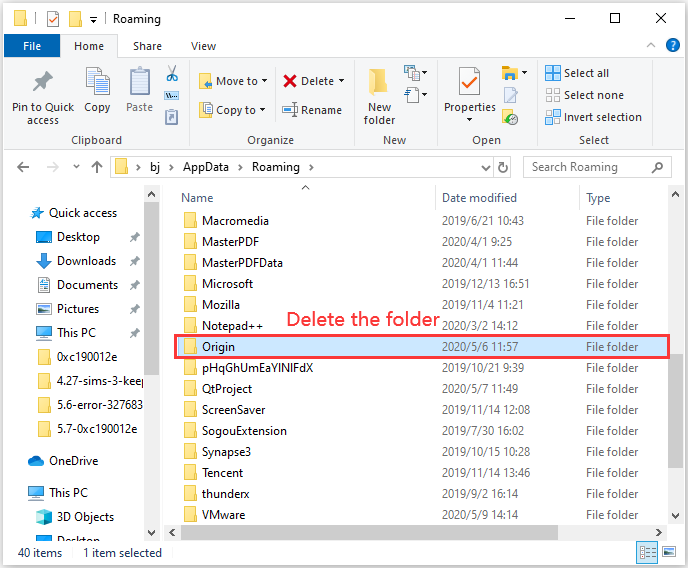
Step 5: Return to the previous directory AppData folder and open Local folder. Then delete Origin folder in it.
After clearing Origin cache, you should restart your computer and run Origin to check if the problem is fixed.


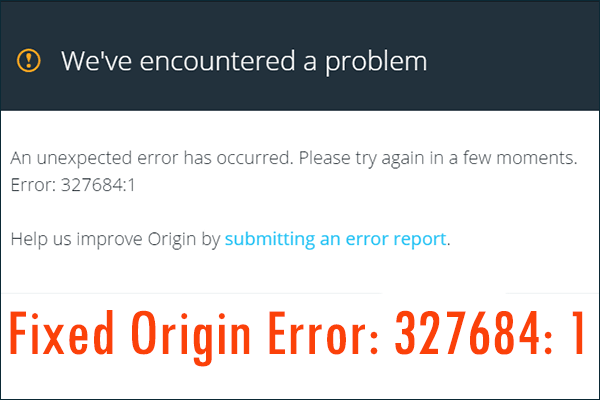
User Comments :