Windows 10 users said that they received a strange error: Error #268D3. Along with the error code, a telephone number and an error message appear on the window. How should you react to the error code? In this post, MiniTool shows you what to do.
Action 1: Keep Calm and Do Not Call the Number
When you receive the error #268D3, please KEEP CALM and DO NOT call the number no matter how conceiving the error may seem. Bear in your mind that Microsoft will never contact you to request your personal information.
So, what is the error 3268D3? It is just a scan. This fake error message is delivered by various deceptive websites. The error message “YOUR COMPUTER HAS BEEN BLOCKED” convinces you to pay for remote technical support services. In other words, the fact is that your computer is not infected with malware.
In daily life, do not take computer security lightly. Antivirus is necessary and it is wise to install a reliable one on your computer. Furthermore, it is also quite important to back up your computer regularly.
Action 2: Remove the Error #268D3
As I said above, the error #268D3 is nothing, but it is annoying as it will continuously show up on the screen. How to get rid of error #268D3? The following content shows the solutions.
Way 1: Uninstall the Suspicious Apps
If you have recently installed some suspicious apps on your computer, you may receive the error #268D3. In this case, you should remove these apps. To do that, you can refer to the 3 methods.
When Windows successfully remove the suspicious apps, you should restart your computer.
Way 2: Scan Your Computer
To scan for y6our computer, you can utilize the Windows built-in tool that is Windows Defender or try one antivirus, like Bitdefender.
Take Bitdefender for example. When you run Bitdefender, it first scans your computer for adware and then marks suspicious apps for removal. When the scanning process comes to an end, you can review the lists of suspicious apps and then select the apps you want to remove.
Way 3: Reset Your Browser to Default Settings
What is the browser you are using? Microsoft Edge or Google Chrome? You can reset these browsers to their default settings, which will remove all the changes that the error #268D3 made on your browser.
Reset Microsoft Edge to default settings:
Step 1: On the page of Microsoft Edge, click the three dots in the top-right corner.
Step 2: Choose Settings from the menu and then click Clear browsing data.
Step 3: Click Show More, select all the listed data categories and click Clear.
Reset Google Chrome to default settings:
Step 1: On the Google Chrome page, click the three vertical dots in the top-right corner and then choose Settings.
Step 2: Scroll down the Settings page until you see the Advanced option. Click this option.
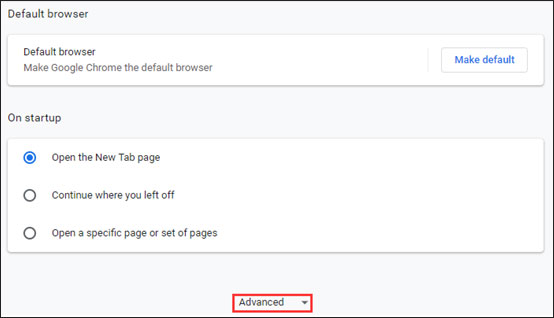
Step 3: Scroll down again until you see Reset and clean up. Click Restore settings to their original defaults and then click the Reset settings button.


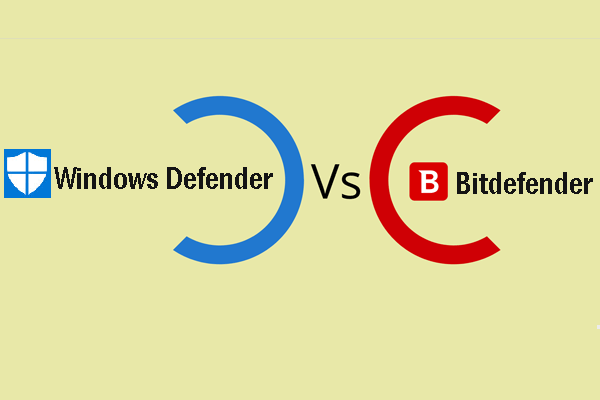
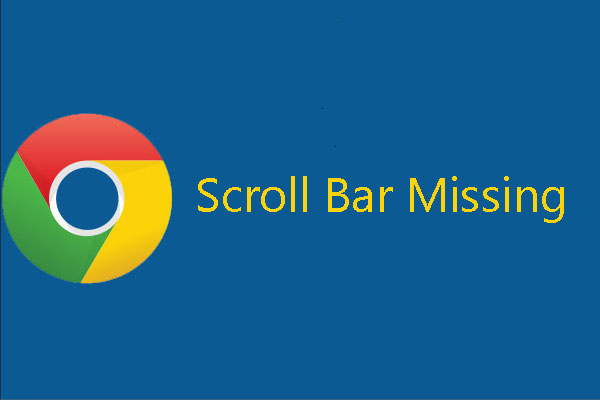
User Comments :