As you install the Windows updates, you might be troubled by some error codes and fail to complete certain updates. The error 0x80240061 is one of these annoying errors. It can be caused by many factors and the following are some of them:
- Corrupted system files
- Accumulated cache
- Outdated device drivers
- …
How to get rid of the error code 0x80240061? Here are some common methods below.
Method 1: Enable the Windows Update Service
The Windows Update error 0x80240061 probably appears if the Windows Update services are stopped. In this case, you need to start the services required by updating Windows operating system.
Step 1: Press Windows + R to open the Run dialog.
Step 2: In the blank, type services.msc and press Enter to get into Services.
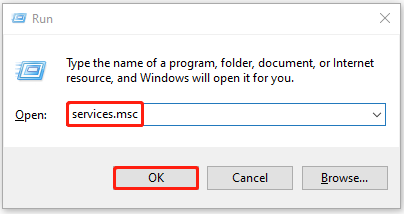
Step 3: Scroll down to find Windows Update and right-click it to choose Start.
Tip: If the service is enabled already, you can select Restart.
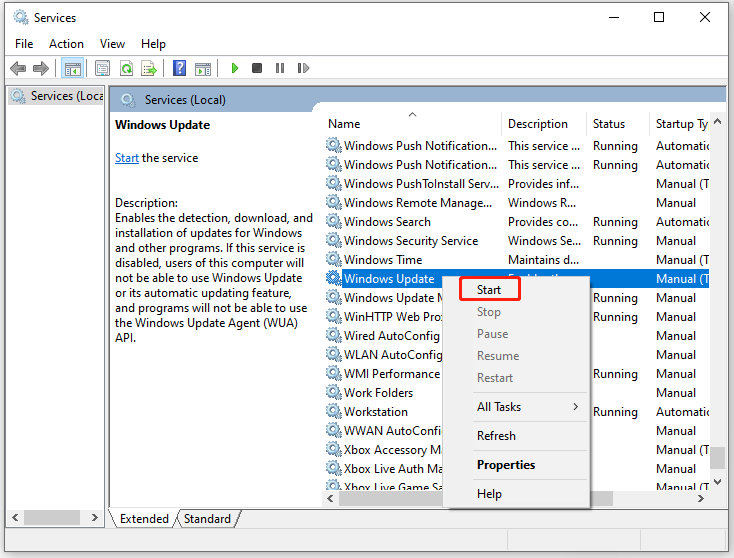
After the service is enabled, try to update your Windows again to see if the error 0x80240061 is fixed.
Method 2: Run the Windows Update Troubleshooter
You can try to remove the error code 0x80240061 through the Windows Update troubleshooter as well. This troubleshooter is a built-in Windows utility that can help you repair issues related to Windows updates.
Step 1: Press Windows + I to open Windows Settings. Then select Update & Security.
Step 2: Go to Troubleshoot and click Additional troubleshooters from the right side.
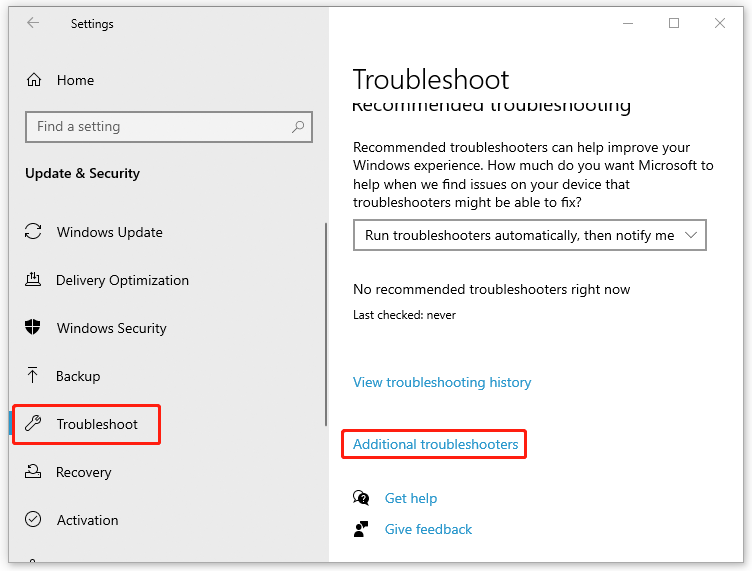
Step 3: In the next window, click Windows Update and then click Run the troubleshooter.
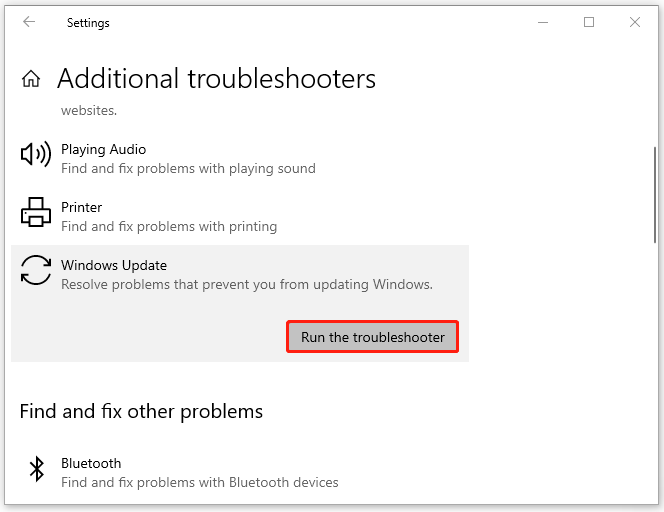
Step 4: If there are any issues detected, you should follow the on-screen instructions to repair them.
After the process is completed, restart your computer to check if the error disappears. If not, continue with the next method.
Method 3: Perform SFC and DISM scans
The corrupted system files in your Windows PC may lead to the Windows Update error 0x80240061. In this case, you are supposed to run SFC and DISM tools to solve your problems.
Step 1: Open the Run dialog and type cmd in the blank. Then press Ctrl + Shift + Enter to run Command Prompt as an administrator.
Step 2: Type sfc/ scannow in the pop-up window and press Enter to run the command.
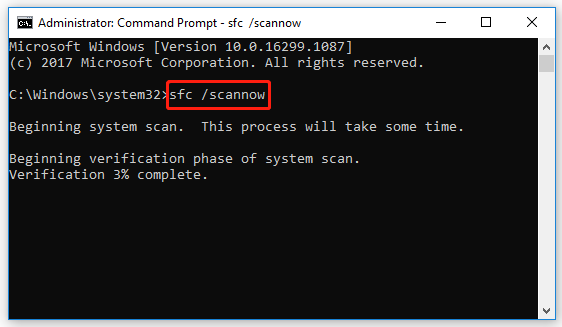
Step 3: After the scan completes, restart your computer ad open the elevated Command Prompt again.
Step 4: In the Command Prompt panel, type DISM /Online /Cleanup-Image /RestoreHealth and press Enter to execute the command.
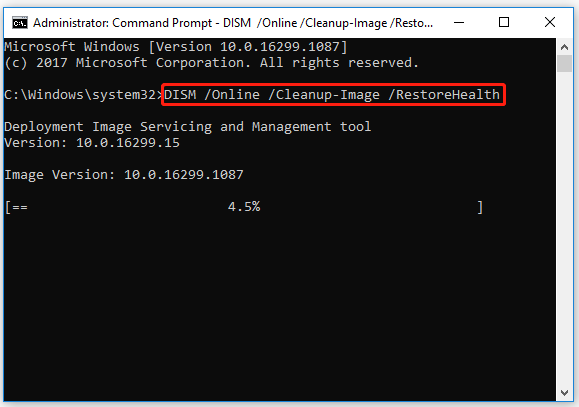
Step 4: Once the process is finished, restart your computer and the error might be resolved.
Method 4: Clear Windows Update Temporary Cache
Another solution to the Windows Update error 0x80240061 is to clear the temporary cache accumulated in your Windows system. Follow the steps below, please.
Step 1: Disable the Windows Update service and then open the Run dialog.
Step 2: Type %windir%SoftwareDistributionDataStore in the box and then press Enter to open the DataStore folder.
Step 3: Delete all the files in this folder. Then start the Windows Update service again.
After you finish the operation, restart your computer to check if you are able to update your Windows successfully. If not, you need to go on with the next solution.
Method 5: Update Intel Management Engine Interface
Sometimes you may face the Windows Update error 0x80240061 if the Intel Management Engine Interface (IMEI) is outdated. Therefore, you ought to update IMEI to fix the error.
Step 1: Right-click the Start icon on your Windows desktop and select Device Manager.
Step 2: Go to System Devices and find Intel(R) Management Engine Interface in the list. Then right-click it to select Update driver.
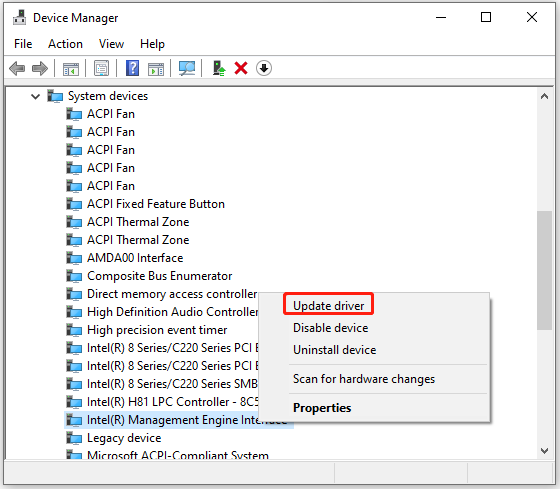
Step 3: On the next screen, select Search automatically for updated driver software. If any updates are available, the driver will start to update to the latest version.
Once the update finishes, restart your computer to see if the error still exists.
Method 6: Update BIOS
If you fail to resolve the Windows Update error 0x80240061 with other methods, then you can try to update the BIOS of your computer. This way may help you erase the error code.
Note: Before the update, you need to back up your system and important data.
When you get stuck in the error 0x80240061, you can try these methods mentioned above one by one until you fix it. If you have any other problems with the error, you can leave a message in our comment part.

User Comments :