If your file size exceeds the limit allowed, the file cannot not be saved. An error code 0x800700df will come along with the file size exceeds the limit allowed cannot be saved error. How to fix the error? MiniTool will introduce you some effective methods.
Windows can set a limit for files that are located within the system or transferred between the system and external hard drive, which makes you cannot transfer the single file that exceeds the limit allowed.
Besides, the file size exceeds the limit allowed cannot be saved error will occur to you. Here are some methods to help you fix the error 0x800700df.
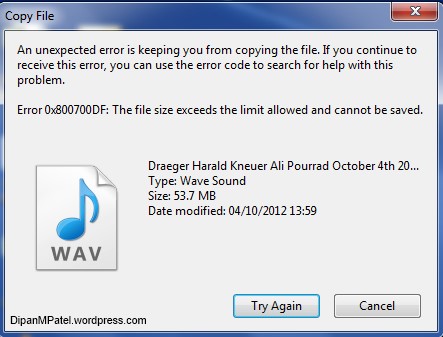
Fix 1: Change Registry Editor
When you try downloading files that exceed the limit allowed, you may encounter the error 0x800700df. To fix the error, you can change Registry Editor by following the steps below.
Step 1: Open the Run box by pressing Win and R keys. Type regedit in the box and hit Enter.
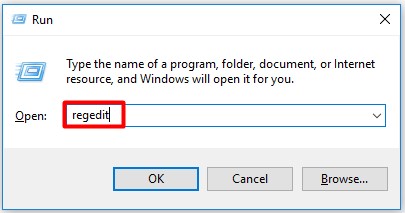
Step 2: Changing Registry Editor can pose you a threat. If you operate in a wrong way, your operating system stability can be affected. To avoid this, you should back up the Registry Editor. Click the File, and then choose Export.
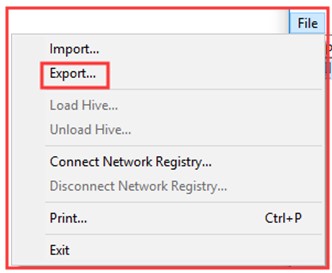
Step 3: Choose a safe location for the backup. Here you can choose one destination from the left pane. Type the file name, and then select the Export range All. Finally, click Save to continue.
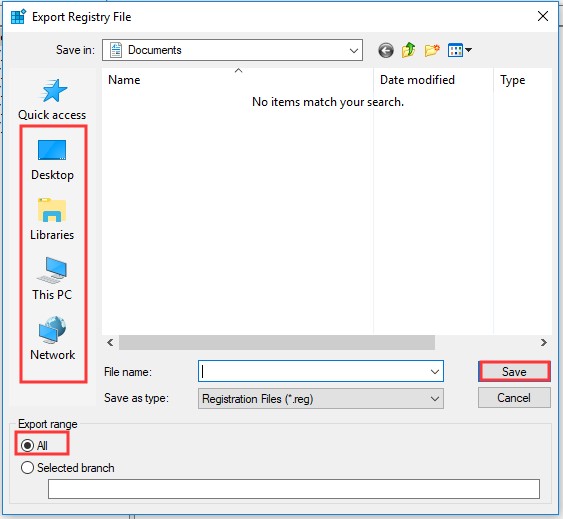
Step 4: In the left window, navigate to the destination:
HKEY_LOCAL_MACHINE SYSTEM CurrentControlSet Services WebClient Parameters
Step 5: Find FileSizeLimitInBytes DWORD in the right window.
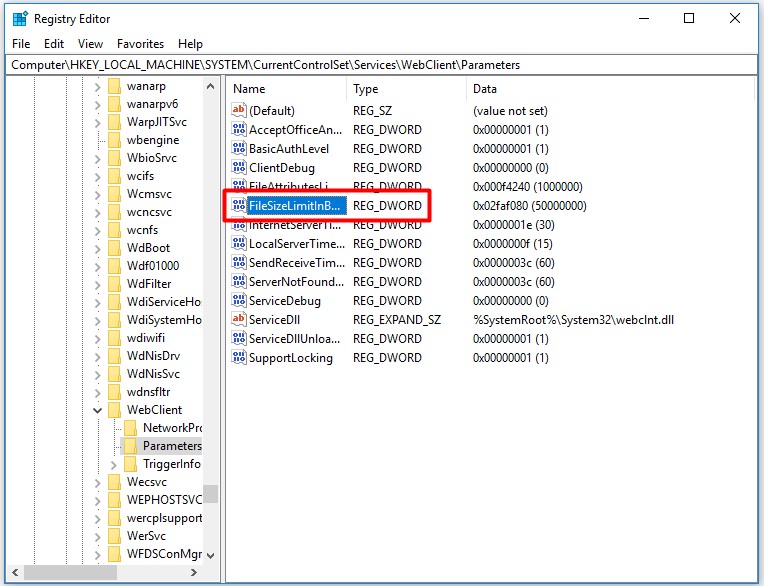
Step 6: Double the target DWORD to open its properties. Type 4294967295 and choose Decimal. Then click OK to save the changes and close the Registry Editor.
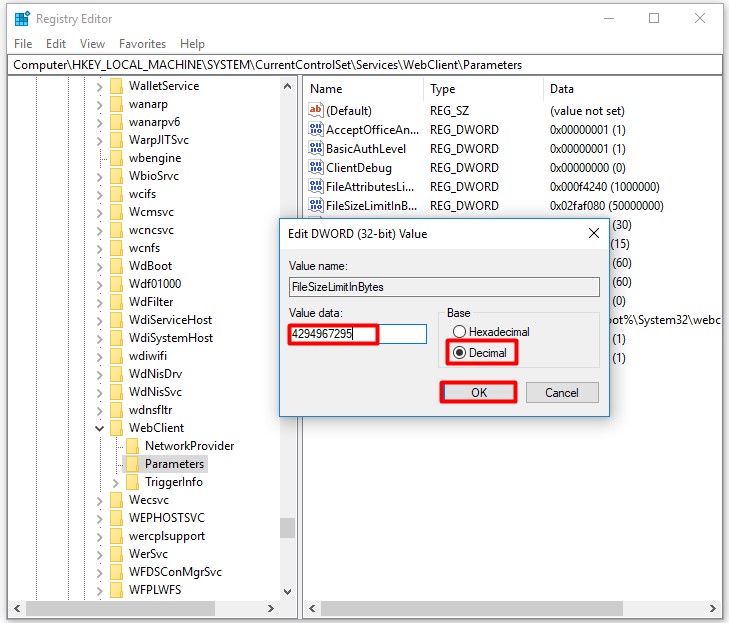
Step 7: Then reboot WebClient service. Press Win and R keys, and then type services.msc in the window. When the Services window is opened, find the WebClient service and reboot it.
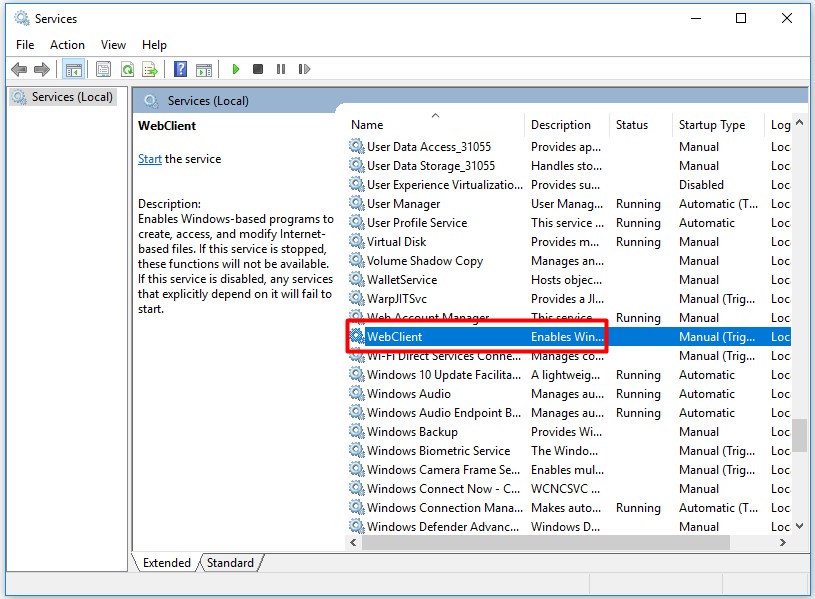
Fix 2: Scan Your Computer
According to user reports, the file size exceeds limit allowed cannot saved error can be caused by malware infection. Hence, if you find this error, it is strongly recommended that you scan your computer.
You can utilize malware removal tools to delete malicious files with instruction the tools provide you. After that, the file size exceeds configured limit and cannot be saved error may be solved.
Recommended article: Is CCleaner Safe? Here Are Answers and Alternatives
Fix 3: Change the File Size Upload Limit
If you encounter the error 0x800700df in SharePoint, you can fix it by changing some settings. Here’s how to do.
Step 1: Login to Central Admin and go to Central Administration > Application Management > Manage Web Applications.
Step 2: After choosing the applications that you would like to change, click General Settings.
Step 3: When the General Settings opens, you will see Maximum upload size value. Change the value to 2047MB and save the changes.
After that, the error can be solved.
Fix 4: Change File System
If you encounter the error 0x800700df when copying files to SD card or USB and other external devices, you can try changing the file system of the device. But before that, you need to format your external device (take USB as example).
Here, I take USB for example.
Step 1: Plug your USB into your computer, and then open This PC.
Step 2: Find and right click the Format option, and then select NTFS file system.
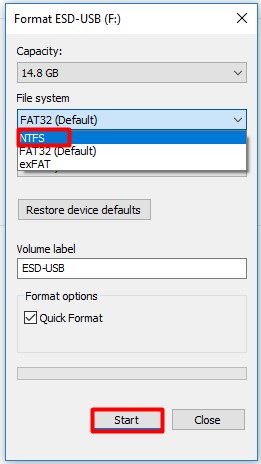
Step 3: Finally, click Start to begin the operation.
When the process finishes, check if you can copy your files now.

![7 Fixes to File System Error – 2147219196 [Fix 3 Works Well]](https://images.minitool.com/partitionwizard.com/images/uploads/2019/09/file-system-error-2147219196-thumbnail.jpg)
User Comments :