When a received application or site does not obtain specific information from the device, the err_unknown_url_scheme error might occur. How to fix err_unknown_url_scheme? If you are bothered by it, this post of MiniTool probably is what you need.
An Overview of ERR_UNKNOWN_URL_SCHEME
The net err_unknown_url_scheme error often results from the browser issue. But there’s no application on your computer can cope with it. In addition, you can notice that the error screen can be interrupted by multiple lines of code.
According to user reports, the err_unknown_url_scheme error can happen in various places. Here, we list them as follows.
- You may encounter the error when you try to open a redirected URL.
- The error occurs at the time of calling the Android phone number.
- The error pops up when you click this link.
- You can receive the error in mailto, SMS, e geo, etc.
- The err_unknown_url_scheme error happens when you try to utilize OAuth with a custom Chrome card.
How to fix err_unknown_url_scheme? The section below will provide you with 4 solutions. Now, let’s explore them one by one.
Solution 1: Disable Chrome Extensions Temporarily
If you receive the err_unknown_url_scheme error when browsing disguise, disable the feature directly. If this doesn’t work, try disabling all Google Chrome extensions. Here are detailed steps.
Step 1: Open a new tab on the Chrome.
Step 2: Click on the gears button at the upper right corner of the page and then click om Settings.
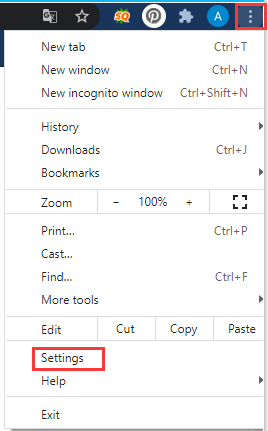
Step 3: Click on the Extension option in the left pane.
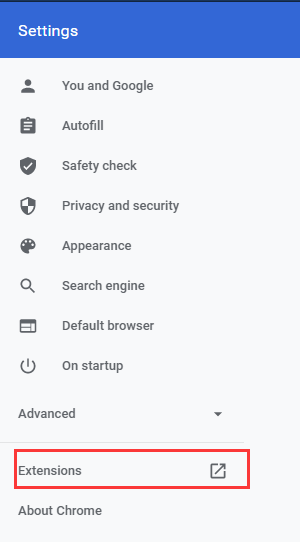
Step 4: In the extension page, disabling extensions one after another by clicking on their status button until the net err_unknown_url_scheme error disappears. After finding the root of the error, disable or remove it.
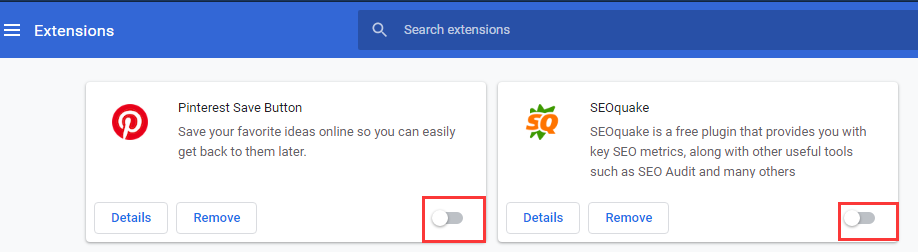
Solution 2: Close Hardware Acceleration
You can also try closing hardware acceleration to fix the err_unknown_urk_scheme error. Here’s how to do.
Step 1: Repeat the Step 1 and Step 2 of Solution 2 to open the Settings of the browser.
Step 2: In the Settings page, click on the Advanced option to expand it.
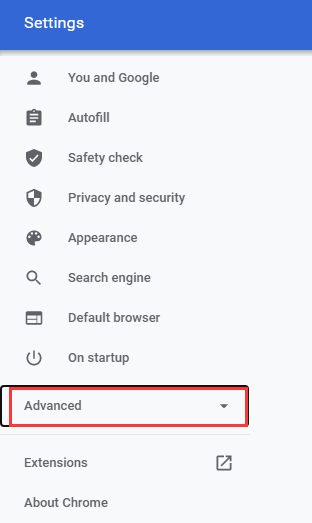
Step 3: Click on System option under Advanced.
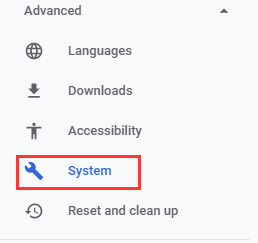
Step 4: Then move to the right side of the page, turn off hardware acceleration by clicking on its status button.
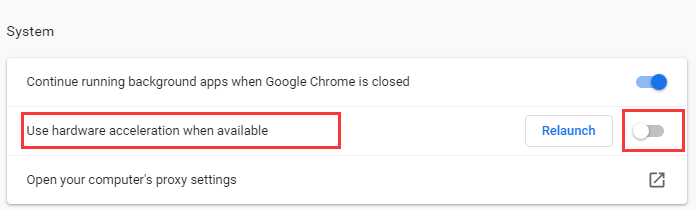
Solution 3: Turn off Firewall
The err_unknown_url_scheme can also occur due to incorrect Windows Firewall configuration. If so, you should turn off Windows Firewall with the steps below.
Step 1: Type control in the search box and then click on Control Panel from the listed search results.
Step 2: In the Control Panel window, click Windows Defender Firewall. Then click the Turn Windows Defender Firewall on or off option in the left pane.
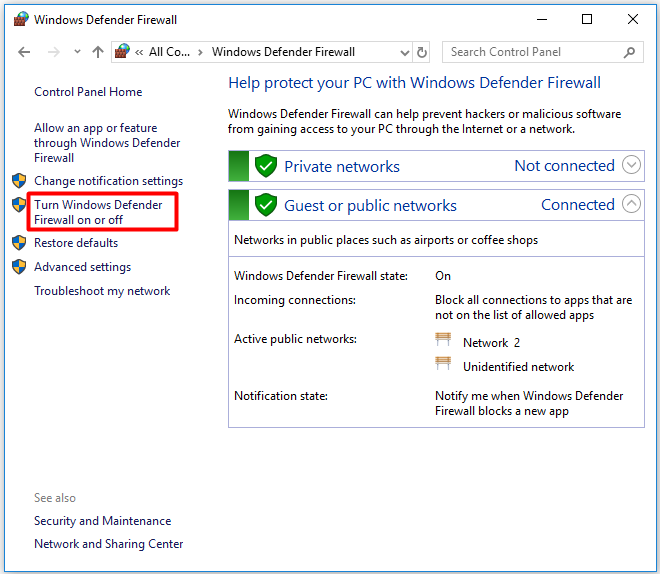
Step 3: At this window, click on the Turn off Windows Defender Firewall (not recommended) option in both Private/Public network settings section and click OK to save the changes.
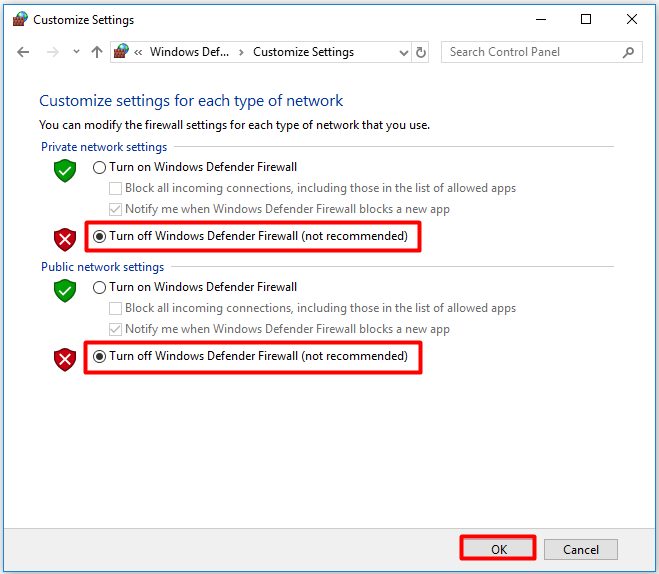
Solution 4: Delete Browser Cache and Cookies
Cache and cookies on the browser may also lead to net err_unknown_url_scheme. Given to that fact, you should try deleting browser cache and cookies to solve the problem. Here’s a step-by-step guide for you.
Step 1: Move to the Settings of Chrome by following the Step 1 and Step 2 of Solution 1.
Step 2: Scroll down the content in the page to find Clear browsing data as shown in the picture below. Then click on it.
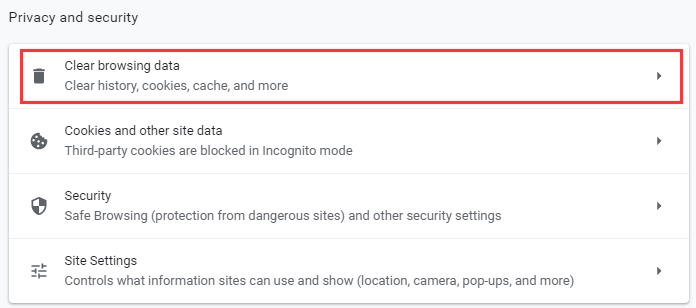
Step 3: In the pop-up window, choose the content you want to delete and click on the Clear data button. Then the selected content will be deleted automatically.
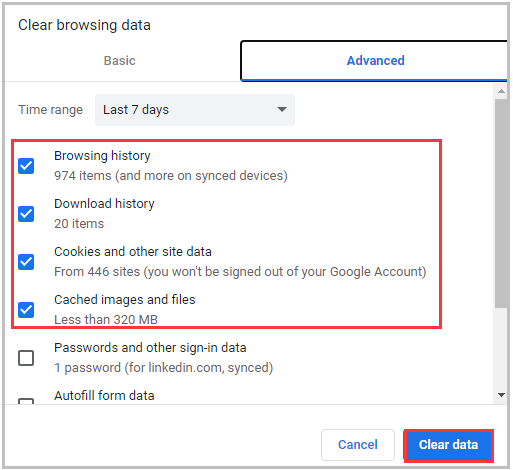

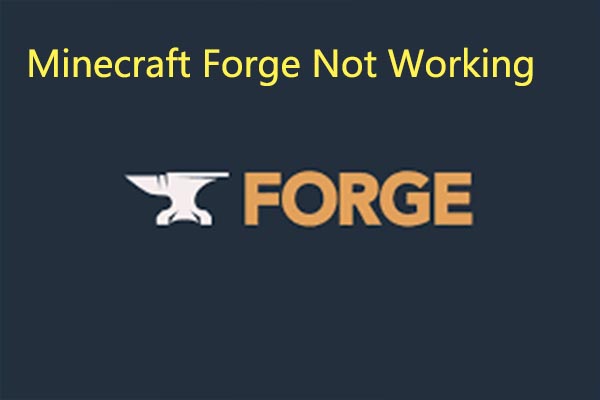
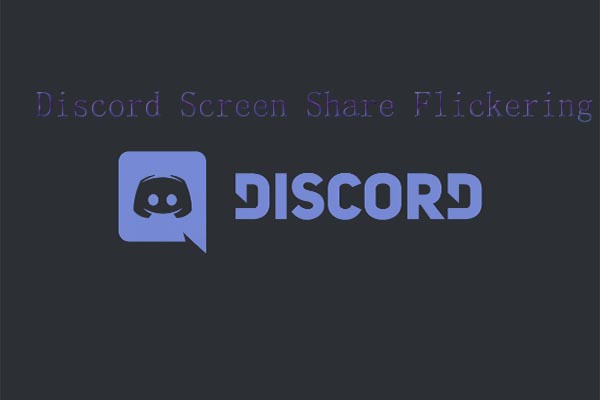
User Comments :