You may encounter the ERR_CONNECTION_RESET error when using Google Chrome to open a website. This post from MiniTool will show you how to fix the ERR CONNECTION RESET error with 3 methods.
ERR_CONNECTION_RESET is an error usually appeared in Google Chrome. It means that the browser fails to establish a stable connection with the site you are trying to visit. Some websites can be reached, whiles other may show this error.
How to fix? This article provides you with 3 ways. If you come across the ERR_CONNECTION_RESET error, you can fix it easily with these methods.
Method 1. Check the Proxy Setting
Step 1. Type internet option in the Windows 10 Cortana search box. You can also press Windows + S keys on the keyboard to bring up the search box.
Step 2. Click the best match Internet Options from the search result.
Step 3. Then switch to the Connection tab. Click LAN settings.
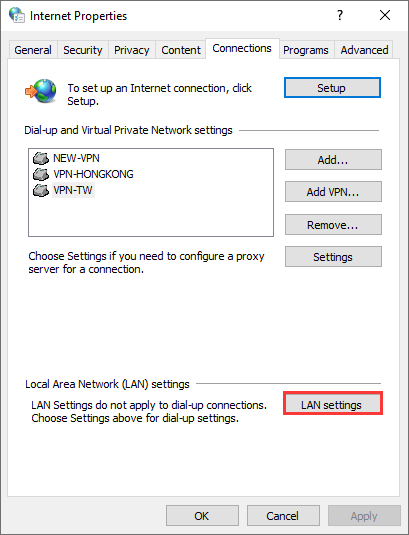
Step 4. Under the Proxy server category, uncheck the box next to the Use a proxy server for your LAN. And make sure the box next to the Automatically detect settings” is checked.
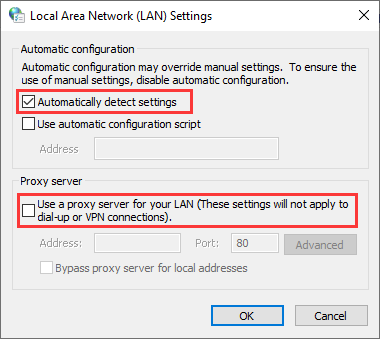
Step 5. Then click OK to save the change.
Method 2. Change the MTU (Maximum Transmission Unit) Settings
If the value of Maximum Transmission Unit is incorrect, you may encounter the ERR_CONNECTION_RESET Windows 10 error. You can follow the steps below to change its value to the correct one.
Step 1. Right click Windows Start menu and choose Run or press Windows + R keys on the keyboard to bring up the Run dialog box.
Step 2. Type ncpa.cpl in the Run box and hit Enter.
Step 3. Here you can see all the network connections on your PC. Note down the name of the active adapter.
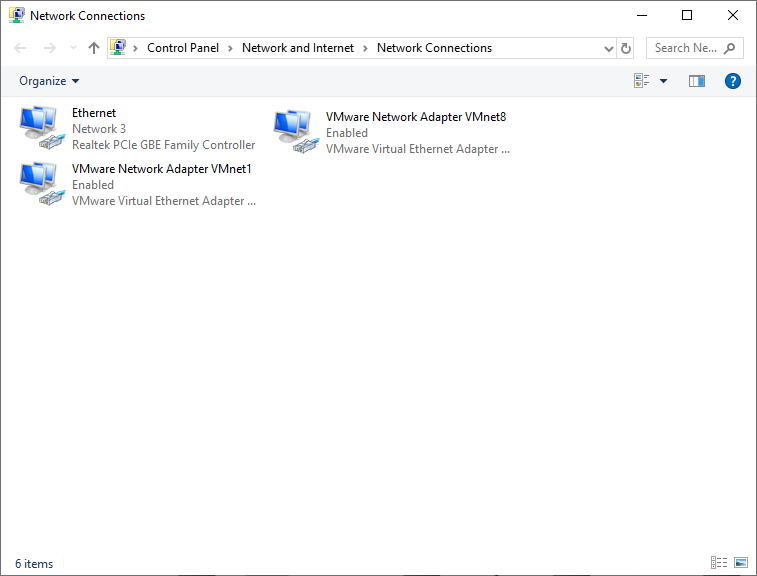
Step 4. Input cmd in the Windows Cortana search box. Right click the best match Command Prompt and choose Run as administrator.
Step 5. Type the following command if you are using an Ethernet Connection or a Wireless Connection. And then hit Enter.
netsh interface ipv4 set subinterface “Wireless Network Connection/Local Area Connection” mtu=1472 store=persistent
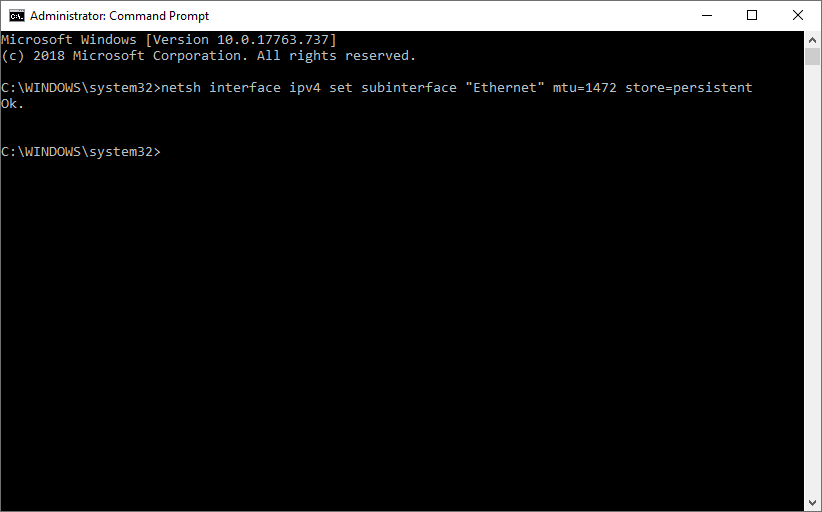
Then exit the Command Prompt and check if the Chrome error ERR_CONNECTION_RESET disappears.
Method 3. Disable Antivirus Programs
You can disable the antivirus programs on your computer temporally if the site that you are trying to visit is trustworthy.
Step 1. Find the antivirus program icon on the Windows notification area which is located at the bottom right corner.
Step 2. Right click on the antivirus program icon and click Stop, Disable, Shut down, or something similar to disable the antivirus program.
Step 3. After that, restart your browser and check if the ERR_CONNECTION_RESET has gone.
Bottom Line
After trying above fixes, have you fixed the net ERR_CONNECTION_RESET Chrome error on Windows 10/8/7? Which methods works for you? You can share your opinion in the following comment zone.

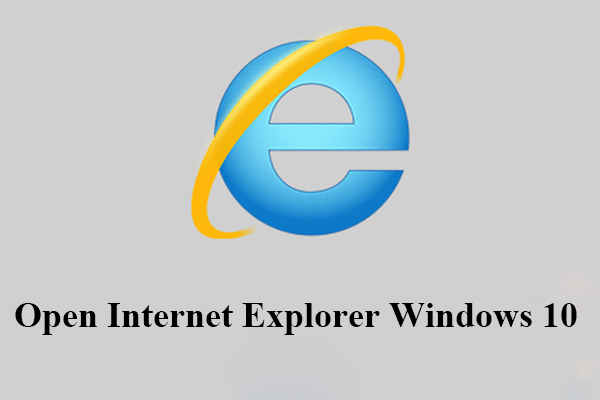
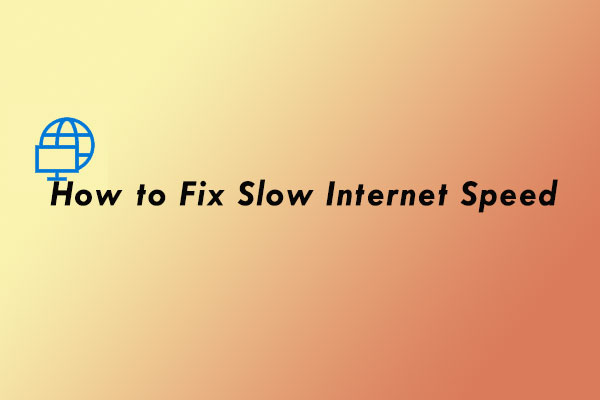
User Comments :