You can reset your Epic Games password if you forget it. This post from MiniTool Partition Wizard shows you how to complete “Epic Games reset password” in two different cases: you can’t log in to your account and you have accessed your account.
How to complete “Epic Games reset password”? Follow the tutorials below and start resetting your Epic Games password!
Case One: Reset Epic Games Password When You Can’t Log in to Your Account
If you can’t log in to your Epic Games account because you forget your password, you can follow the steps below to reset the password.
Step 1: Open the Epic Games Launcher website.
Step 2: Click the SIGN IN option in the upper right corner and then click the SIGN IN WITH EPIC GAMES option.
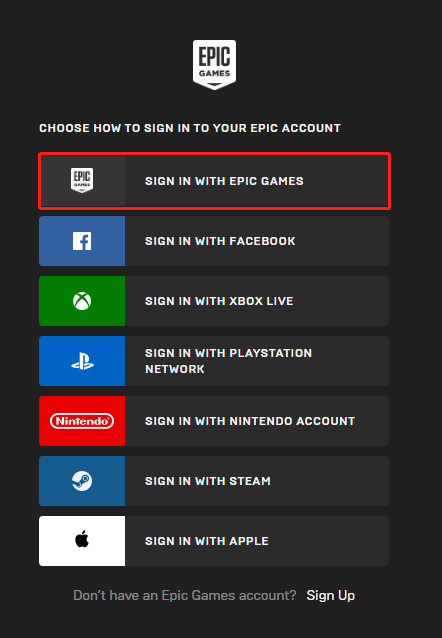
Step 3: Once you see the Sign-in page, click the Forget Your Password option.
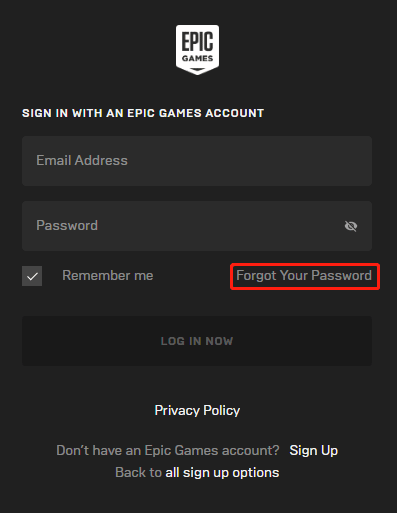
Step 4: On the FORGET YOUR PASSWORD page, enter the email associated with your account in the Email Address field and then click the SEND EMAIL button.
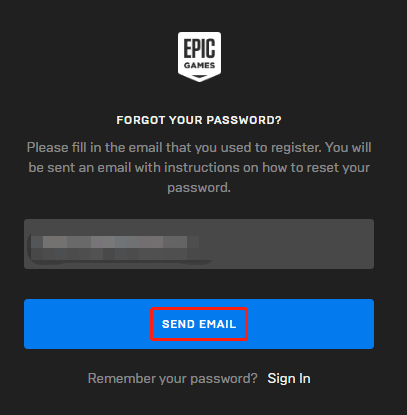
Step 5: Now check if there is an email with instructions on how to reset your password. Open the email and click Reset Password.
Step 6: Now the A RESET YOUR PASSWORD pop-up should display. On the pop-up, enter your account and a new password.
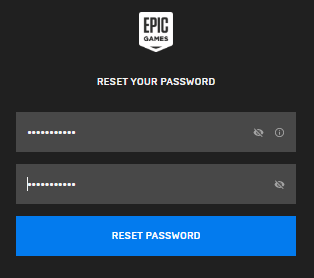
Step 7: Check the information you enter and then click the RESET PASSWORD button.
After these several steps, you will receive a confirmation email about the successful password change.
That’s all about how to reset your Epic Games password when you cannot log in to your account. If you have accessed your account, how to change your Epic Games password? Scroll down to Case Two.
Case Two: Reset Epic Games Password When You Have Accessed Your Account
If you want to change your Epic Games password after signing into your account, you can perform the following steps.
Step 1: Click your user name in the upper right corner on the Epic Games Launcher website and then choose the ACCOUNT option from the menu.
Step 2: Click the PASSWORD & SECURITY option on the left side of the Account page.
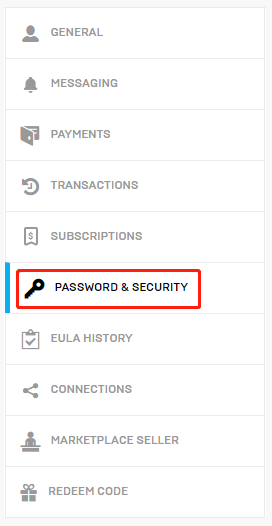
Step 3: Now look at the right side. Enter your current password and the new password and re-enter the new password. After that, click the SAVE CHANGES button.
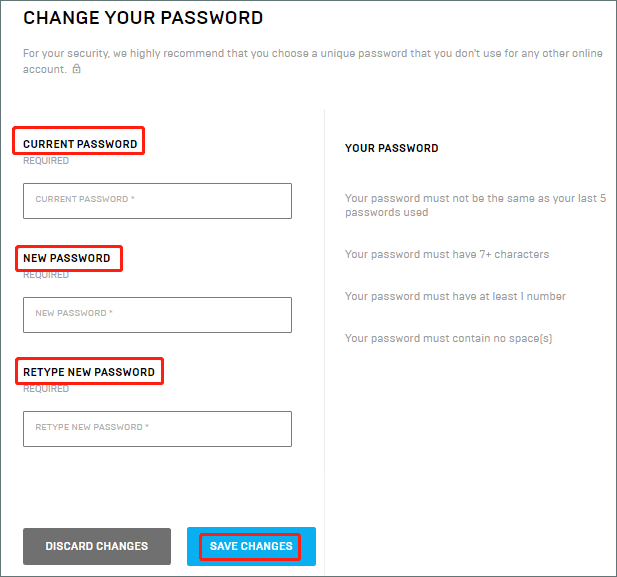
After clicking the SAVE CHANGES button, you will see a banner at the top of the screen confirming the password change.
That’s all about how to change your Epic Games password.
Have you reset your Epic Games password? If you have some doubts about resetting Epic Games password, please leave them in the comment zone and we will reply to you as soon as possible.

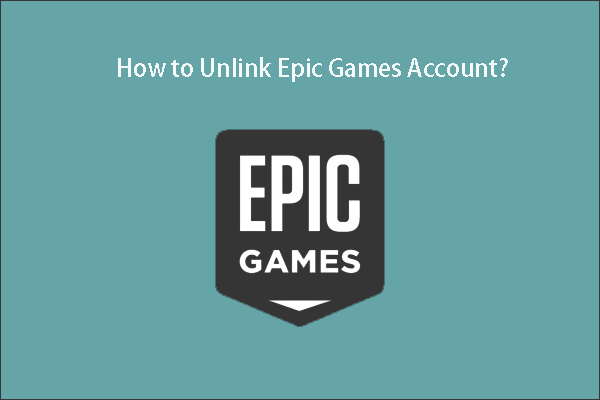
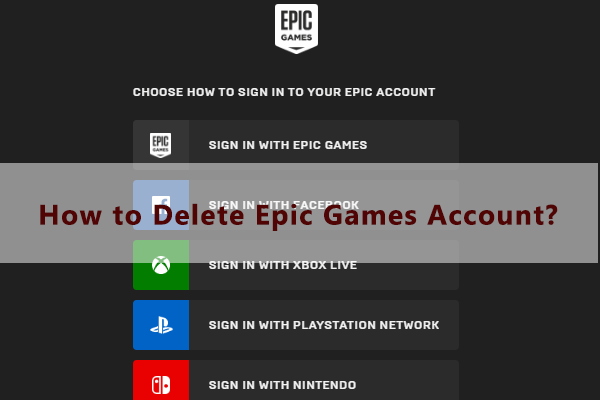
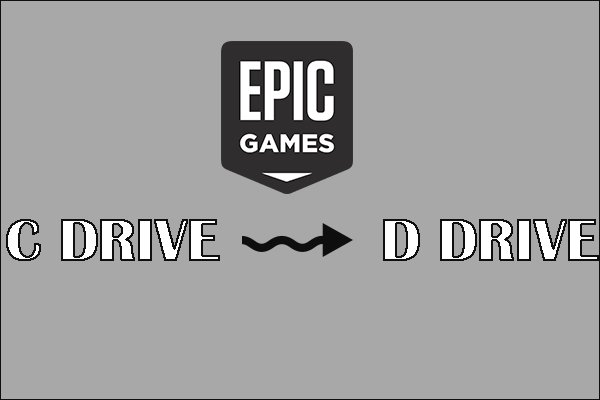
User Comments :