Why does Epic Games download slow? How to speed up the Epic Games download speed? If you are wondering about these, this post is worth reading — it reveals the reasons for “Epic Games download slow” and lists some tricks to speed up the download speed. For more information about Epic Games, please visit MiniTool Partition Wizard.
Lots of people reported “Epic Games download slow”. For example:
I’m wondering if others have slow download speed from the Epic launcher? I can download from other providers/ websites at over 10MB/s but get a max of about 1MB/s from Epic launcher…forums.unrealengine.com
When Epic Games downloads a game slowly, you can first restart your computer and see if this is helpful. If not, please keep reading.
Epic Games Download Slow: Causes and Fixes
Why does Epic Gamed download slow? We guess the following causes should be responsible for the issue.
- Poor internet connection
- Outdated network adapter driver
- Slow ISP-supplied DNS server
- …
How to speed up Epic Games download speed? Based on the above causes, we recommend you to do the following fixes.
- Used a wired internet connection
- Change download settings on Epic Games
- Update network adapter driver
- Change DNS
- Edit the engine.ini file
Fix 1: Use a Wired Internet Connection
Nowadays, most people are used to using a wireless connection. However, a wireless connection is very unstable and is not consistent as a wired connection. So, to download large files like games efficiently, please use a wired connection rather than a wireless connection.
Fix 2: Change Download Settings on Epic Games
If the game downloading is still slow on Epic Games, you can try changing the download settings on Epic Games.
Step 1: Open your Epic Games Launcher and click the Settings option.
Step 2: On the Settings window, tick the checkbox for Throttle Downloads. Then, you will see a box with a default value of 0.
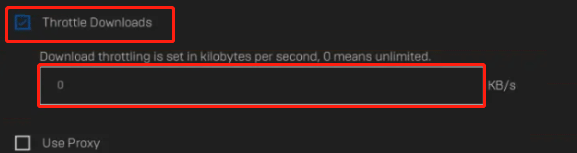
Step 3: Change the default value to something like 10000000 or more.
Step 4: Exit Epic Games and relaunch it to see if the download speed is increased.
Fix 3: Update Network Adapter Driver
If the issue “Epic Games download slow” still happens, try updating your network adapter driver.
Here is how to update the network adapter driver:
Step 1: Press Windows + X and then choose the Device Manager option.
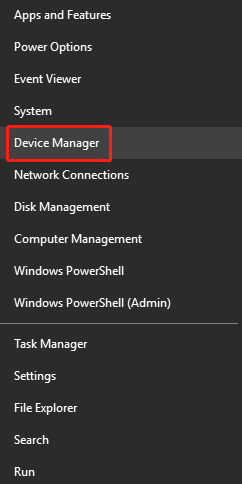
Step 2: Once Device Manager opens, double-click Network adapters.
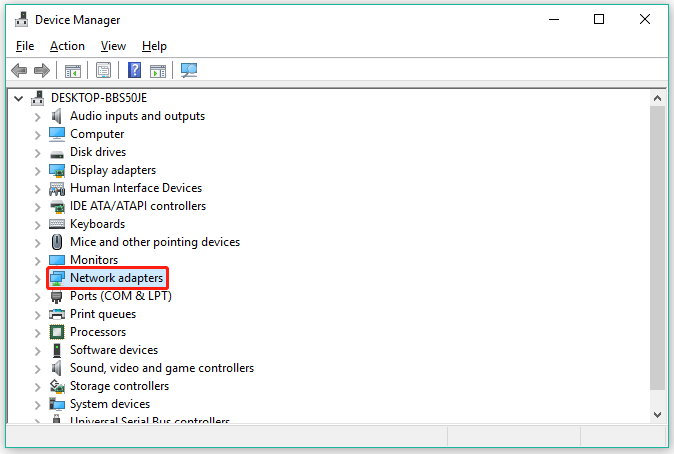
Step 3: Right-click the listed driver and then choose Update driver.
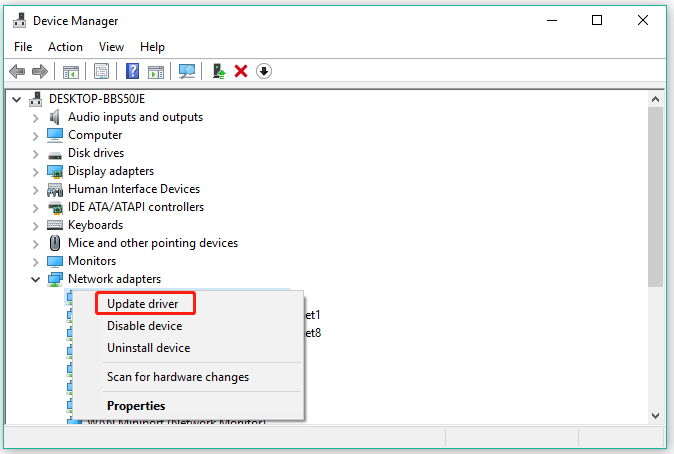
Step 4: Choose Search automatically for updated driver software and then follow the on-screen instructions to finish the driver updating.
Fix 4: Change DNS
The fourth solution to “Epic Games Launcher slow download” is to change your DNS (short for Domain Name Systems).
Here is the tutorial.
Step 1: Type control panel in the Windows search bar and then hit the Enter key to open Control Panel.
Step 2: On the Control Panel window, switch the view mode to Category and then click Network and Internet.
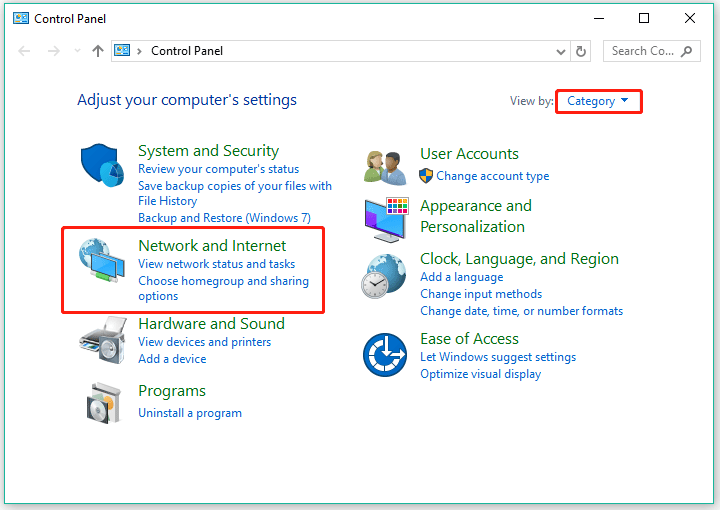
Step 3: Click Network and Sharing Center.
Step 4: Click your connection in the View your active networks section.
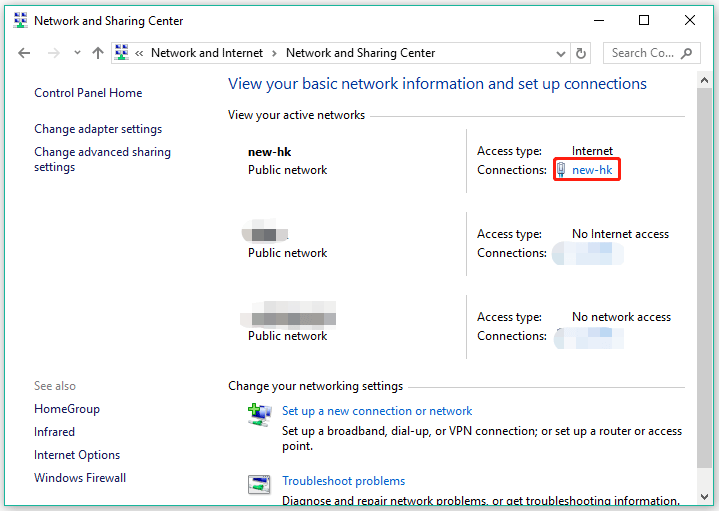
Step 5: You will see a pop-up window. Click the Properties button on the window.
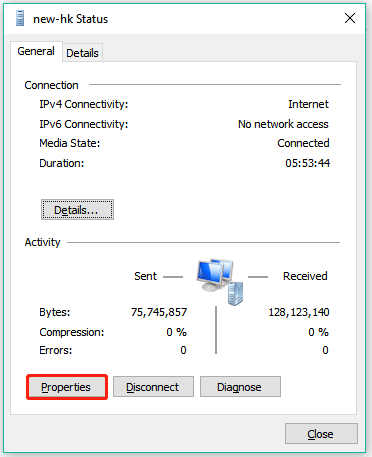
Step 6: Highlight Internet Protocol Version 4 (TCP /IPv4) and then click the Properties button.
Step 7: Tick Use the following DNS server address and then type 8.8.8.8 in the box following Preferred DNS server, and 8.8.4.4 in the box following Alternate DNS server.
Step 8: Tick the check box for Validate settings upon text and then click the OK button to save the changes.
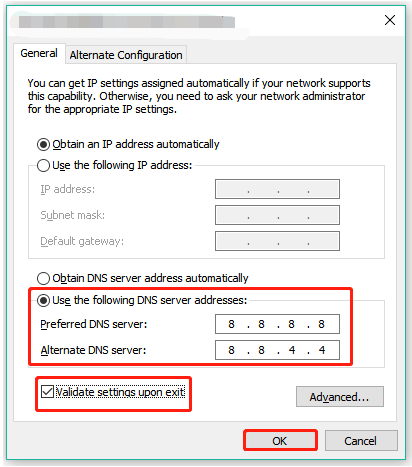
Then, carry out the following steps to flush your DNS cache.
Step 9: Type cmd into the Windows search bar and then right-click the search result to choose Run as administrator.
Step 10: Once Command Prompt opens, type the following commands one by one and do not forget to hit the Enter key after each typing.
ipconfig /release
ipconfig /flushdns
ipconfig /renew
Step 11: Close Command Prompt.
Check if “Epic Games Launcher slow download” is solved. If yes, that’s great. If not, please move on to the next fix.
Fix 5: Edit the Engine.ini File
The last way to speed up “Epic Games download speed” is to edit the engine.ini file. How to edit the file? Here is a guide.
Step 1: Press Windows + R to launch the Run dialog box.
Step 2: Type %localappdata% into the box and press the Enter key.
Step 3: Open folders one by one: EpicGamesLauncher, Saved, Config, and Windows.
Step 4: Locate the engine.ini file. Right-click the file and choose Edit with Notepad or whatever notepad you are using.
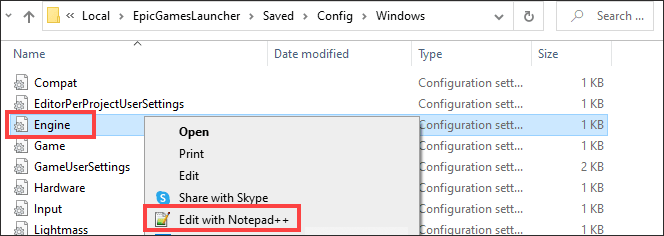
Step 5: Copy and paste the following lines.
[HTTP]
HttpTimeout=10
HttpConnectionTimeout=10
HttpReceiveTimeout=10
HttpSendTimeout=10
[Portal.BuildPatch]
ChunkDownloads=3
ChunkRetries=20
RetryTime=0.5
Step 6: Save these changes and close Notepad.
See if the issue “Epic Games download slow” is solved.

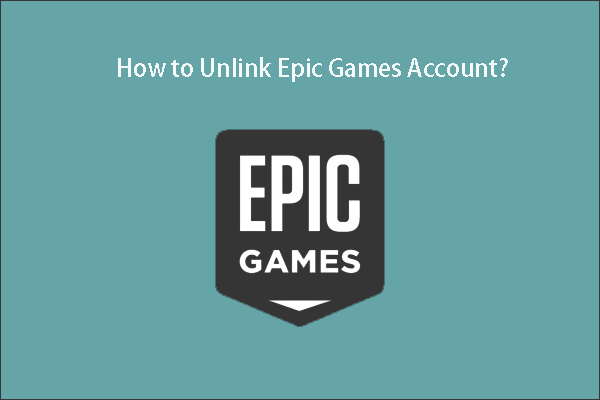
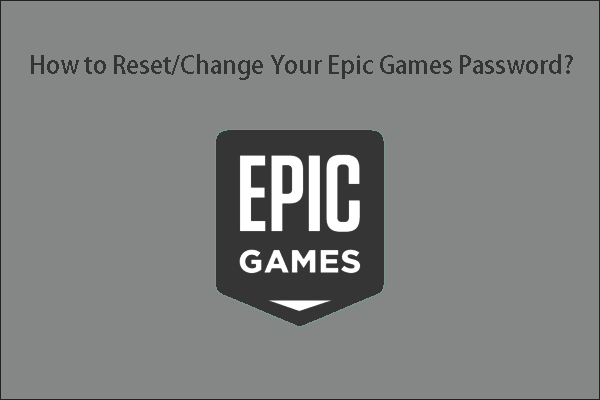
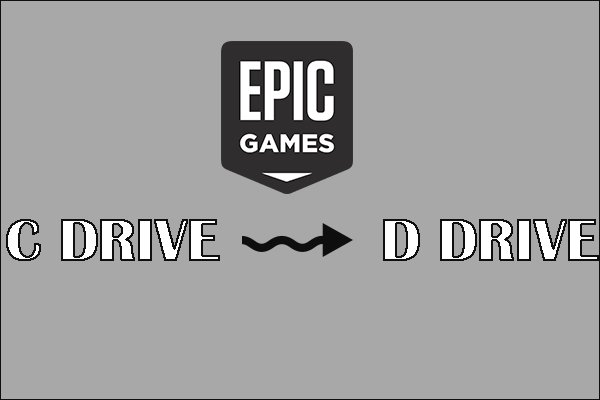
User Comments :