Mouse is one of the essential objects when working on the computer. But have you ever known Enhance Pointer precision? In this post, MiniTool not only introduces this feature, but also answers the questions related to this feature.
Windows Enhance Pointer Precision
What is Enhance pointer precision? It is a setting for mouse displayed on the Mouse Properties window as the following picture shows.
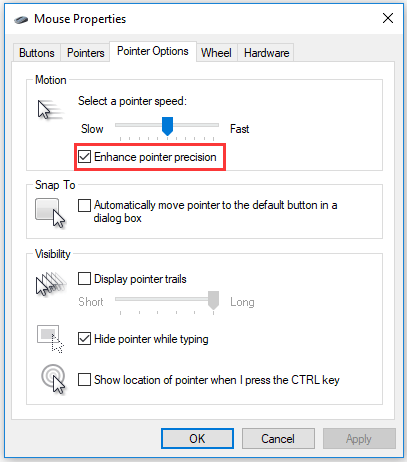
This feature has been there since Windows XP and Windows enables this feature by default. Why did Microsoft design and develop this feature? Before answering the question, let’s see how the mouse and pointer work.
As we know, when moving the mouse on the mouse pad, the pointer on the computer screen will move specific distance in one direction.
What controls the distance your mouse cursor moves on the screen is how far you move your mouse. Furthermore, the relationship between the two is controlled by DPI (dots per inch).
Further reading:
DPI is a hardware indicator of mouse precision. The minimum distance the mouse must move is the reciprocal of DPI. A higher DPI means that your cursor can move farther when you move the mouse the same distance.
For example, if mouse A is 200 DPI, the mouse must move no less than 1/200 inch and the cursor on the screen moves 1 pixel. If mouse B is 800 DPI, this mouse just needs to move 1/800 inch and the cursor can move 1 pixel. Therefore, when mouse B moves 1/200 inch, the cursor will move 4 pixels.
Enhance pointer precision is a form of mouse acceleration and changes the sensitivity of the mouse depending on the rate at which you are moving. The feature will calculate the velocity of the mouse and adjust the DPI on the fly. When the velocity is higher, the DPI will increase and your cursor will move a longer distance.
Now you have you figured out the question ‘What does Enhance pointer precision do’? Let’s see another question that most users are interested in ‘Is Enhance pointer good for gaming’.
Is Enhanced Pointer Precision Good for Gaming?
For ‘Enhance pointer precision gaming’, it is recommended that gamers should disable the Enhance pointer precision feature.
The reason is that the feature does not have a linear increase across the board, and therefore it is hard for it to be completely accurate. This disadvantage is more bothering for games as even the slightest movement in mouse speed can exponentially increase the cursor speed. This is quite important for wining in the game.
How to Disable or Enable Enhance Pointer Precision
As Windows has enabled the Enhance pointer precision feature, let’s see how to disable this feature on Windows 10.
Step 1: Hit the Windows icon on the keyboard and then click the Settings icon.
Step 2: On the Settings window, select Devices.
Step 3: Select the Mouse section and then click Additional settings on the right pane.
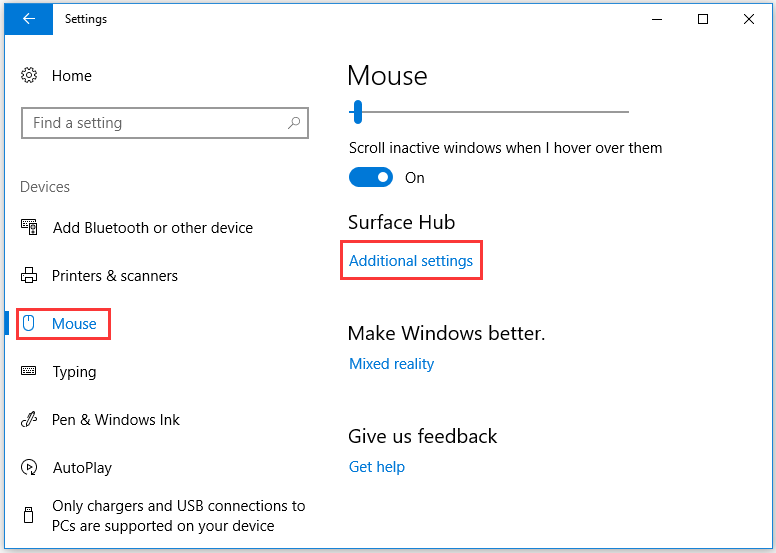
Step 4: On the popping-up Mouse Properties window, navigate to the Pointer Options and then uncheck the box next to Enhance pointer precision in the Motion section. Finally, click Apply > OK to confirm the change.
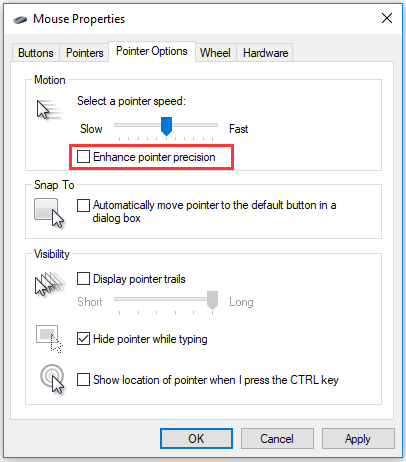
To enable this feature, repeat the above tutorial but you need to check Enhance pointer precision in this case.



User Comments :