Elden Ring is an attractive action role-playing game. It is released for various devices, such as the Windows PC, Xbox One, PlayStation 4, and so on. You can get a lot of fun by playing the game. However, sometimes, when you attempt to play Elden Ring on your PC, you might be bothered by the “Elden Ring failed to load save data” issue.
What should you do when you face the issue? The following are some solutions available for you.
Solution 1: Restart Elden Ring
You should try to remove the “Elden Ring failed to load save data PC” issue by restarting the game.
Step 1: Click the Start icon and select Task Manager.
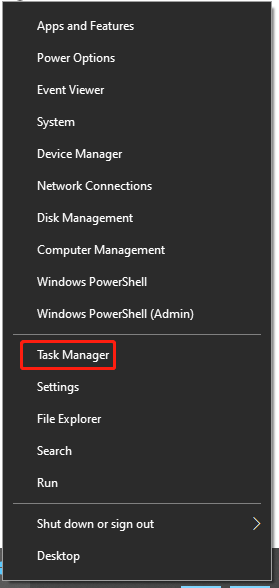
Step 2: Under the Processes tab, select EldenRing.exe and click End Task in the bottom-right corner.
Tip: To close all the background processes that may run Elden Ring, you need to end the Steam task as well, such as Steam, Steam Client Service, Steam Client WebHelper, and so on.
Step 3: Once you close these tasks completely, launch Elden Ring again to check if the issue is fixed.
Solution 2: Verify the Integrity of Game Files
The “Elden Ring failed to load save data” issue might be caused by corrupted or missing game files. To repair them, you can try to verify the integrity of game files on Steam.
Step 1: Launch the Steam client on your computer.
Step 2: Click the LIBRARY option on the top-left corner.
Step 3: Right-click Elden Ring and then select Properties.
Step 4: Select LOCAL FILES > Verify integrity of game files. Steam will scan for the missing game files and repair the corrupted files.
After you finish the operation, start the game again and the “failed to load save data Elden Ring” issue might be repaired.
Solution 3: Disable Steam Cloud Save Feature
Another way that may help you solve the “Elden Ring failed to load save data PC” issue is to disable the Steam Cloud Save feature.
Step 1: Exit the game and launch the Steam client. Then go to LIBRARY.
Step 2: Right-click Elden Ring and choose Properties.
Step 3: Select GENERAL and then uncheck Keep games saves in the Steam Cloud for Elden Ring in the STEAM CLOUD section.
After that, launch Elden Ring and the “Elden Ring failed to load save data” issue probably disappears.
Solution 4: Overwrite the Saved Game Data
You can try to overwrite the saved game files as well when the “Elden Ring failed to load save data” issue comes out.
Step 1: Press Windows + E to open File Explorer.
Step 2: Change specified settings to show file extensions in File Explorer.
Step 3: Navigate to the save game directory of Elden Ring: C:UsersUsernameAppDataRoamingEldenRing* (* is the folder named as 17 numbers).
Tip: You need to replace Username with your own username on your computer.
Step 4: You will see three files inside the folder called ER0000.sl2, ER0000.sl2.bak, and a Steam configuration file. Delete the ER0000.sl2 file and then rename ER0000.sl2.bak as ER0000.sl2 by removing the .bak extension. After that, the backed-up save game file will be active.
Step 5: Close File Explorer and launch Elden Ring to see if the issue is resolved.
Solution 5: Perform Local Save
In some cases, you can try the Local Save method to get rid of the “failed to load save data Elden Ring” issue. Follow the steps below.
Step 1: Turn off the Internet on your PC and then open File Explorer.
Step 2: Navigate to the Elden Ring’s save game directory again and back up files in this folder.
Step 3: After the backup finishes, empty the folder. Then turn on the Internet and launch Elden Ring.
Step 4: Steam will ask you to use the Cloud Save or Local Save. Select Local Save.
Once done, you can check if the “Elden Ring failed to load save data” issue still exists.
When you meet the “Elden Ring failed to load save data” issue, you can try the above methods one by one until you resolve the issue. If you have any other effective solutions, you can leave a message in our comment part.

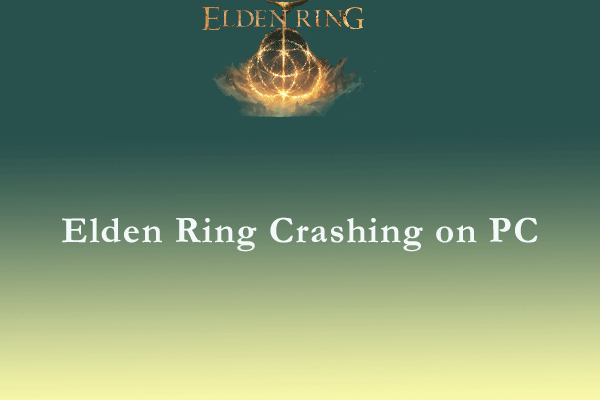
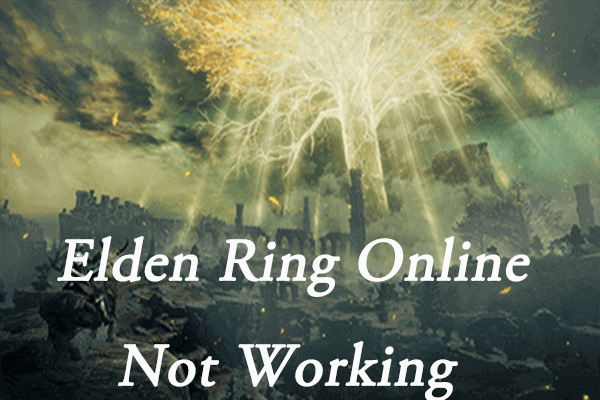
User Comments :