Is your Madden NFL 22 able to connect to EA server? Some players reported that they were bothered by the “EA.com unable to connect Madden 22” issue. How to fix this problem? This post of MiniTool Partition Wizard shows you some feasible solutions to this error.
Every time I get into Madden 22, it kicks me out and says you have lost your connection to the EA servers. See ea.com/ unable-to-connect for additional information.
--from ea.com
If you get a Madden 22 unable to connect to EA server error, it is possible that the servers are down. Besides, there are some other possible causes of the error, such as internet connection issues, corrupted game data, U.I. bugs, or account-related problems.
How to Fix Madden 22 Not Connecting to EA
First, you can try rebooting your device to fix Madden 22 connecting issues. When restarting our device, some bugs will be removed and a fresh start will be provided. After rebooting, you can check if the error is fixed. If not, you can continue trying the following methods.
Method 1. Check the EA Server Status
When you encounter the EA.com unable to connect issue, you can check whether the EA servers are currently working. You can go to EA Help Twitter, official MaddenNFLDirect Twitter, or DownDetector to check the server status. If it is not a server issue, you can continue trying the following methods.
Method 2. Check the Internet Connection
Since the Madden 22 connecting issues may also be caused by internet connection problems, you need to check your internet connection. To check it, you can use an internet speed test tool. If your internet is not working properly, you need to troubleshoot the internet connection.
Method 3. Flush DNS
Besides, to repair the “EA.com unable to connect Madden 22” issue, you can try flushing the DNS to improve your gaming performance. Follow the detailed steps below.
Step 1. Press Win + R to open the Run box. Then type cmd in the box and press Ctrl + Shift + Enter to run Command Prompt as administrator.
Step 2. In the pop-up window, type ipconfig/flushdns and press Enter to execute the command.
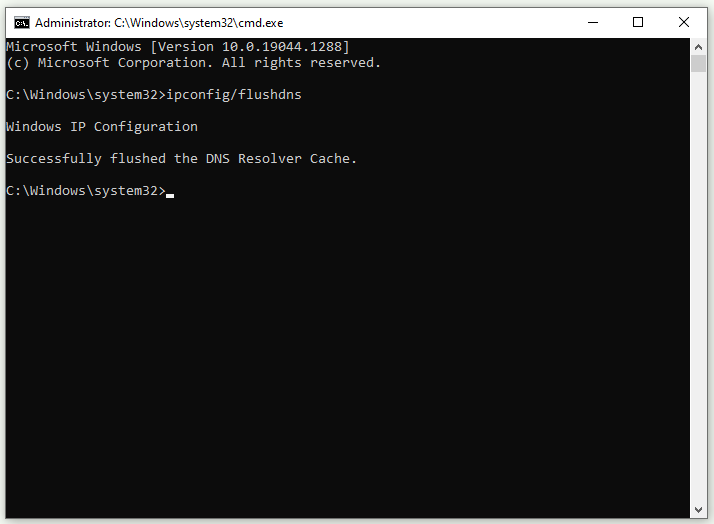
Step 3. Once done, reboot your computer and check if the error is fixed.
Method 4. Run Madden 22 and Its Launcher as Administrator
You can follow the steps below to run Madden 22 and its launcher as administrator.
Step 1. Right-click the EA icon and select Properties.
Step 2. In the prompted window, click the Compatibility tab and select Run this program as an administrator. Click Apply and OK sequentially to save the change.
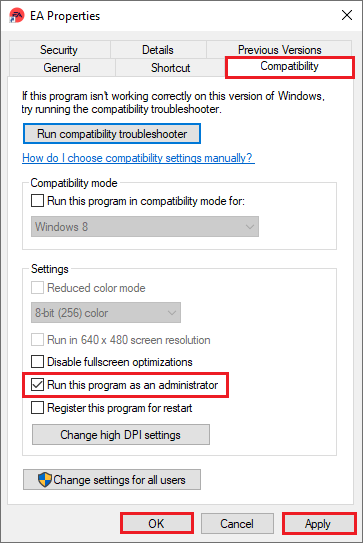
Then you can refer to the above steps to run Madden 22 as administrator. Once done, relaunch the game and check if the “Madden 22 not connecting to EA” issue is solved.
Method 5. Disable VPN
If you are using a VPN service, you can try disabling VPN to fix the Madden 22 unable to connect to EA server issue. If you have no idea how to disable VPN, you can refer to the following post to turn off VPN. After disabling it, launch the game and see if the connecting issue disappears.
Method 6. Update or Reinstall the Game
In addition to the above methods, you can try updating the game. If EA.com unable to connect issue still exists, you can reinstall the game. To check the updates for Madden 22, you can go to the Madden 22’s launcher. If updating is not working, you can uninstall the game in its launcher, or go to Settings > Apps > Apps & features and then select Uninstall the game. Once done, you can reinstall the game.
Besides, if you are playing Madden 22 on a console, you can try resetting your console to fix the issue. For Xbox One, you can reset the console with this guide. If you play the game on PS4 and PS5, you can reset PS4 and PS5.
Conclusion
To repair the “EA.com unable to connect Madden 22” issue, you can try the methods given in this post according to your situation. Hope your issue can be solved successfully. If you have some better suggestions or ideas, you can leave a message in the comment part below.

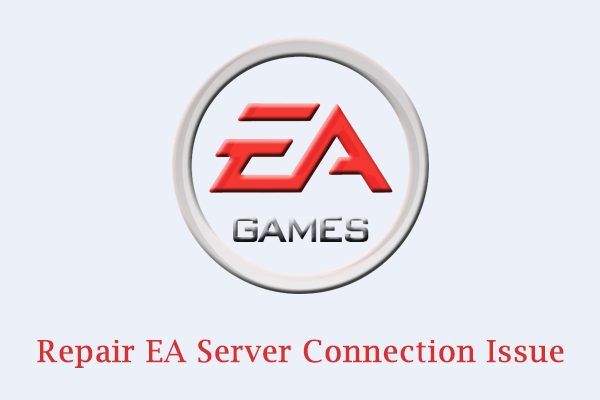
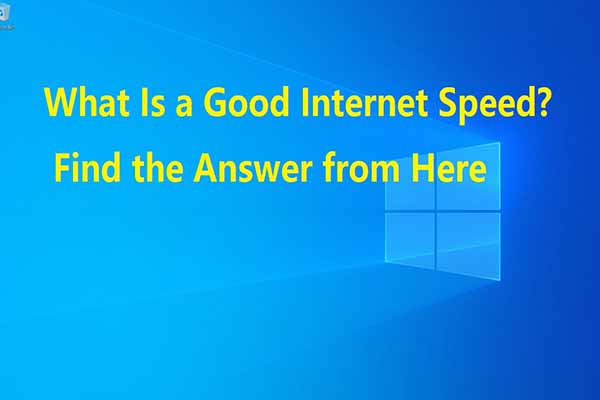
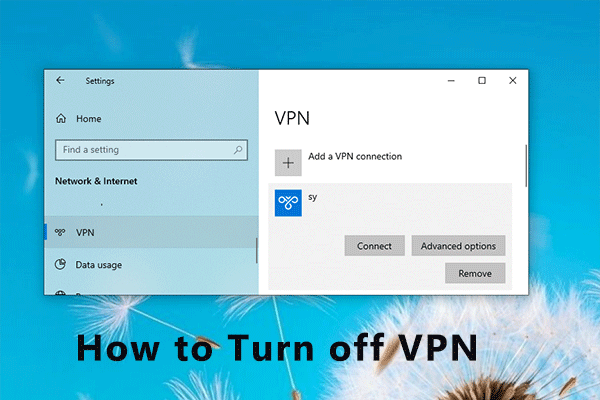
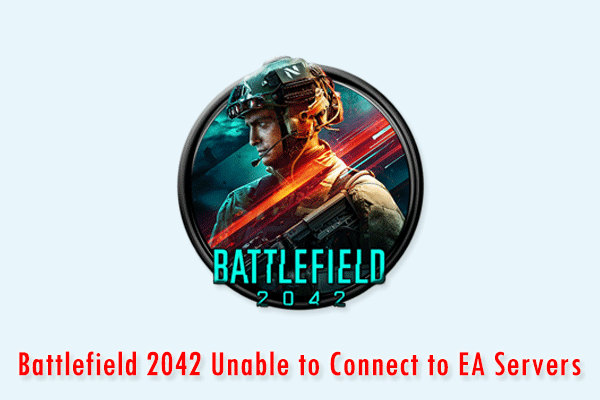
User Comments :