If you are going to drop a pin in Google Maps, you may be interested in this post of MiniTool in which it shows you how to drop a pin on iPhones and PCs. Detailed steps for dropping a pin can be found in this tutorial.
When addresses fail, you can drop a pin in Google Maps to find your way. The question is how to drop a pin in Google Maps. Well, this post would tell you how to drop a pin on iPhone/Android/Windows devices.
How to Drop a Pin on PC
How to drop a pin on computers? Here is a step-by-step guide for doing that.
Step 1: Open a browser on your computer and go to Google Maps.
Step 2: In the Search Google Maps field, type the specific location so that you can narrow down the search area. Then you will get closer to the target location, but it may be still not close enough.
Step 3: After zooming in, choose the location you’d like to pin. Right-click the location and choose Directories to here from the drop-down menu. If you plan to save this pin later, click on the Save button in the left panel. After that, choose one of the available lists or make a new list.
Step 4: Now that you have dropped the pin, you can share your directories with your friends now. To do that, click on the hamburger menu (three horizontal bars) in the upper left and choose Share or embed Maps from the long drop-down list.
Step 5: You can either share the link via social media or copy the link and directly send it to your friend.
Further reading:
If you drop a pin in the wrong place, click the X button in the pop-up box to delete the pin and then try again. Alternatively, you can remove the pin and drop it once more. To remove the pin from Google Maps, just right-click on it and choose Remove this destination.
How to Drop a Pin on iPhone and Android
If you want to drop a pin on iPhone or Android devices, please refer to these steps.
Step 1: Open the Maps app on your device.
Step 2: Click on the icon on the bottom right when viewing a map.
Step 3: Tap on the Drop Pin button, or you can simply tap and hold on the part of the map where you want the pin and the place to appear after a couple of seconds.
Step 4: Share the GPS coordinates (via a link) via text, email, and other channels. You are able to directly send the Google Maps pin to a contact by looking for a name in the top box. In another way, you can send it through various apps from this screen. To obtain a link, scroll right across the apps icons until you find Copy to clipboard.
Step 5: To label the pin for future reference, swipe up on the bottom box to see more options. Click on the Label button and enter a description.
Step 6: If you want to save the pin, swipe up on the bottom box and hit Save. Then choose which of existing lists this pin will be added to or make a new list by pressing the New list at the top. Click on the X icon in the top bar to undo dropping a pin like you do on the desktop.
How do you drop a pin in Google Maps? If you are unclear about it, read this post now! It provides you with steps to drop a pin on laptops, iPhones, and Android devices.

![Uninstall Adobe Flash Player on Windows PCs [4 Ways]](https://images.minitool.com/partitionwizard.com/images/uploads/2022/02/uninstall-adobe-flash-player-thumbnail.jpg)
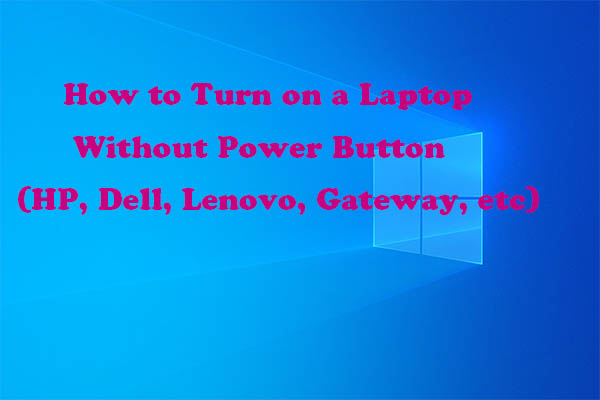
![Fix Unstable Internet Connection Issue: Two Cases [Wi-Fi & Zoom]](https://images.minitool.com/partitionwizard.com/images/uploads/2022/02/unstable-internet-connection-thumbnail.jpg)
User Comments :