Why does the DRIVER PAGE FAULT IN FREED SPECIAL POOL error occur? How to fix the DRIVER PAGE FAULT IN FREED SPECIAL POOL error? In this post, MiniTool Partition Wizard shows you answers and several useful fixes. Just feel free to have a try.
As a BSOD (Blue Screen of Death) error, the DRIVER_PAGE_FAULT_IN_FREED_SPECIAL_POOL error means that a driver has referenced memory that was earlier freed. This issue mostly occurs due to software or hardware issues.
Besides, there are some other possible causes of the DRIVER PAGE FAULT IN FREED SPECIAL POOL error listed below.
- Faulty hardware components
- Outdated or faulty drivers
- Corrupted system files
- Conflicting software
How to Fix DRIVER PAGE FAULT IN FREED SPECIAL POOL
There are seven methods given below to fix the DRIVER_PAGE_FAULT_IN_FREED_SPECIAL_POOL error. You can try them one by one.
Fix 1. Update Device Drivers
First, you can try updating your device drivers in Device Manager.
Step 1. Right-click the Windows icon and select Device Manager.
Step 2. In the pop-up window, click Display adapters to expand. Then right-click your device and select Update driver.
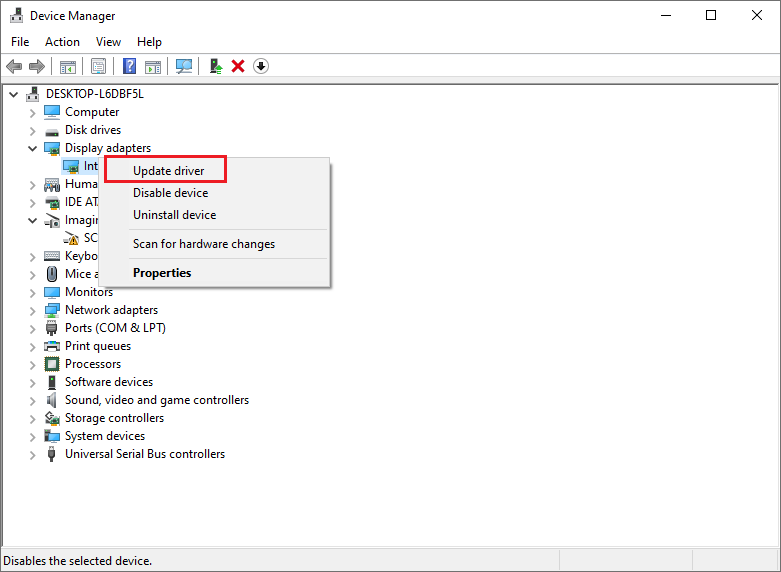
Step 3. In the next window, select Search automatically for drivers and then follow the on-screen wizard to complete the process.
If updating is not working, try reinstalling the device. Right-click your device and select Uninstall device. Then click Uninstall to confirm. Once done, reboot your computer and Windows will reinstall the drivers automatically.
Fix 2. Update Windows
If your system is outdated, you should update your computer. Go to Settings > Update & Security > Windows Update and click Check for updates to check the available updates for your device. If there are any updates available, download and install them and then reboot your PC.
Fix 3. Run the Hardware and Devices Troubleshooter
You can try fixing the DRIVER_PAGE_FAULT_IN_FREED_SPECIAL_POOL error by running the Hardware and Devices troubleshooter.
Step 1. Press Win + R to open the Run dialog. In the box, type msdt.exe -id DeviceDiagnostic and press Enter or click OK to run the command.
Step 2. In the pop-up Hardware and Devices window, click Next. Then Windows will detect problems automatically.
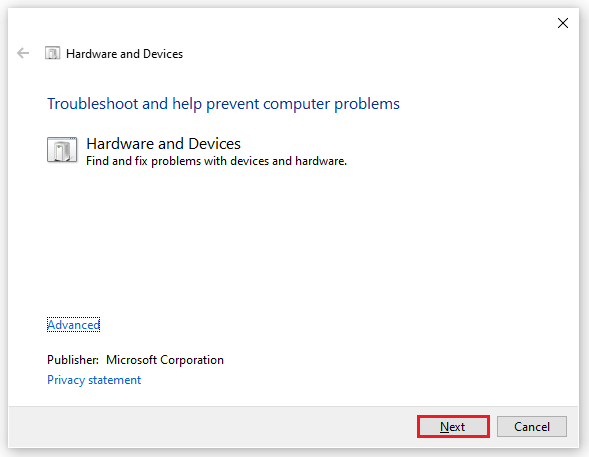
Step 3. Then you can follow the on-screen wizard to complete troubleshooting. Once done, close the troubleshooter.
Fix 4. Run SFC
You can refer to the following steps to run System File Checker (SFC) scan.
Step 1. In the Run box, type cmd and press Ctrl + Shift + Enter to run Command Prompt as administrator.
Step 2. In the prompted window, type sfc /scannow and press Enter to execute the command.
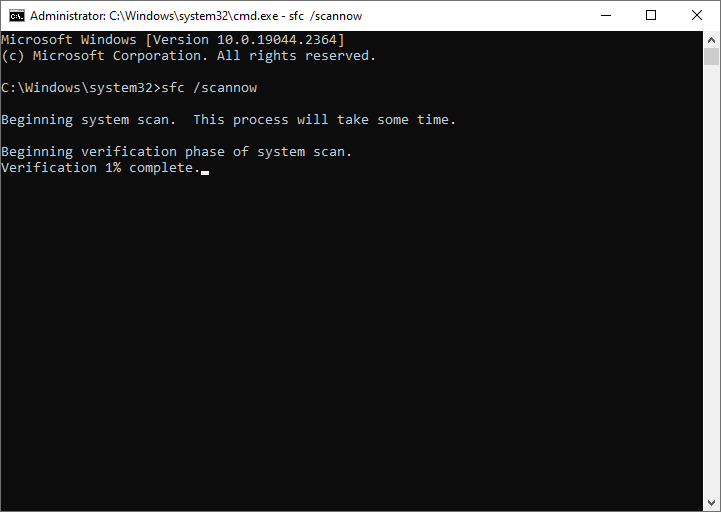
Step 3. Once done, restart your computer.
Fix 5. Run DISM
Besides, if the error is not fixed, you can run the DISM (Deployment Image & Servicing Management) scan.
Step 1. Run Command Prompt as administrator. Then in the elevated Command Prompt window, type the following commands and press Enter after each command.
DISM /Online /Cleanup-Image /ScanHealth
DISM /Online /Cleanup-Image /RestoreHealth
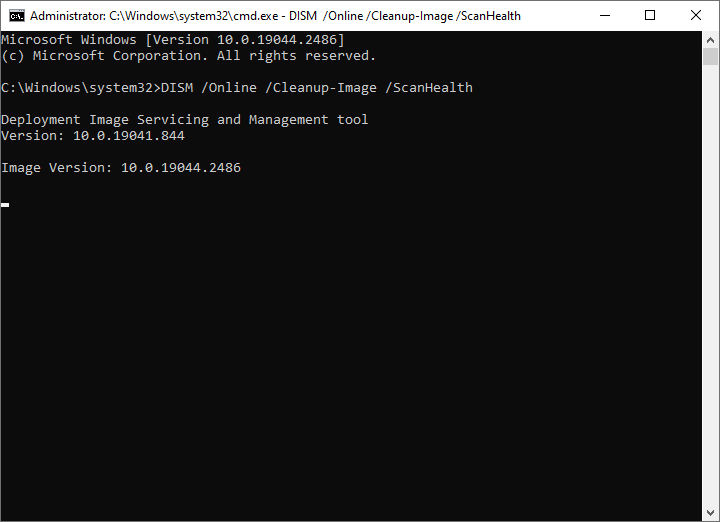
Step 2. Once the process ends up, reboot your PC.
Fix 6. Disable the Conflicting Program
Since the DRIVER PAGE FAULT IN FREED SPECIAL POOL error can be caused by certain conflicting software, you can try removing the conflicting apps to fix the issue. First, you can find the conflicting programs by clean booting your PC. Then you can follow the steps below to remove them.
Step 1. Go to Control Panel > Programs and Features.
Step 2. Then find and right-click the conflicting app, and select Uninstall. Then follow the on-screen wizard to complete the operation.
Fix 7. Reset Windows
In addition to the above methods, you can try resetting your computer to fix DRIVER PAGE FAULT IN FREED SPECIAL POOL. Follow the detailed steps below.
Step 1. Go to Settings > Update & Security > Recovery. Then click the Get started button under the Reset this PC section.
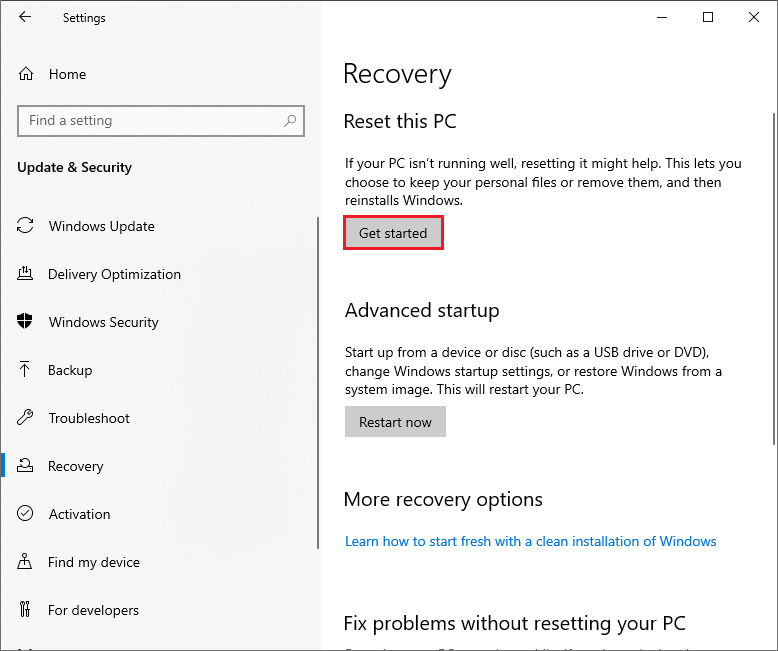
Step 2. In the pop-up window, two options are provided – Keep my files and Remove everything. You can choose one according to your situation.
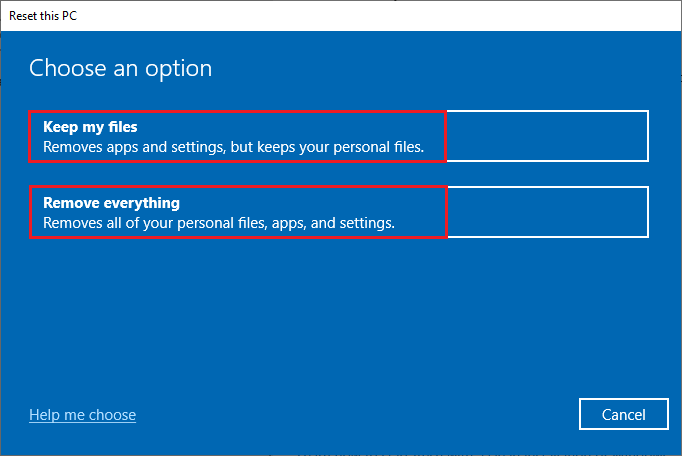
Step 3. Then you can follow the on-screen wizard to reset your device.
Wrapping Things Up
In this post, seven methods are given to fix DRIVER PAGE FAULT IN FREED SPECIAL POOL. Getting your issue solved successfully? You can try these fixes one by one. If you have any better ideas, you can leave a message in the comment part below.

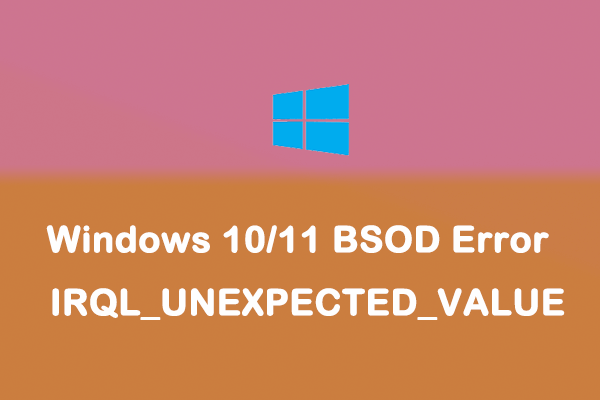
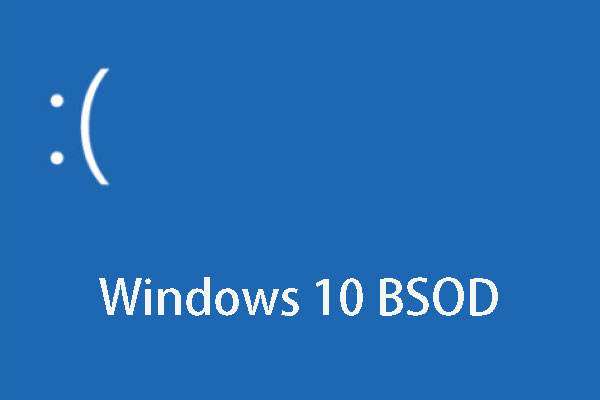
User Comments :