The does not equal sign (≠) is a mathematical symbol. How to type it in Word on Windows 10? This post from MiniTool Partition Wizard offers three tricks. Now scroll down to see what the three tricks are.
Although there is no key (≠) on standard keywords, there are three tricks to type the does not equal sign in Word on Windows 10.
Three Tricks for Typing Does Not Equal Sign in Word
They are:
- Copying and paste the sign for does not equal from Google Chrome
- Selecting the sign for does not equal from Character Map
- Selecting the sign for does not equal from Word
Scroll down to see the detailed tutorials.
Copy and Paste the Does Not Equal Sign from Google Chrome
To type the does not equal sign in Word, you can directly search for it on Google Chrome and then copy and paste it into your document.
Note: To remove any formatting from the sign from Google Chrome, you can paste it into Notepad first.
Step 1: Type does not equal sign into the Google search bar and hit the Enter key.
Step 2: The does not equal sign will appear on the Google page. Copy and paste it on your document.
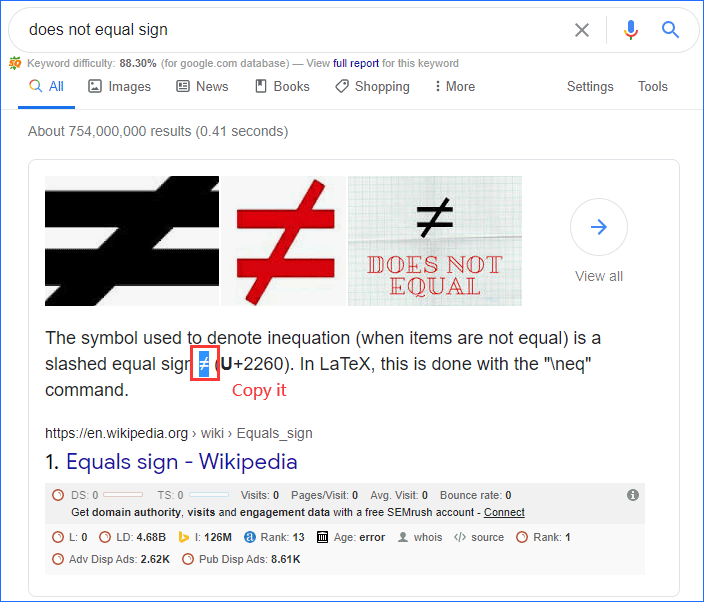
Select the Does Not Equal Sign from Character Map
You can also select the sign for does not equal from the Windows built-in utility called Character Map. The guide is below.
Step 1: Type Character Map into the Windows search bar then hit the Enter key to open Character Map.
Step 2: Once the Character Map window opens, tick the box next to Advanced view.
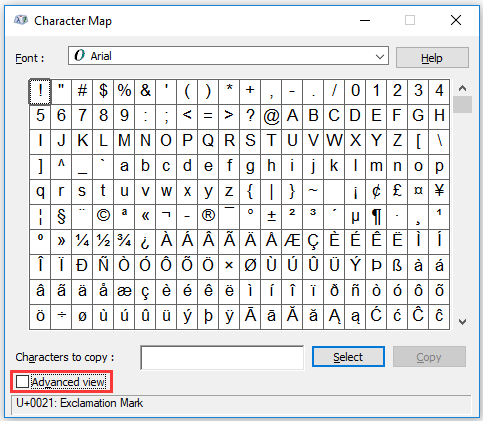
Step 3: Once the Character Map is expanded, type not equal into the Search for box and hit the Enter key.
Step 4: The does not equal sign should appear in the Character Map window. Click the Select button to select the character and then click the Copy button.
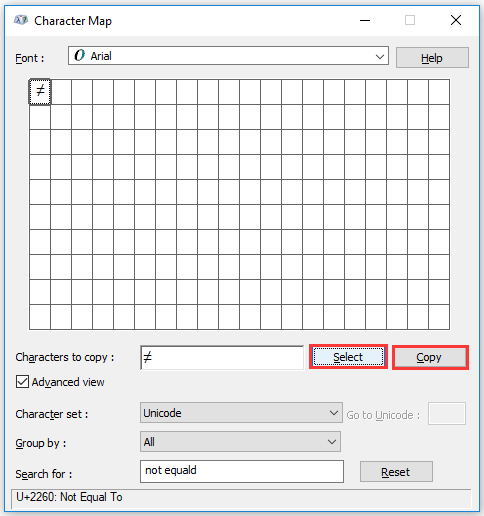 Copy”/>
Copy”/>
Step 5: Now you can paste the copied does not equal sign from Character Map into your document.
Select the Does Not Equal Sign from Word
You can directly select the does not equal sign from Word. The following guide shows you how to do that.
Step 1: Open your Word document and then switch to the Insert tab.
Step 2: Under the Insert tab, click the Symbol option at the top right side of your document. Then. Choose the does not equal symbol (≠) from the drop-down menu. The symbol will appear on your document.
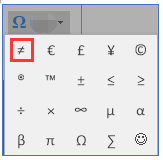
Verdict: It’s Easy to Type the Does not Equal Sign
You can type the does not equal sign in Word on Windows 10 easily through one of the three tricks. If there is something unclear in this post, please point it out in the comment zone and we will reply to you as soon as possible. Thanks in advance.

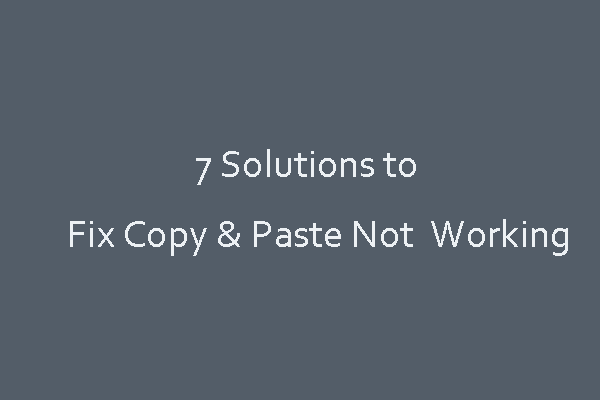
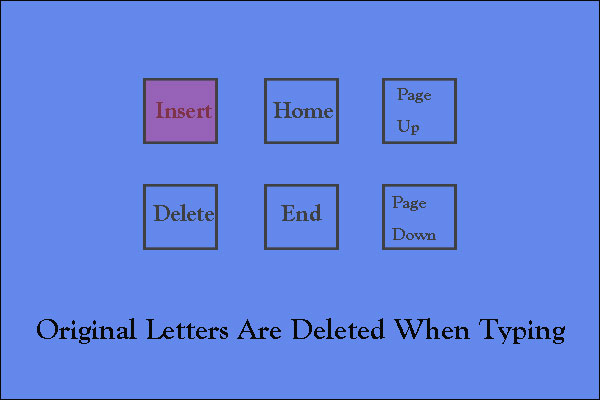
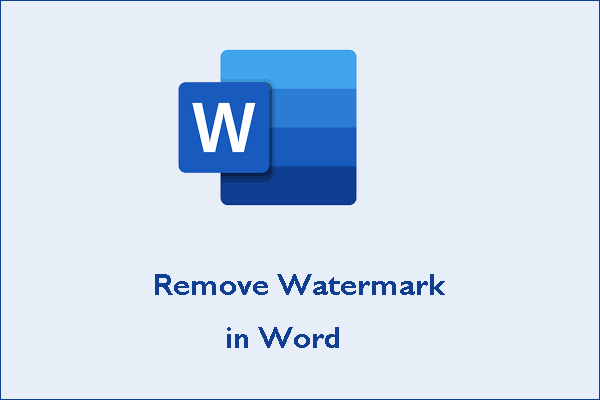
User Comments :