When you attempt to stream a video, you may experience the Disney Plus error code 41 from time to time.
This error is a rights management issue and always shows up with a message that saying “We’re sorry, but we cannot play the video you requested. Please try again”. It means the content you want to stream isn’t available on the Disney Plus servers.
How to fix error code 41 Disney Plus? Try out these methods listed below.
Method 1: Try to Stream Another Video
Once you run into the Disney Plus error code 41, you can try to play another different video to find out if the error affects all the videos.
If other videos can stream well, it may indicate that the error is caused due to a digital rights issue. You can contact Disney Plus customer service for more detailed information and ask when you can watch the specific videos.
If each video fails to play, you need to research for some other effective solutions.
Method 2: Restart Your Device
When you receive the Disney Plus error code 41, you can also try to restart your device. This can always fix plenty of temporary bugs and glitches. If the error persists after the restart, you should continue with the next way.
Method 3: Check Disney Plus Server Status
Usually, the error code 41 Disney Plus may come out if there are any problems with its servers. Therefore, you should click here and check the current status of Disney Plus’s servers when the error occurs.
If any outages are reported, you have nothing to do but wait until the developers fix them. If everything is running properly, you need to go on with other solutions.
Method 4: Check Your Internet Connection
As a streaming service, Disney Plus requires a high-speed Internet connection to play videos perfectly. So, when facing the error code 41 Disney Plus, it’s recommended to test your Internet speed. Generally, Disney Plus needs a 5.0+ Mbps speed for its HD (High Definition) content and a 25.0+ Mbps speed for the 4K UHD content.
If the test result is not as good as expected, you can try to restart your router to quickly improve your Internet connection.
Method 5: Temporarily Connect to A Mobile Hotpot
Another solution to the Disney Plus error code 41 is to temporarily use a mobile hotpot and play the specific video again. If it can be played successfully, then it may indicate there is something wrong with your network. In this case, you ought to ask your Internet Service Provider (ISP) for help.
Method 6: Update the Disney Plus Application
The outdated app may also lead to the Disney Plus error code 41. So, when the error appears, we recommend you check for the updates of Disney Plus. If there are any updates available, you ought to update the Disney Plus app to its latest version.
Method 7: Reinstall the Disney Plus Application
You can also try to get rid of the Disney Plus error code 41 by reinstalling the Disney Plus app. To do this, follow the steps below.
For Windows Users
Step 1: Press Windows + R to open the Run dialog.
Step 2: Type appwiz.cpl in the box and then press Enter to go to the Programs and Features window in Control Panel.
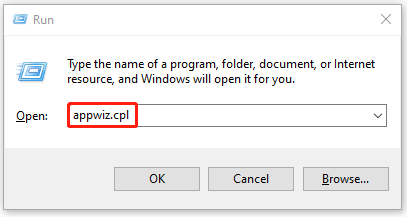
Step 3: Right-click Disney Plus and select Uninstall.
Step 4: After that, restart your computer and install Disney Plus back.
For Mobile Device Users
Step 1: Keep pressing the Disney Plus icon on your device for several seconds to open the options menu.
Step 2: Click Uninstall to delete the application from your device.
Step 3: Once the process is completed, go to Google Play Store and reinstall Disney Plus.
When you get stuck in the Disney Plus error code 41, you can try the above methods to fix it. If you have any other good ideas about how to fix error code 41 Disney Plus, you can leave a message in our comment part below.

User Comments :