Disney Plus (Disney+) is the streaming home of Disney, Pixar, Marvel Studios, Star Wars, National Geographic, and even some Fox programming. You can use Disney Plus on different devices, such as mobile devices, computers, game consoles and so on. It is convenient and can offer you much fun.
However, sometimes you may encounter Disney Plus issues while using the app. And Disney Plus error code 142 is one of them. How can you fix it? Have a look at the following tutorial and try these solutions to solve your problem.
Solution 1: Close and Restart the Disney Plus App
The first method you should try to fix the Disney Plus error 142 is to close and restart the Disney Plus app. Usually, the error will be fixed automatically in this way. In addition, you can try to reboot the device that you use for Disney Plus as well. It is a simple way for you.
If the Disney Plus error 142 still persists after the restarting, you should seek other solutions.
Solution 2: Check Your Internet Connection
The error code 142 on Disney Plus is mainly caused by a poor or unstable Internet connection. Therefore, it’s necessary for you to check your Internet connection when you meet the error. There are some simple steps that may solve your internet issues.
Step 1: Disconnect your mobile or Wi-Fi Internet from the device you are using to access Disney Plus.
Step 2: Wait over 30 seconds. Then reconnect the Internet to your device.
After you reconnect the Internet, restart Disney Plus to see if the Disney+ error 142 has been repaired.
Solution 3: Check Disney Server
A server problem is also a reason for the Disney Plus error code 142. So, you are supposed to check the Disney Plus server status when the error comes out. You can view Disney+ outages if there are any. And in this case, you can only wait until the temporary server issues are fixed by the developers.
Solution 4: Update the Disney Plus Application
In some cases, the Disney Plus error code 142 will probably come into view if you are using the outdated Disney Plus app. To fix the error caused due to this, you should update Disney Plus to the latest version.
Solution 5: Reinstall Disney Plus
If there is something wrong with the Disney Plus application, then you will receive the Disney Plus error code 142. The best way to remove the error code 142 on Disney Plus on this occasion is to reinstall the application.
For Windows Users
Step 1: Open the Run box.
Step 2: Type appwiz.cpl in the box and press Enter to go to the Programs and Features window in Control Panel.
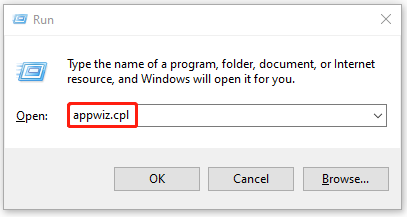
Step 3: Right-click Disney Plus and select Uninstall.
Step 4: After the uninstall process finishes, restart your computer and reinstall the latest version of Disney Plus.
For Mobile Device Users
Step 1: Keep pressing the Disney Plus icon for several seconds to open the options menu.
Step 2: Click Uninstall to delete the application from your device.
Step 3: Once the program is uninstalled, go to the Google Play Store and reinstall Disney Plus there.
After you reinstall Disney Plus successfully, run it again to check if the Disney+ error 142 has disappeared.
The solutions mentioned above can help you deal with the Disney Plus error code 142. If you are suffering from the error, you can follow the tutorial to solve it. Besides, you can also leave a message in our comment zone below if you have any other problems with the Disney Plus error code 142.

User Comments :