Do you get the message "Virtual Disk Service error: The file system is incompatible" when you try to format a partition using Diskpart? How can you fix this error? Read this post from MiniTool Partition Wizard to know the answer.
Virtual Disk Service Error: The File System Is Incompatible
Virtual Disk Service (VDS) is a set of application programming interfaces introduced since Server 2003, including disk management snap-in, DiskPart command-line tool, and DiskRAID command-line tool. It can help users manage disks and partitions well. However, it returns an error when something goes wrong.
When some Windows users try to format a partition using DiskPart, they may receive the error message: Virtual Disk Service error: The file system is incompatible. This problem is very annoying because it stops users from formatting the partition. The error message as shown below:
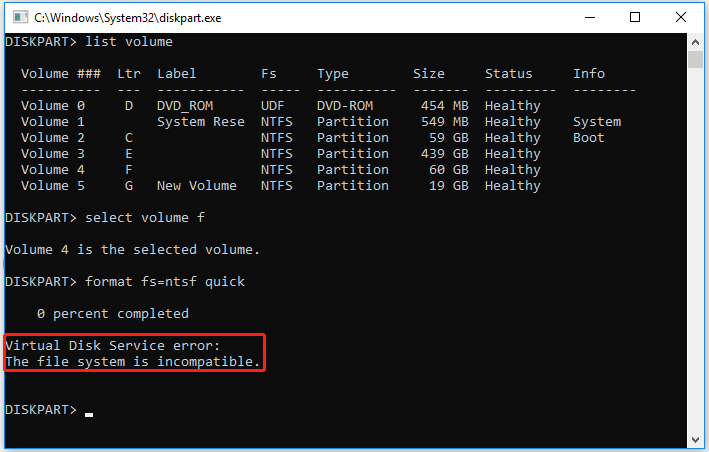
Possible Causes for The File System Is Incompatible
What causes this “Virtual Disk Service error: The file system is incompatible” error? It may be caused by the following common reasons:
- Incorrect command input: If the user accidentally enters the wrong command or misplaces a letter, it can cause this error.
- Outdate DiskPart version: You may encounter this error message if you are running the format command on an outdated version of DiskPart.
- External USB connected: A flash drive can interfere with DiskPart operation.
Well, you have known the possible reasons for this error, just follow the corresponding fixes to solve it.
1. Correct the command you entered
2. Upgrade the DiskPart version
3. Unplug the USB drive from the PC
If the above methods do not work or you think the steps to format the disk are too complicated, you can refer to the following content to format the partition.
Better Way to Format a Partition – MiniTool Partition Wizard
Besides fixing the problem directly, there are other ways to avoid the “Virtual Disk Service error: The file system is incompatible ” trouble. Specifically, you can use other formatting tools to complete hard disk formatting. Here, we recommend a professional and reliable partition manager – MiniTool Partition Wizard.
It is an all-in-one partition magic that is designed to optimize partition and disk use. It has many powerful features, such as migrating OS to SSD/HD, cloning disk, recovering data, and so on.
Here are the steps to format a partition with MiniTool Partition Wizard. First of all, you need to download and install it on your computer.
MiniTool Partition Wizard FreeClick to Download100%Clean & Safe
Step 1: Launch MiniTool Partition Wizard to enter its main interface.
Step 2: Select the partition you would like to format and choose Format Partition from the left action panel.
Step 3: Then you set the Partition Label, File System, and Cluster Size, and click on OK to continue.
Step 4: Click on Apply to confirm the changes.
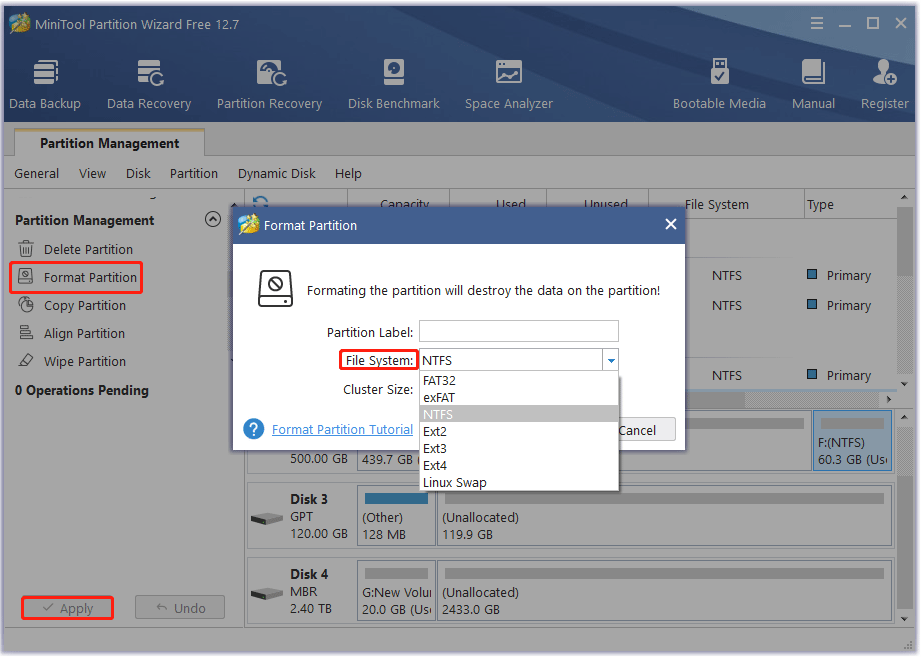
Now, you have successfully formatted the partition without the “Virtual Disk Service error: The file system is incompatible” error.
Bottom Line
When you encounter a “Virtual Disk Service error: The file system is incompatible” error, you can refer to the above fixes to remedy it. However, if these methods do not work for your situation, you can use another powerful tool, MiniTool Partition Wizard, to successfully format the drive.
If you have any problems when using MiniTool Partition Wizard, you should leave them in the following comment zone. We will reply as soon as possible.

![[Solved] Fltlib.dll Is Either Not Designed for Windows](https://images.minitool.com/partitionwizard.com/images/uploads/2023/04/fltlib-dll-is-either-not-designed-for-windows-thumbnail.png)
![[Solved] Couldn’t Mount File: The Disk Image Isn’t Initialized](https://images.minitool.com/partitionwizard.com/images/uploads/2023/03/the-disk-image-isnt-initialized-thumbnail.png)
![[Fixed] Virtual Disk Service Error: Service Failed to Initialize](https://images.minitool.com/partitionwizard.com/images/uploads/2023/03/virtual-disk-service-error-the-service-failed-to-initialize-thumbnail.png)
User Comments :