It is easy to use the Windows built-in tool Disk Management to manage disk. However, sometimes, an expected error has occurred in Disk Management pops up when you try deleting partitions, formatting partitions, and so on. In this post, MiniTool shows you how to get rid of this dilemma.
Disk Management an Unexpected Error Has Occurred
According to Google, many Windows users reported that they ran into the error ‘an expected error has occurred’ when they try removing partitions, formatting partitions, shrinking partitions, etc.
When I click format a 150GB partition space in Disk Management option I received the message “An expected error has occurred. Check the System Event Log for more information on the error. Close the Disk Management console, then restart Disk Management or restart the computer”.techsupportforum
When running into this message, some Windows users followed the message and checked their System Event Log. But the events log has categorized the event as a piece of information and not as an error message. So, it seems that checking the System Event Log is useless in this situation.
Alternative Tool to Manage Your Disk
As we know, apart from Disk Management, Windows operating system also has another tool that is Command Prompt. Tying diskpart commands on the Command Prompt cam also help us manage our disks.
However, according to Windows users’ reports, they failed to complete disk management by running the commands on the Command Prompt window and they received the same message ‘An expected error has occurred…’
In this situation, it is highly recommended that you try MiniTool Partition Wizard. This program is a professional partition manager that can not only help you complete the basic disk management, but also can help you back up data to secure data security and check your disk health.
MiniTool Partition Wizard FreeClick to Download100%Clean & Safe
Here I would like to show you how to run MiniTool Partition Wizard to deleting a partition.
Step 1: Download MiniTool Partition Wizard, install it and then launch it to get its main interface.
Step 2: When accessing the main interface, highlight the partition you want to delete in Disk Map and then choose Delete Partition from the left panel. You can also right-click the partition and then choose Delete from the right-click menu.
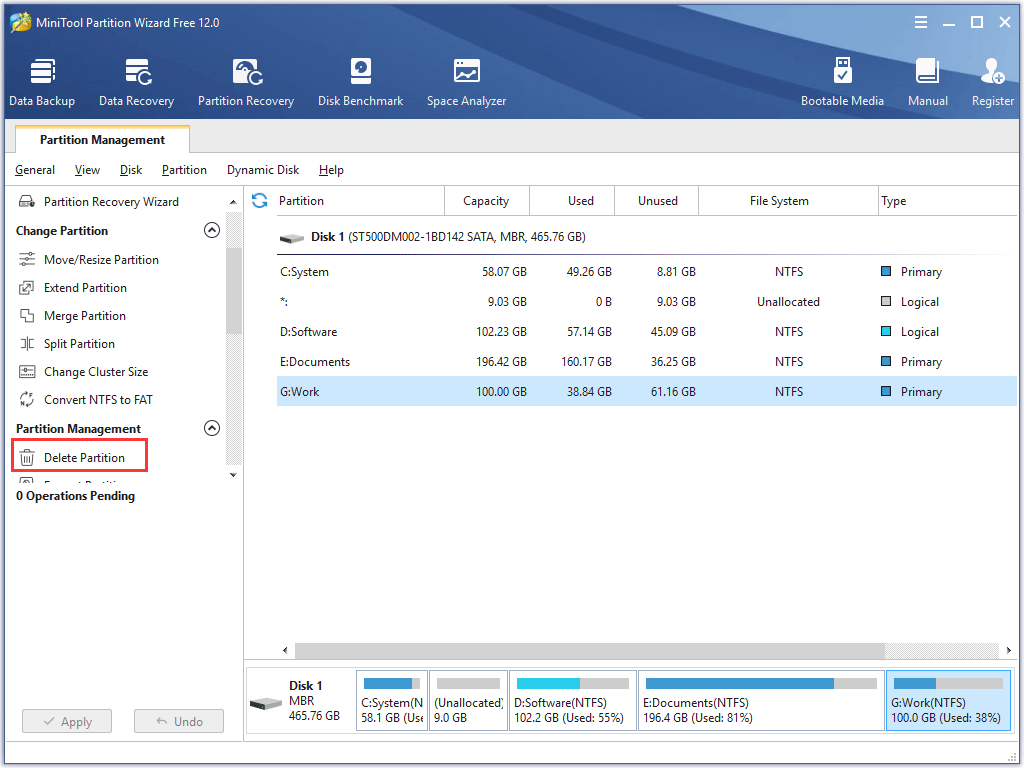
Step 3: Click the Apply button to execute the pending operation. If you want to uncomplete the pending operation, you can click the Undo button or the Discard button.
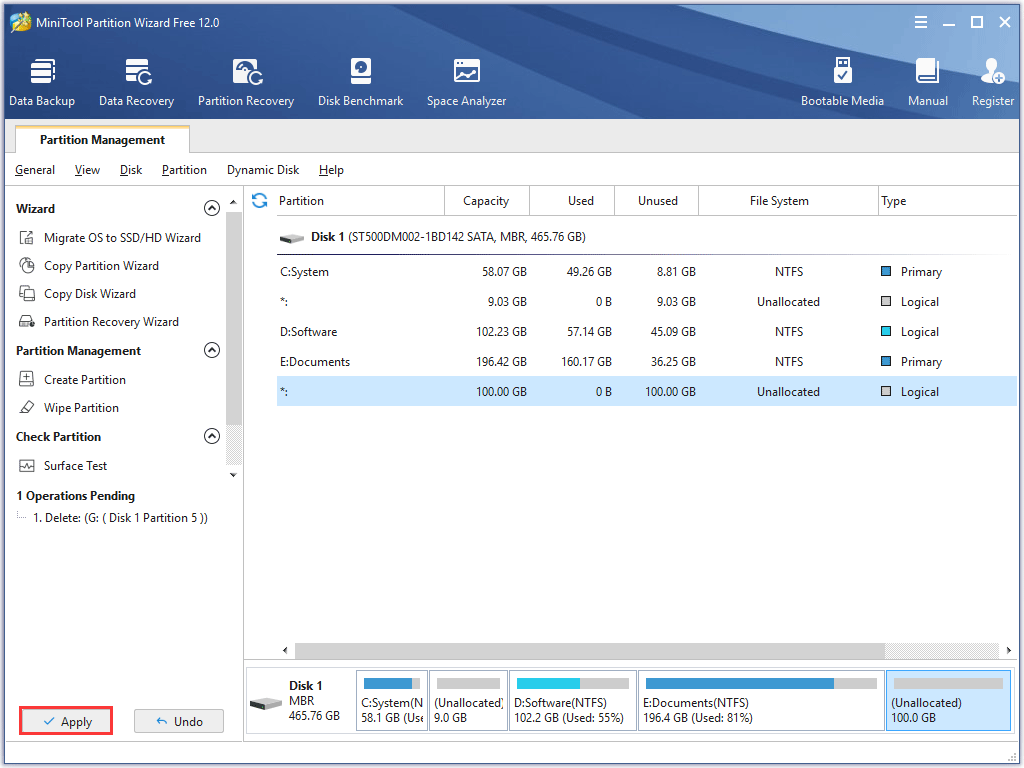
If you want to format partitions, resize partitions, wipe partitions, and so on via MiniTool Partition Wizard, you can go to the website to get the detailed tutorial.
Apart from ‘Disk Management an unexpected error has occurred’ error, the following issues in Disk Management may also challenge you.
Issue 1: New Simple Volume greyed out;
Issue 2: Extend Volume greyed out;
Issue 3: Delete Volume greyed out.
Bottom Line
Now, this post comes to an end. Hope this post can help you get rid of the error ‘Disk Management an unexpected error has occurred’.
If you have any questions when you finishing reading, please do not hesitate to let us know. You can leave them in the following comment zone. We will reply to you as soon as possible.

User Comments :