Many Discord users report that Discord is picking up their game audio, which affect their voice communication during game play. How to fix the issue? This post form MiniTool will show you some top solutions to fix the Discord picking up game audio issue.
Discord is a Voice over Internet Protocol (VoIP) proprietary application available on many operating systems such as Microsoft Windows, Android, iOS, macOS and Linux. It is a handy tool for users to communicate with each other when playing games.
However, recently some Discord users find that when they send voice messages to other gamers, Discord picks up both the in-game audio and their voice. They don’t know what causes Discord Mic picking up game audio.
Actually, there are many reasons for Discord picking up game audio problem such as wrong audio settings, incorrect or corrupted sound drivers and wrong plug-in. Many users are suffering from Discord Mic picking up game audio issue but how to fix it.
After analyzing several posts on how to fix Discord picking up game audio issue, here I have summarized some top solutions for you. If you come across Discord Mic picking up game audio and don’t know how to fix it, try the following solution one by one.
Solution 1. Disconnect the Audio Device from Keyboard USB Port
As mentioned before, the Discord picking up game audio issue could be caused by wrong plug-in. For example, if you connect your microphone or headphone to the USB port on your keyboard, it can cause Discord picking up game audio problem.
If this is the case, you need to unplug the microphone and headphone from the keyboard. Plug the microphone and headphones into the audio jack on the motherboard. Then check if the Discord picking up game audio issue gets resolved.
This is a rather simple but effective solution. However, if this doesn’t work for you, please move down to the next method to fix Discord game audio picking up on microphone issue.
Solution 2. Disables Audio Drivers
Audio problems are usually associated with the audio drivers on your PC. If the audio drivers are not properly installed or get corrupted, you may come across the Discord picking up game audio issue. And to fix the issue, you can try disabling the audio device drivers.
If you don’t know how to disable audio drivers, you can follow the steps below:
Step 1. Right click on the Volume icon in the system tray and choose Sound.
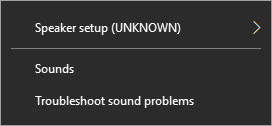
Step 2. On the pop-up window, switch to the Playback tab.
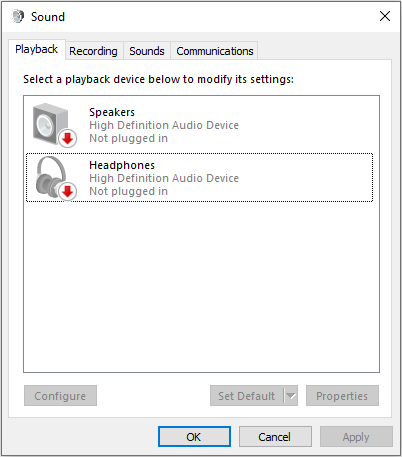
Step 3. Find Realtek and Nvidia High Definition drivers and right click on them to disable them.
Step 4. Restart your PC and check to see if this solves your problem.
Solution 2. Disable Stereo Mix Setting
Stereo mix allows for computer’s output signals to be recorded, capturing real-time streaming broadcasts such as system sounds and game sounds. However, while using Discord, it is advised to disable the option. After disabling it, the Discord picking up game audio issue should be resolved.
Step 1. Right-Click on the Volume button in the system tray and select the Sounds button.
Step 2. On the pop-up window, switch to the Recording tab.
Step 3. In the Recording option, you can see the Stereo Mix playback device.
Step 4. Right click on it and select the Disable option to disable Stereo Mix.
Step 5. After disabling the Stereo Mix, launch the Discord application and click on the User Settings icon.
Step 6. Go to the Voice & Video section and select your Headphones as the Output Device and your microphone as the Input Device.
Then you can close all opened windows and restart your computer. After restarting, check if the Discord picking up game audio problem gets fixed.
Now you should know how to fix the Discord picking up game audio error on your PC. Which method works for you? Do you have better solutions? We are glad to have you share it with us.

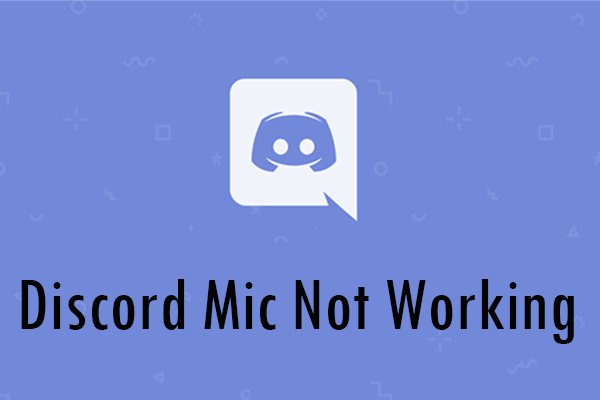
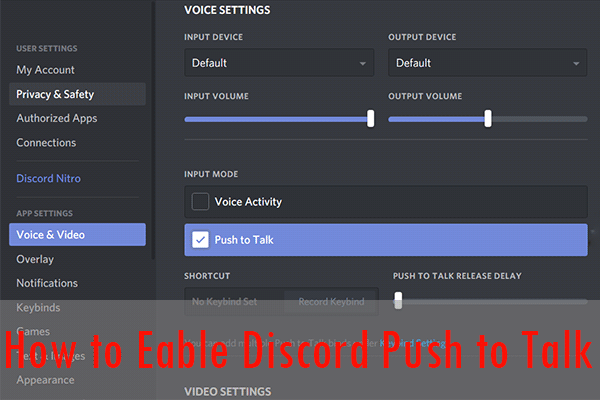
User Comments :