Do you know how to set Discord custom status? Where to find the Set a custom status feature on Discord? If you don't know, don't worry. This post from MiniTool will show you how to set custom status discord. You check out this post for detailed steps now.
Discord is a group-chatting application originally built for gamers. It enables people to chat with each other via text, voice, or video in real time. Discord runs in windows, Mac OS, Android, IOS, Linux and web browsers. As of 2019, the software has been used by over 250 million users.
Discord is very useful when you play cooperative video games and need to communicate with your friends. That’s why many PC gamers download and install the software on their PC.
Discord has a feature called Set a custom status, which basically allow its users to share a custom status now. With Discord set custom status, you can customize your personal status to let others know what you’re doing now. It is very convenient.
However, there are a large portion of users who don’t know how to set a custom status on Discord. How to set a custom status Discord? If you are one of them who don’t know how to set Discord custom status, you can refer to the steps below.
Now you can custom Discord status to whatever you want by following the steps below:
Step 1. Open the Discord app on your computer and log in your account.
Step 2. At the bottom left corner of the window, click on your profile and then a small menu will pop up.
Step 3. From the menu, you can set Discord status to “Online“, “Idle“, “Do Not Disturb” or “Invisible“. Once you click on the corresponding option, your online status will change instantly and this is illustrated by the icon on your profile image.
Step 4. For users who want to set a custom status, just click on the Set a custom status option.
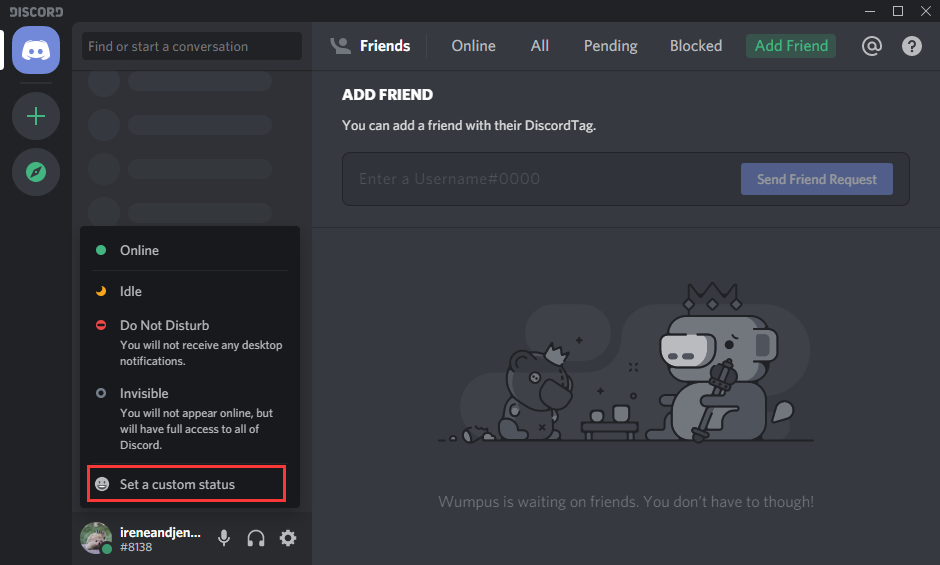
Step 5. If you want to use emoji, click on the emoji and add the emoji that you want as your custom status.
Step 6. Edit your custom status in the status bar.
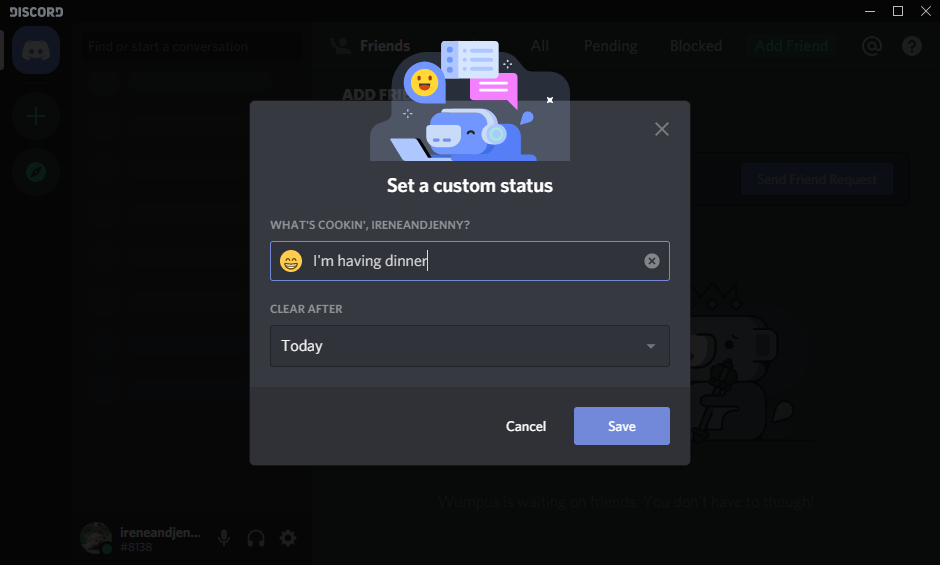
Step 7. To change the duration of the status, click the Clear After drop-down menu. Then click the time you want the status to be visible.
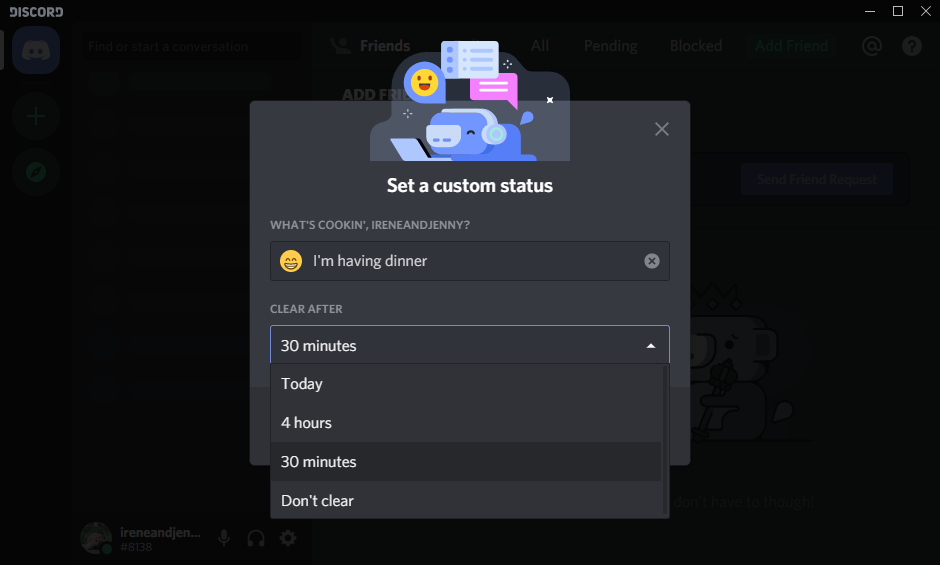
Step 8. Once you are finished, click the Save button. Then you new status will now be visible immediately.
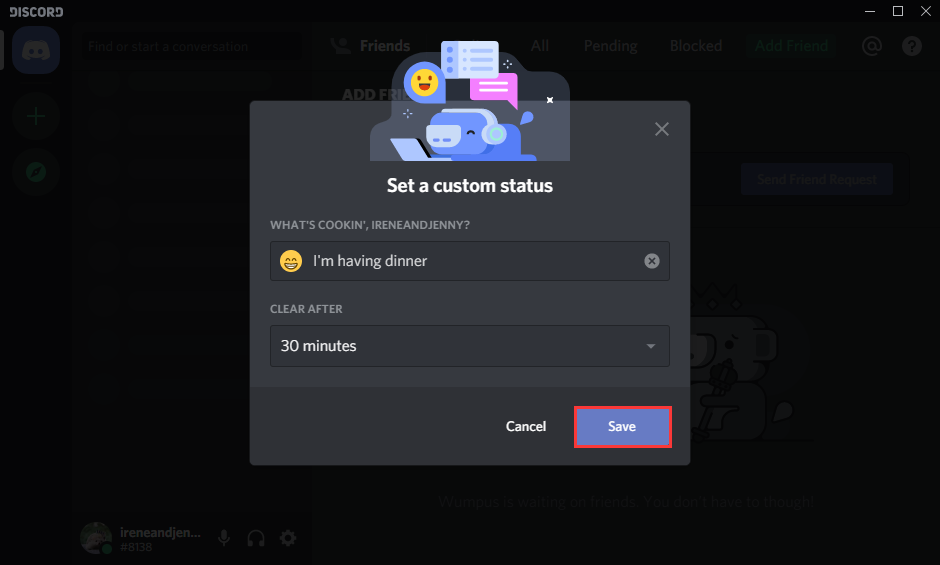
You see, it is very simple to set Discord custom status. If you don’t know how to set custom status Discord, just follow the above steps.
Now you should know how to set custom status Discord. Have you successfully set a Discord custom status? We are glad to have you share it with us.

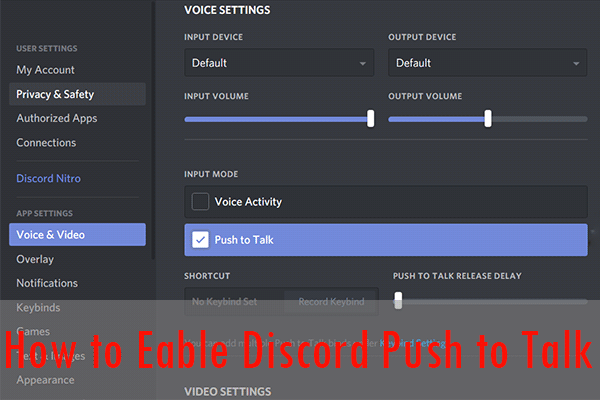
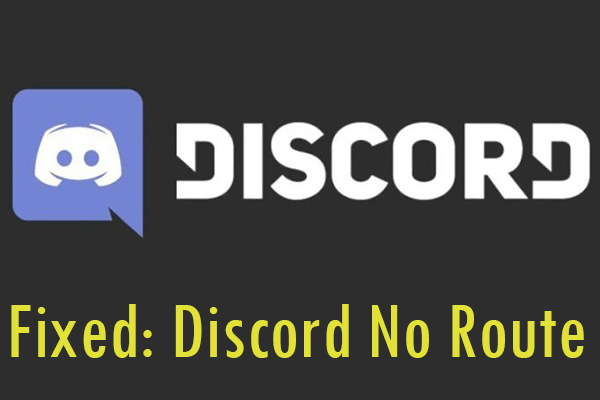
User Comments :