Do you know what Software Reporter tool is? This article will give you explanations about what it is, why disable it and how to disable on your Windows operating system. If you want to learn more information about the Chrome Software Reporter tool, check out this post from MiniTool.
What Is Software Reporter Tool
Software Reporter Tool is a Google Chrome stand-alone process. It is a part of the Chrome Cleanup Tool which performs the duty of monitoring your Chrome installation and reporting whether any additional components interfere with the normal operation of the browser. The tool is not connected to the network, but is mainly used by browsers to identify programs that may conflict with it.
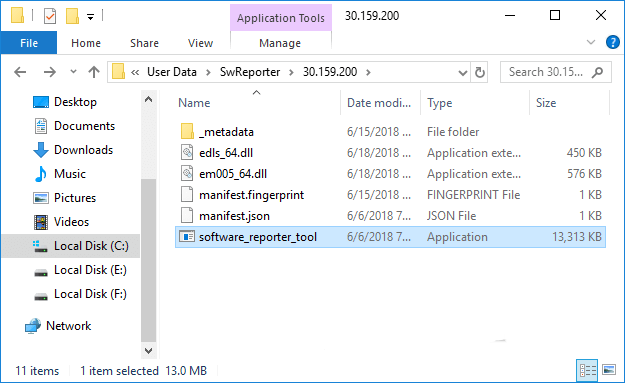
It’s a 54 KB executable file called software-reporter-tool.exe. You can locate the Software Reporter Tool by the following path:
C:UsersUSERNAMEAppDataLocalGoogleChromeUser DataSwReporterVERSIONsoftware_reporter_tool.exe
Unless you intentionally search for Google Chrome Software Reporter Tools, you may be completely unaware of the existence of the component. The Chrome Software Reporter Tool runs once a week and reports the scan results to Chrome. To be precise, the tool scans the system to examine unnecessary software applications that might interfere with Chrome’s browsing experience.
During the scan, the tool will scan the system for unwanted software applications that might interfere with Chrome’s browsing experience. In addition, the tool reports the Chrome when there are incidents like unexpected advertising and site crashes. Based on these reports, Chrome will then prompt the user to run the Chrome Cleanup tool during the scanning process.
Why Disable Software Reporter tool
Base on the above explanations, the Google Software Reporter Tool is a very handy tool for Chrome users. But why do Windows users want to disable the Software Reporter Tool? Is it not safe? Is it a malware or normal process? I know you must be worried now, but Software Reporter Tool is absolutely safe to use.
This tool is completely safe, as it does not have any network communication. The only job of this tool is to report Chrome about the software that may not be working properly with Chrome browser.
Although the tool helps to remove barriers that may hinder browser experience, many users are mainly concerned about its huge CPU consumption when running the tool in the background.
The tool can run about 20 minutes, which may slow down other activities in your system. During its scan, some users may encounter Software Reporter Tool high CPU issue.
So if the CPU usage of this process is high, or if you often see the message Google Chrome Software Reporter Tool stopped working, you may need to disable or delete it. And the next part will show you how to disable the Software Reporter Tool step by step.
How to Disable Software Reporter Tool Step by Step
You may remove, uninstall or delete the contents of the entire folder or rename the executable itself to disable the Software Reporter Tool. However, this is only a temporary fix, as Google will reinstall the Software Reporter Tool back into the system again when you update your web browser.
So you’d better disable Software Reporter Tool by removing permissions so that no user has access to the folder. Here are detailed steps.
Step 1. Right-click on the folder SwReporter and select Properties from the menu. You may find the folder by following this path.
C:UsersUSERNAMEAppDataLocalGoogleChromeUser DataSwReporter
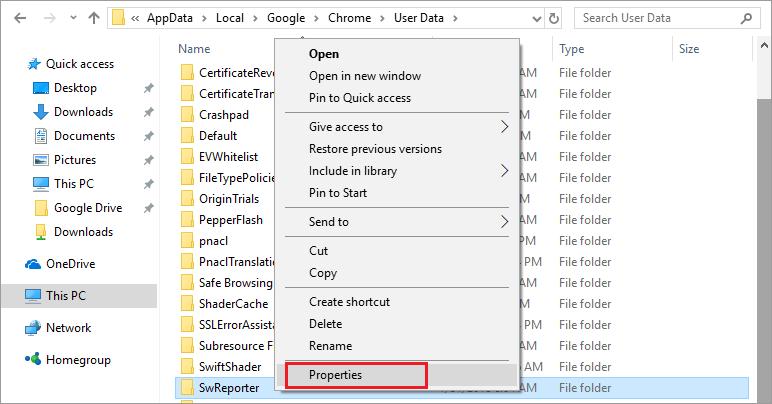
Step 2. Locate to the Security tab and select Advanced tab.
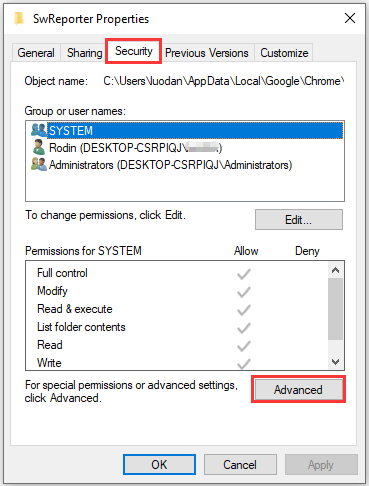
Step 3. Choose Disable inheritance option.
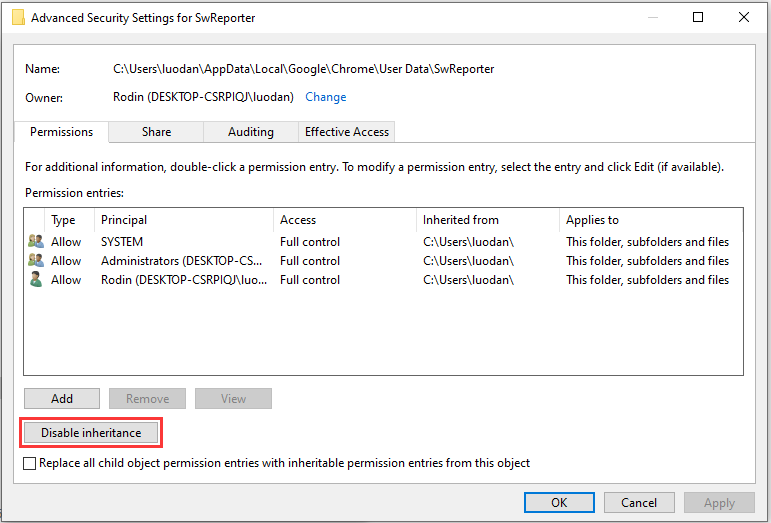
Step 4. Choose the option Remove all inherited permissions from this object in the pop up window. Then, all inherited permissions will be removed.
Step 5. At last, select Apply and hit the OK button.
If you are using Windows 7, it could be a little different. After clicking on Advanced button under the Security tab, you will see the Change Permissions… button instead of the Disable inheritance option. Then click on it.
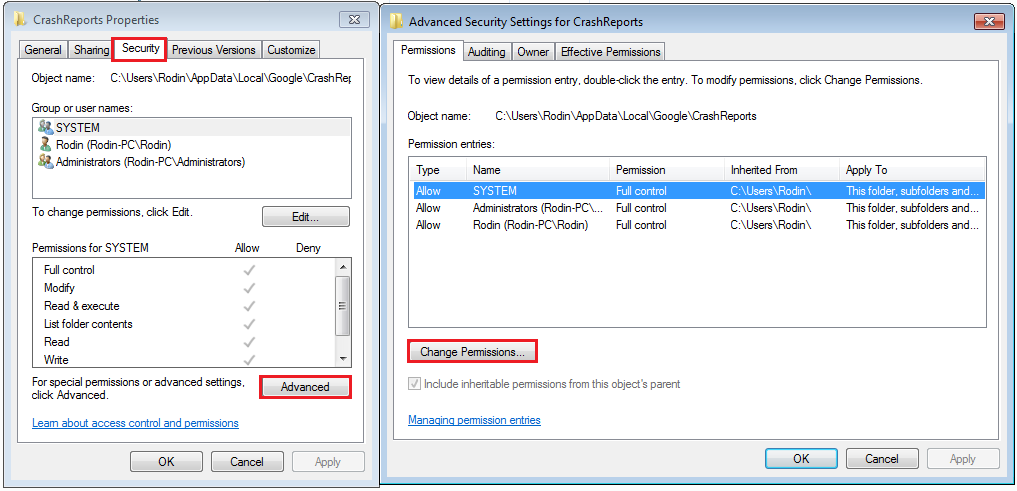
On the new window, uncheck the Include inheritable permissions from this object’s parent option, and choose Remove on the dialog that pops up. Then the Software Reporter Tool will be disabled on Windows 7.
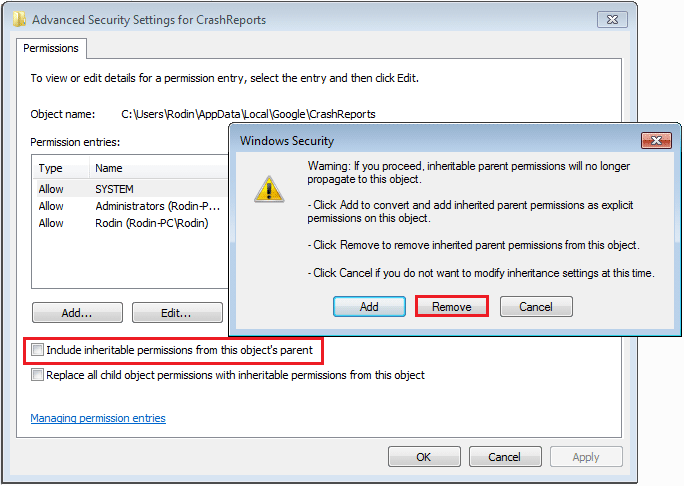
By following the above steps, now no other user can access to the Software Reporter Tool, and no updates would be applied to it.
If you encounter Google Chrome Software Reporter Tool high CPU issue and want to disable it, you can follow the steps in this post to disable the Windows 10 Software Reporter Tool by removing permissions.

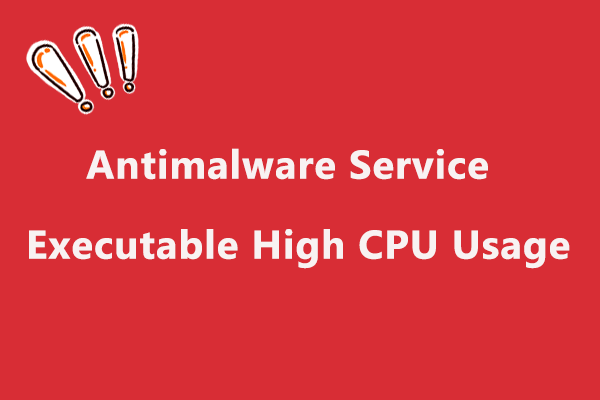
User Comments :