When playing some games with the Blizzard client, a lot of users receive an error message saying “the application encountered an unexpected error”. Now, this post of MiniTool will help fix Battle.net/Overwatch/Diablo 3 the application encountered an unexpected error.
According to user reports, the application encountered an unexpected error often appears on certain games published by Blizzard Entertainments. Among them, the most common errors are “Diablo 3 unexpected error on startup”, “Battle.net the application encountered an unexpected error”, and “Overwatch the application encountered an unexpected error”.
What causes the error? After analyzing many user reports and posts, we find that many factors like corrupted installation, outdated device drivers, conflicting software, and incompatibility can trigger the error. Here we explore several ways to fix Battle.net/Overwatch/Diablo 3 the application encountered an unexpected error.
Solution 1. Update Your Device Drivers
Outdated graphics card drivers can provoke various game issues, including Diablo 3/Battle.net the application encountered an unexpected error. To fix the error, you can try updating your display driver.
Step 1. Press the Win + R key to open the Run dialog box, and then type devmgmt.msc in the box and hit Enter.
Step 2. Expand the Display adapters category, and then right-click the graphics card driver and select Update driver.
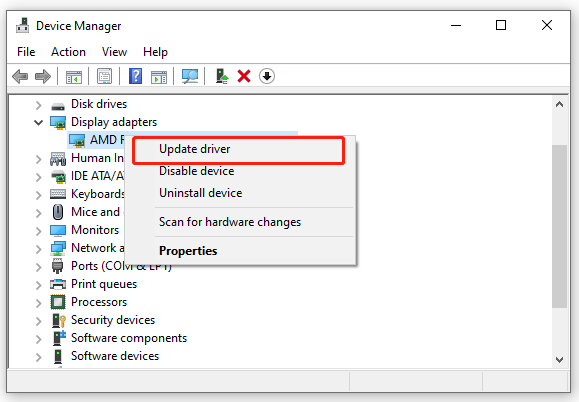
Step 3. Then you can select Search automatically for updated driver software option and follow the on-screen prompts to complete the update. Alternatively, you can download the graphics card driver from the manufacturer’s website and install it on your computer.
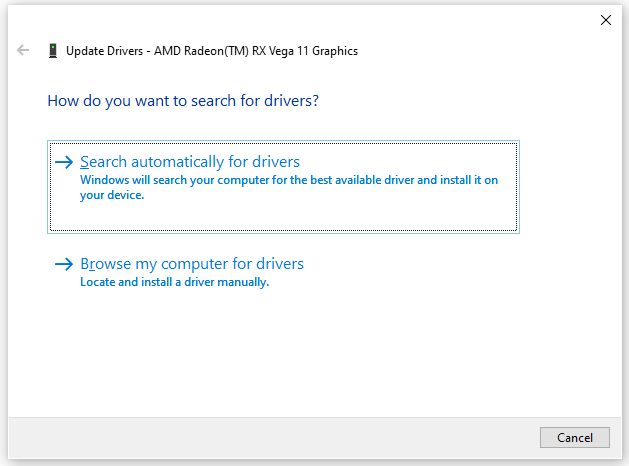
Then you can restart your computer and reopen the game to check if the Diablo 3 unexpected error on startup gets solved.
Solution 2. Update Your Windows System to the Latest Build
The application encountered an unexpected error Battle.net/Diablo 3 can be caused by some Windows bugs. As you know, Microsoft will release patches and updates regularly to resolve these bugs. Here you can try updating your Windows 10 to the latest build.
Step 1. Press the Win + I keys to open the Settings app and navigate to the Update & Security section.
Step 2. Click on Check for updates button to start updating Windows 10. If there are any available Windows 10 updates, you can install them and see if the Battle.net unexpected error is gone.
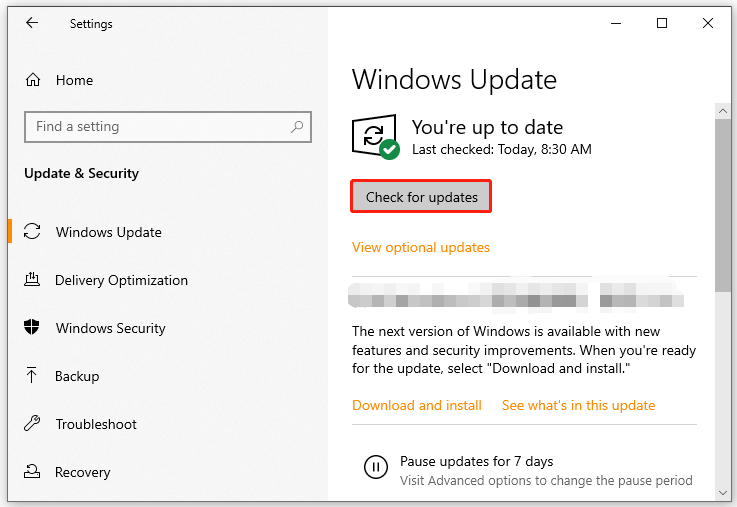
Solution 3. Run the Game in Compatibility Mode
Some users reported that the Diablo 3 unexpected error on startup can be fixed by running the game in compatibility mode. Let’s have a try:
Step 1. Right-click the Diablo 3 or Blizzard shortcut on the desktop and select the Properties option.
Step 2. Go to the Compatibility tab in the pop-up window, and tick the checkbox for Run this program in compatibility mode for and then select Windows 7 or older Windows version from the drop-down menu,
Step 3. Click on the OK and Apply buttons to save the changes.
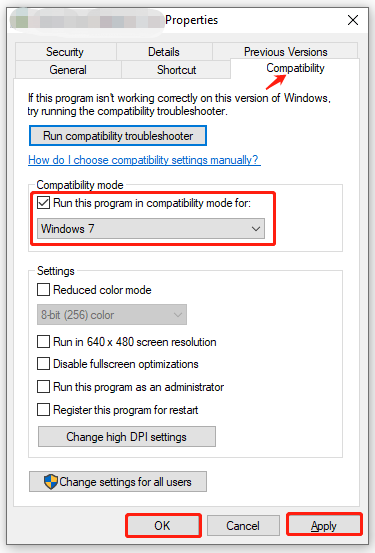
Now, restart your computer and reopen the game to see if the Diablo 3 unexpected error on startup is fixed.
Solution 4. Close All Other Applications
In some cases, the Battle.net unexpected error can occur as some third-party applications conflict with the game. Here you can fix it by closing all unnecessary processes in Task Manager. For that:
Step 1. Press Ctrl + Shift + Esc keys to open the Task Manager.
Step 2. In the Processes tab, right-click the third-partition application and select End task. Then repeat this step to end all other processes.
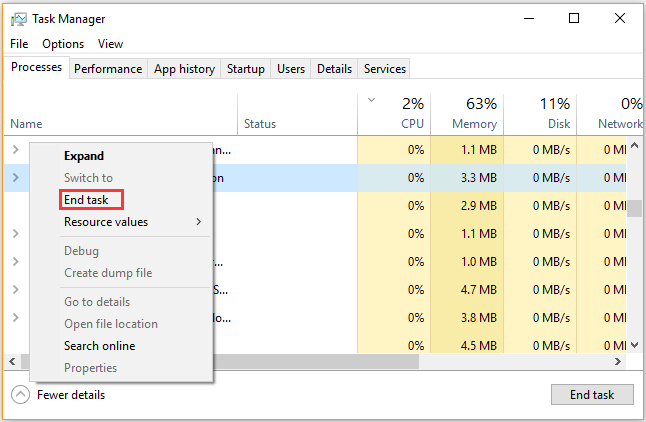
Solution 5. Repair the Game Files
If the game files get corrupted or damaged, you may receive the Overwatch the application encountered an unexpected error. In this case, you can run the repair tool built-in Blizzard to resolve the issue.
Step 1. Right-click the Battle.net executable file and select Run as administrator.
Step 2. Navigate to the Games tab at the top menu bar and select Overwatch or other problematic games from the list at the left pane.
Step 3. Click on Options and select Scan and Repair from the drop-down menu.
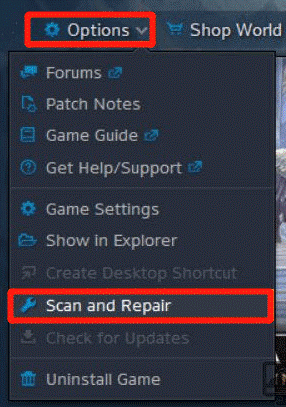
Step 4. In the pop-up window, click on Begin Scan and wait for the repair to complete.
Once done, relaunch the game and see if the Overwatch PTR unexpected error fix helps.
Solution 6. Clean Install the Blizzard Program
If all the above methods fail to work, then the “Overwatch/Battle.net/Diablo 3 the application encountered an unexpected error” can be caused by corrupt or outdated installation. So, we recommend you perform a clean installation of the Blizzard launcher.
Step 1. Type control in the search box and select the Control Panel app from the context menu.
Step 2. Change the View by type to Category, and then click on Uninstall a program under the Programs section.
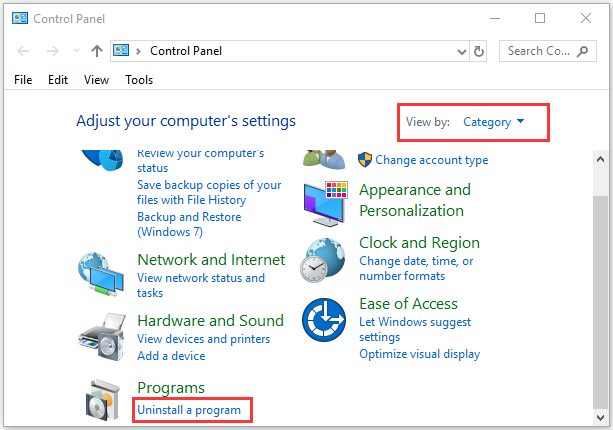
Step 3. Right-click Blizzard from the list and select Uninstall. Then follow the on-screen prompts to complete the uninstallation.
Step 4. Once uninstalled, open the Run box, and then type C:ProgramData and hit Enter.
Step 5. In the ProgramData folder, find the Battle.net/Blizzard Entertainment folder and any other related folders, and delete them.
Step 6. Open the Run box again, and then type %AppData% and press Enter.
Step 7. In the Roaming folder, delete all Battle.net and other related folders. Then press Backspace to go to the AppData/Local directory, and do the same as well.
Step 8. Once done, you can download the latest Blizzard version from its official website and install it.

![How to Fix Sims 4 White Screen on Startup? [6 Solutions]](https://images.minitool.com/partitionwizard.com/images/uploads/2021/08/sims4-white-screen-on-startup-thumbnail.jpg)
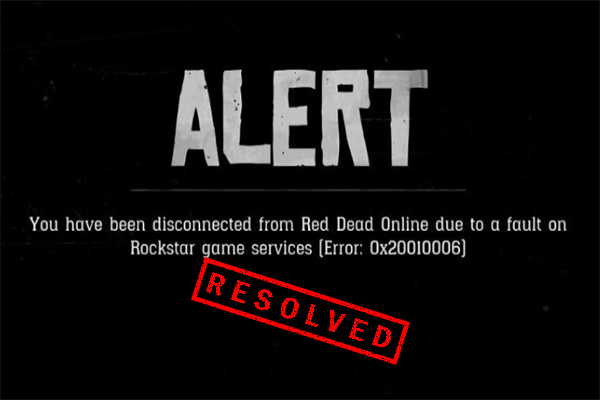
User Comments :