Many users encounter the Diablo 3 code 300016 when trying to log in to the game. What causes the Diablo 3 error 300016? How to fix it? Now, let’s explore the answers together with MiniTool.
According to user reports, the Diablo 3 code 300016 often appears after they purchased the game from an unofficial store. In addition, some factors like the Blizzard server issues, an incorrect account password, outdated GPU drivers, and corrupt DNS cache are responsible for the Diablo 3 error code 300016.
Solution 1. Check the Blizzard Server Status
The first thing you should do is to check if there are any problems with the Blizzard server. If the Blizzard server is not accessible, you will encounter various errors including Diablo 3 code 300016. Click here to verify the current status of the Blizzard client. If not, move down to the following solutions.
Solution 2. Buy the Game from Blizzard Store
Many players encounter the Diablo 3 error 300016 with the Starter Edition after purchasing the game from an unofficial store. This is because you don’t have exact ownership of the game. In this case, you can fix the issue by purchasing the full game from the official Blizzard store.
Solution 3. Update Your Blizzard Account Password
Another common reason for the Diablo 3 300016 error is the unsupported Blizzard account password. As is well known, the Blizzard client doesn’t support a password bigger than 16 characters. To fix the error, you can try changing the password to a string of 16 characters or under.
Step 1. Open the official Blizzard web page, and then sign in to your account by clicking on My account > Log in. Note that you use the same account as the one you are using for Diablo 3.
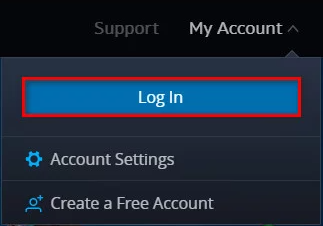
Step 2. Once signed in, click on the Account menu again and select Account Settings from the appeared context menu.
Step 3. Navigate to the Security category from the left pane and click on Update from the right-hand side.
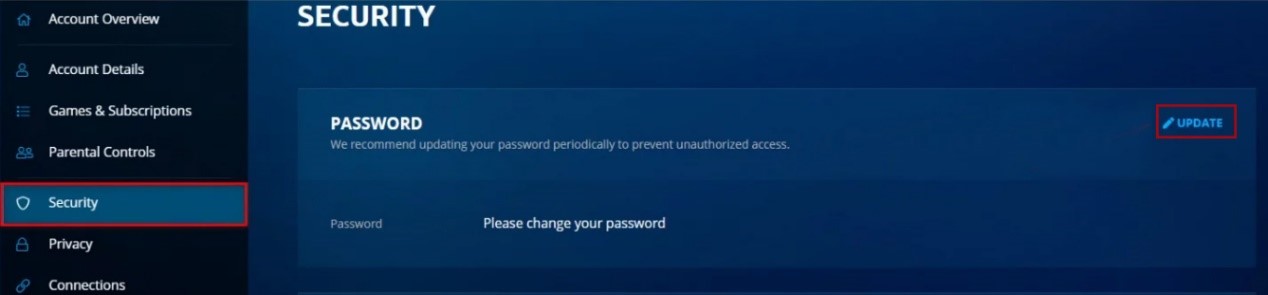
Step 4. In the new window, enter your previous password and then the new password. Make sure that you enter a new password equal to or under 16 characters.
Once done, sign in to the game and check if the Diablo 3 code 300016 disappears.
Solution 4. Flush DNS Cache
The network inconsistency is also responsible for the Diablo 3 code 300016. In this case, you can perform a complete Winsock reset to flush all relevant DNS cache. This solution has been proven by some users to be useful. Let’s have a try.
Step 1. Type cmd in the search box on the taskbar. And then right-click the Command Prompt app and select Run as administrator.
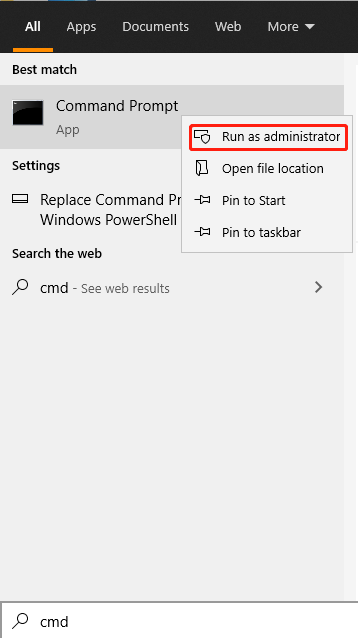
Step 2. In the elevated command prompt, type the following commands in order and hit Enter after each one. After that, the IP configuration and every TCP data will be renewed.
- ipconfig /release
- ipconfig /renew
- ipconfig /flushdns
- nbtstat -R
- nbtstat -RR
- netsh int reset all
- netsh int ip reset
- netsh winsock reset
Step 3. Once done, close the Command Prompt and reboot your computer.
Now, you can reopen the game and see if the Diablo 3 error 300016 gets solved.
Solution 5. Update the Graphics Card Driver
As mentioned above, an incompatible or outdated graphics card driver can trigger the Diablo 3 error code 300016. So, we recommend you update the GPU driver to the latest version. Here’s how:
Step 1. Right-click the Start menu and select Device Manager from the elevated menu.
Step 2. Expand the Display adapters category, and then right-click the graphics card driver and select Properties.
Step 3. Navigate to the Driver tab and click on Update Driver. Then you can select Search automatically for updated driver software option to update the driver automatically. Alternatively, you can download the graphics card driver from the manufacturer’s website and install it on your computer.
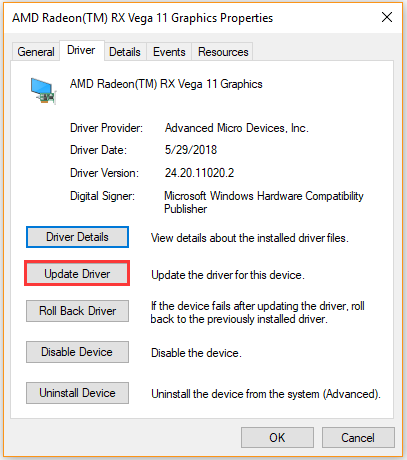
After the updated GPU driver is installed, relaunch the game and sign in to your account to check if the issue is fixed.

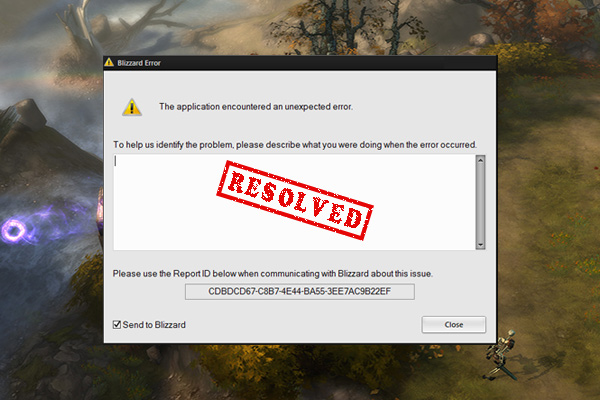
![How to Flush DNS Cache in Windows 11? [Step-by-Step Guide]](https://images.minitool.com/partitionwizard.com/images/uploads/2021/08/flush-dns-cache-in-win11-thumbnail.jpg)
User Comments :