Dev Error 6178 is really a frustrating issue for gamers. What can you do if you receive the Dev Error 6178 in Modern Warfare? In this post, MiniTool displays 4 methods to help you fix the problem and enjoy the game.
Call of Duty Modern Warfare is a popular online game that has millions of fans. And it is not surprising that certain problems are reported related to a popular game. Today, our topic is one of the common issues with Modern Warfare – Dev Error 6178.
According to the reports, this error comes up with a Fatal Error window and gamers will be prevented from playing the game normally. It might appear randomly when you are launching the game or loading a map in the game.
If you receive this error, perhaps your GPU driver is outdated or the virtual memory is not enough. There might be other factors, but you don’t need to worry. Just try the following solutions which have fixed the issue for some users.
Fix 1: Launch the Game as Administrator
If you get this Modern Warfare fatal error during the launching of the game, it is possible that the game doesn’t have administrative privileges. For any issue related to administrative privileges, the easiest solution is to run the program as administrator.
Step 1: Right-click Modern Warfare shortcut icon on the Desktop or the executable, and then choose Run as Administrator.
Step 2: If the Dev error 6178 disappears, you might want to make the game run as administrator every time. Then, right-click the shortcut or executable again and choose Properties this time.
Step 3: Go to Compatibility tab, check Run this program as an administrator option, and click Apply and OK to save the changes.
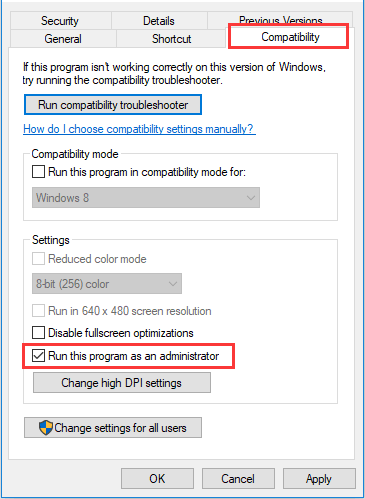
If this method doesn’t work, just move on to the next one.
Fix 2: Configure the Settings of the Game
If you receive Dev Error 6178 Modern Warfare after launching the game, you can try configuring certain settings of the game to resolve the problem. Because according to the reports, most users encounter this issue with the NVIDIA Highlights enabled and Texture Resolution in a relatively low level.
You can follow the steps blow to change the involved settings:
Step 1: Open Settings of Modern Warfare.
Step 2: Go to OPTIONS screen and switch to GRAPHICS tab.
Step 3: Set NVIDIA Highlights to Disabled and go to Details & Textures section to set Texture Resolution as Normal.
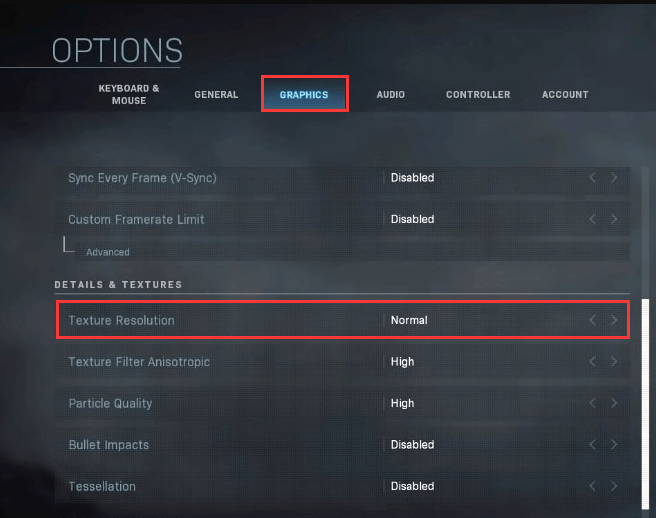
After that, you can restart your game to check if the Dev Error 6178 Modern Warfare is resolved.
Fix 3: Update Your Graphics Driver
Your outdated graphics driver might also lead to Modern Warfare fatal error. It has been confirmed by some users that updating graphics driver can resolve this issue. You can also have a try.
Step 1: Right-click the Start button and choose Device Manager to open it.
Step 2: Double-click Display adapters to expand the category.
Step 3: Right-click your graphics driver and choose Update driver.
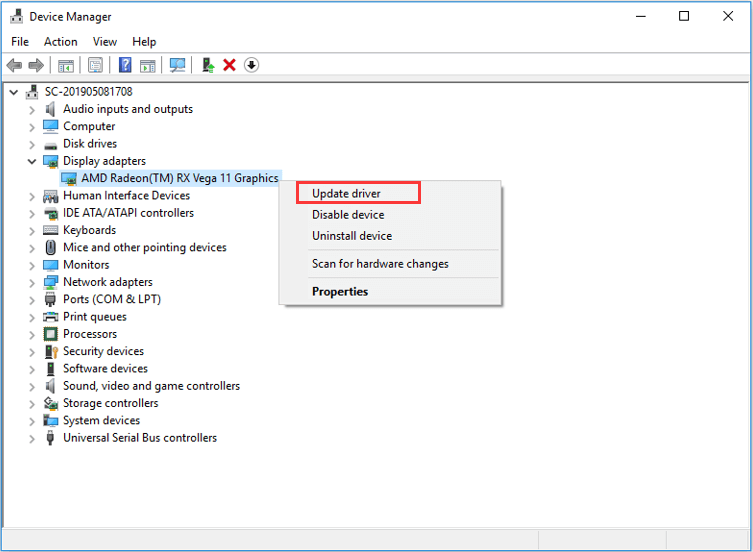
Step 4: Choose Search Automatically for updated driver software option and then follow the given instruction to install the detected driver.
Fix 4: Increase the Virtual Memory
Many games require virtual memory (Windows page file) to work properly and Call of Duty Modern Warfare is no exception. So, you should make sure the virtual memory is enabled. Besides, if it’s insufficient, go to increase it.
Step 1: Press Windows + R to invoke Run dialog. Input sysdm.cpl and click OK to open System Properties window.
Step 2: Go to Advanced tab and click Settings in Performance section.
Step 3: In Performance Options window, click Advanced tab and hit Change button in Virtual memory section.
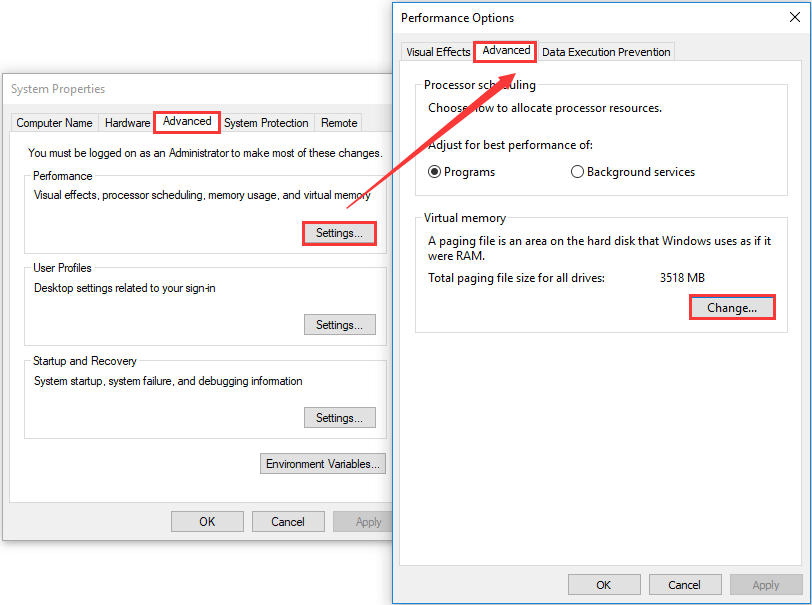
Step 4: Uncheck Automatically manage paging file size for all drives. Choose the drive where your game is saved and choose Custom size. Then, fill in little larger values in the boxes of Initial size and Maximum size, and click Set button to save the change.
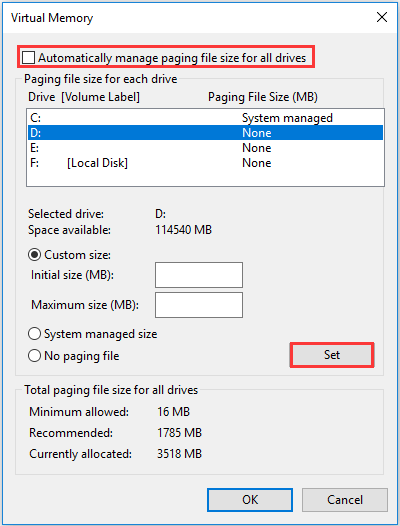
Step 5: Click Apply and OK button. Restart your computer and check if you can play the game without the Dev Error 6178.

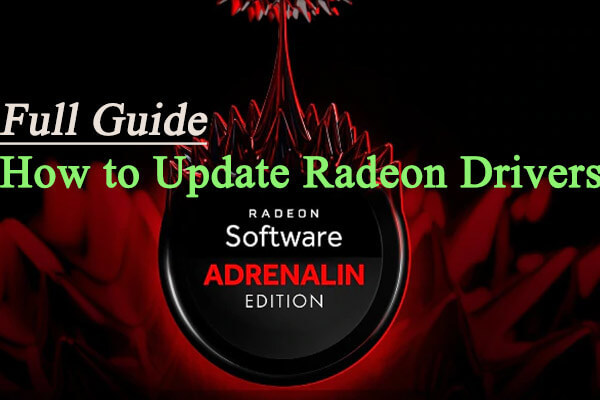

User Comments :