You may encounter various error codes (like 6323, 6065, 6065, and 6068) when playing Call of Duty Modern Warfare. The Dev error 5761 is one of them. To help you play this game smoothly again, MiniTool would analyze the causes behind the error and explore the solutions.
Possible Causes for Dev Error 5761
The Dev error 5761 usually comes with error message “DirectX encountered an unrecoverable error”. This error often appears when you are trying to launch the game via Steam or utilizing OBS (Open Broadcaster Software) or other similar tools to stream gameplay.
What results in Dev error 5761 DirectX? After looking into multiple true case, we found the possible causes for the error. We summarize them as follows.
- Corrupted game files
- Bad third-party applications
- Unknown or random OS issue
- Outdated GPU drivers
- Screen display issue
Based on the above possible causes, we would like to provide you with some solutions. You can try them one by one until the error is solved.
You may also like: Fixed Error: Call of Duty Modern Warfare Dev Error 6068
Solution 1: Display Crossplay
It is reported that disabling the Crossplay option can fix Dev error 5761. If you encounter this error, just have a try.
Step 1: Head over to the in-game Options.
Step 2: Click on Account and then find the Crossplay option. Then set its status to Disable.
Step 3: After that, relaunch the game and check if the Dev error 5761 Modern Warfare is solved. If not, try other solutions immediately.
Solution 2: Disable Game Bar on Windows
The Game Bar developed by Microsoft is used for recording game footage, broadcasts, and taking screenshots, etc. However, it can cause issues like Dev error 5761 Modern Warfare. Given to that fact, you need to disable it. Here are detailed steps.
Step 1: Open the Settings window by hitting Windows and I keys. After entering its main interface, find and click on Gaming icon.
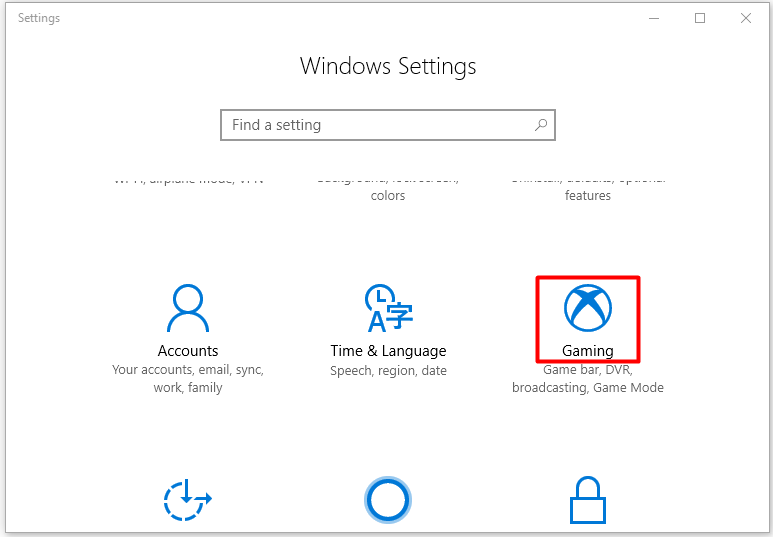
Step 2: Turn off the Record game clips, screenshots, and broadcast using Game bar option in the elevated window.
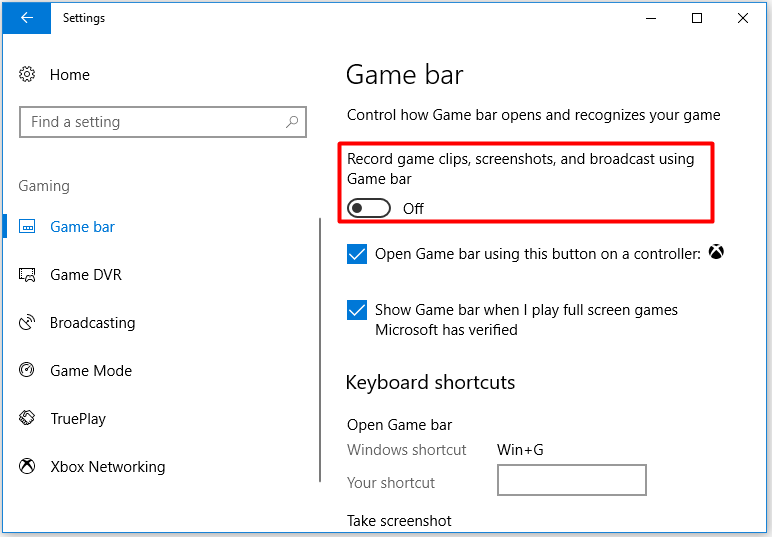
Step 3: Then, click on Game DVR in the left pane. Move to the right side of the window and turn off the Background recording option as shown in the following picture.
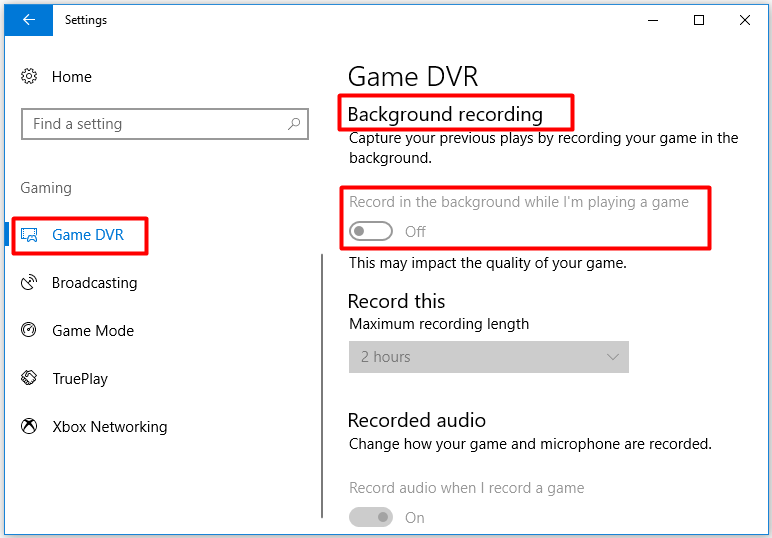
Step 4: Finally, launch the Modern Warfare game again to see if the error still persists.
Solution 3: Update Graphics Driver
Since outdated graphics driver is also responsible for the Dev error 5761, you can try updating it to fix the error. This method is quite simple.
Step 1: Open the Run window, and then type devmgmt.msc and click OK.
Step 2: In the Device Manager window, expand Display adapters by double-clicking on it. Then right click on your graphics driver under this category and click Update driver option.
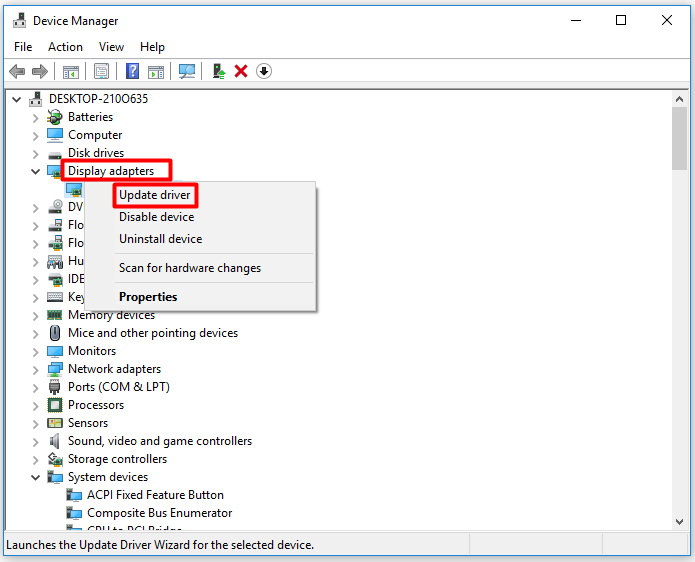
Step 3: Now, click Search automatically for updated driver software option and then follow on-screen instruction to complete the process.
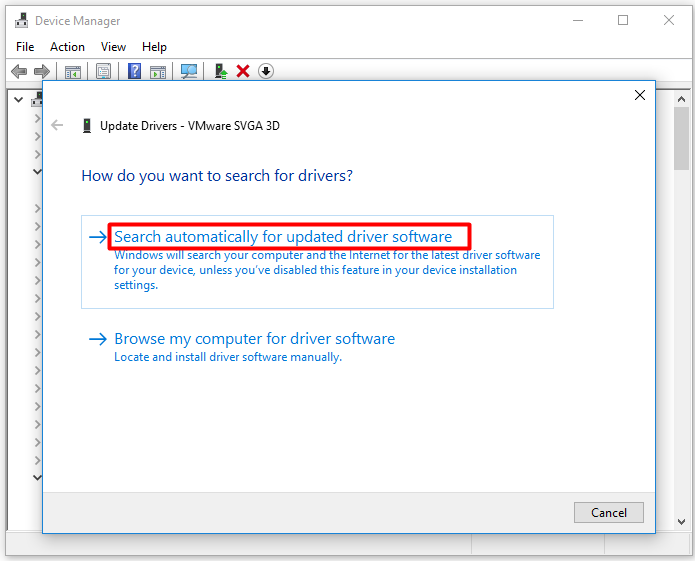
Solution 4: Repair Game Files
If you play Modern Warfare game with Battle.net customer, you can fix Dev error 5761 by using its scanning and repair tool. This tool helps you identify and correct minor errors in the game. If the corrupted game files are the cause for the Dev error 5761, repair them with the Battle.net repair tool.
Step 1: Open the Blizzard Battle.net app from your desktop.
Step 2: After entering its main interface, click on the icon of Modern Warfare to continue.
Step 3: Click on Options > Scan and Repair > Begin Scan buttons one after another.
Step 4: Then wait for the finish of the whole process.

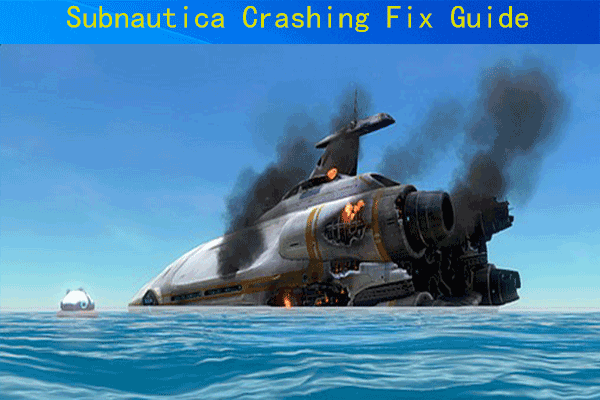
User Comments :