Are there too many games on your PS4 internal hard drive? This article displays three different ways to help you delete games on PS4 to free up space. Apart from deleting games on PS4 to free up space, you can also try MiniTool Partition Wizard to expand PS4 storage space.
Nowadays, games tend to eat up lots of your PS4 hard drive space. Apart from this reason, the limited PS4 hard drive size is also a big headache. Facing these two situations, you may need to delete older games you are no longer interested in playing to make room for new games.
The following content shows you how to delete games on PS4 safely. Let’s check what they are.
Way 1: Delete Games from PS4 Library
Step 1: Open PS4 Library, then choose the Games option, and finally navigate to the game which you have no interest in.
Step 2: With the game selected, hit the Options button on the controller to bring up the menu as the following image shows. And click Delete appearing in the left side.
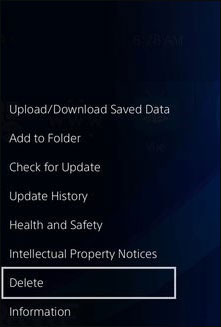
Step 3: Confirm the displayed game on the prompt window is the one you want to remove. If yes, please click the OK button.
All of the above steps are about deleting games from PS4 Library.
Way 2: Delete Games from System Storage
You can see Way 1 is quite easy, while using Way 2 to free up PS4 hard drive space is better. The reason is that the System Storage page lets you see how much space of each your game eats up on PS4 hard drive. (you can also see how much space of each computer file takes up on your hard drive)
To delete games on PS4 from system storage, please follow the steps below.
Step 1: Navigate to Settings on the home screen.
Step 2: On the Settings window, please choose the Storage option.
Step 3: Select System Storage to delete games saved on the PS4’s internal hard drive. Or click Extended Storage to delete games saved on the PS4 external hard drive.
Step 4: You will be brought to the System Storage window. On this window, please choose Applications. Please note the games that eat too much space and you have no interest in.
Step 6: Press Options on the controller, and select the Delete option.
Step 7: In this way, you can select as many games you want to delete. After determining the games that should be removed, please check the box in front of these game’s names, and choose Delete.
Step 8: Confirm your selections by pressing the OK button.
Way 3: Delete Game Files on PS4
When you delete games on PS4, please note it usually leaves your saved game files and other game settings on this console in case you later reinstall these games.
Therefore, if you are sure you do not want your game files, you can delete them as well. To do that, please refer to the following tutorial:
Step 1: On the home screen, navigate to Settings > Application Saved Data Management > Saved Data in System Storage.
Step 2: In the Saved Data in System Storage window, please select Delete.
Step 3: Choose the game you want to delete. On the Saved Game Data page (System Storage), choose the game files you want to delete.
Step 4: Select Delete and then confirm your choice by selecting OK.
Bonus for Expanding PS4 Hard Drive Size
The PS4 internal hard drive space can just reach up to 1TB. This is far enough for most PS4 users. Deleting the uninterested games to free up PS4 hard drive space can help you deal with your emergencies.
But this cannot help you overcome the limited PS4 hard drive size in the following days. Therefore, in this situation, MiniTool offers you two choices. One is adding an external hard drive for PS4, and the other one is upgrading your PS4 internal hard drive.

User Comments :