Sometimes, you may want to delete Ext4 partition on Windows for certain reasons. How to delete Ext4 partition on Windows 11/10? In this post, Partition Magic will show you a detailed guide.
What Is the Ext4 File System?
Ext4 (Fourth Extended File System) is a journaling file system for Linux, developed as the successor to Ext3. It is the default filesystem for many Linux distributions, including Debian and Ubuntu.
The filesystem can theoretically support volumes up to 64 zettabytes (ZiB) and individual files up to 16 terabytes (TiB) with a standard block size of 4 KiB, as well as volumes up to 1 yobibyte (YiB) with 64 KiB clusters, but 1 exabyte (EiB) becomes the practical limit due to limitations in the extent format.
Since Ext4 is backward compatible with Ext2 and Ext3, you can mount them as Ext4 for better performance.
Ext4 uses delayed allocation technology to ensure that data is flushed to disk in a timely manner. Therefore, large amounts of data can be efficiently allocated at once. Another advantage is that Ext4 has no limit on the number of subdirectories in a single directory, while the number of subdirectories in Ext3 is limited to 32,000.
The Ext4 file system also has some limitations. Because it does not support the “secure delete” file attribute, sensitive data may appear in the file system journal after being deleted. In addition, the delayed allocation feature may trigger potential data loss if a system crash or power failure occurs before the data is written to disk.
As mentioned above, Ext4 is the file system used in Linux. Windows does not recognize Ext4 partitions and cannot access their data. You cannot read Ext4 partitions on Windows and you cannot format a drive as Ext4. The only thing you can do with an Ext4 partition in Windows is to delete it.
Well, how to delete Ext4 partition on Windows? Keep reading.
How to Delete Ext4 Partition on Windows 11/10?
Here are three useful ways to delete Ext4 partition in Windows 11/10. You can use Windows built-in tools – Disk Management and Diskpart. Or, you can use a professional disk management tool – MiniTool Partition Wizard.
Although these tools are free, the Windows built-in tools do not offer as many features as MiniTool Partition Wizard.
Way 1. Use Disk Management
With Windows built-in tool Disk Management, you can remove Ext4 partition on Windows. In Disk Management, the Ext4 partition is shown without a drive letter. Here is the guide:
- Right-click the Start Menu and select Disk Management.
- Right-click the Ext4 partition to be deleted and select Delete Volume.
- Select Yes to confirm the removal process.
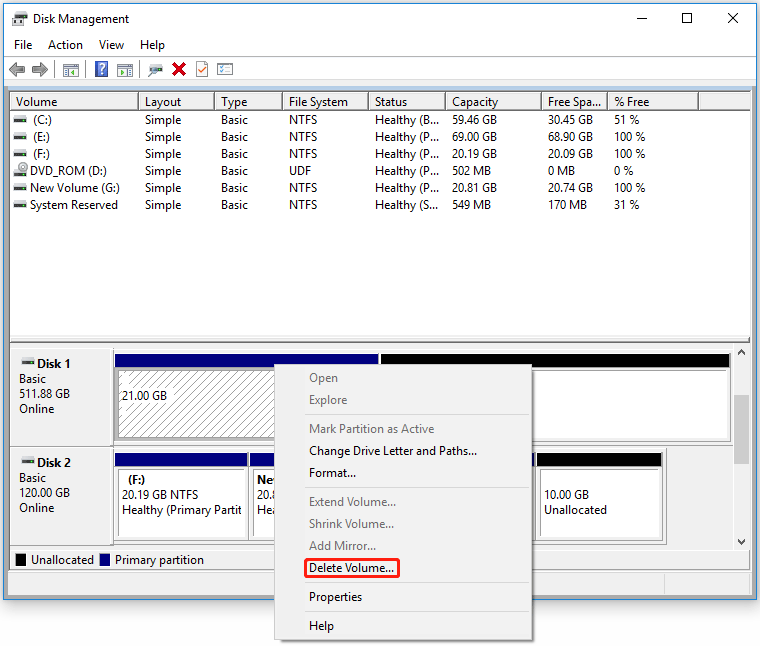
Way 2. Use DiskPart
You can also use the Windows built-in tool DiskPart to remove Ext4 partition. The steps are as follows:
Step 1: Press the Win + R key simultaneously to open the Run box. Type cmd and hit Enter.
Step 2: Type the following commands each after to delete Ext4 partition on Windows.
- diskpart
- list disk
- select disk * (Replace * with the number of disk that contains the target Ext4 partition)
- list partition
- select partition * (Replace * with the Ext4 partition)
- delete partition
Step 3: Type exit to close the Command Prompt window.
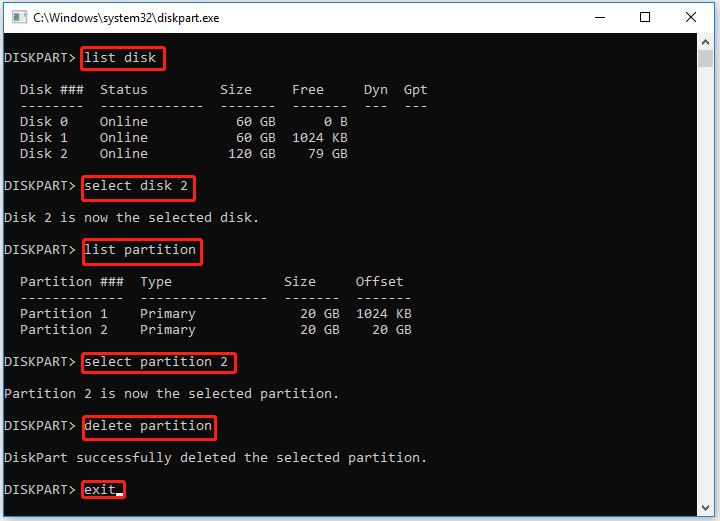
Way 3. Use MiniTool Partition Wizard
MiniTool Partition Wizard is a powerful and professional partition manager. It can not only help us delete partitions, but also help us extend partitions, merge partitions, format partitions, and perform other partition management functions that Disk Management does not provide.
Besides, it can clone a hard drive, convert MBR to GPT without data loss, recover data from hard drives, format USB to FAT32, partition hard drives, and more.
MiniTool Partition Wizard FreeClick to Download100%Clean & Safe
Now, let’s follow the guide on how to delete Ext4 partition on Windows via MiniTool Partition Wizard.
Step 1: Download and install this software on your PC. Then launch it to enter its main interface.
Step 2: Choose a preferred way to activate partition deleting feature among the listed ones:
- Choose the target Ext4 partition and then click Delete Partition from the left action panel.
- Right-click the target Ext4 partition and click Delete from the context menu.
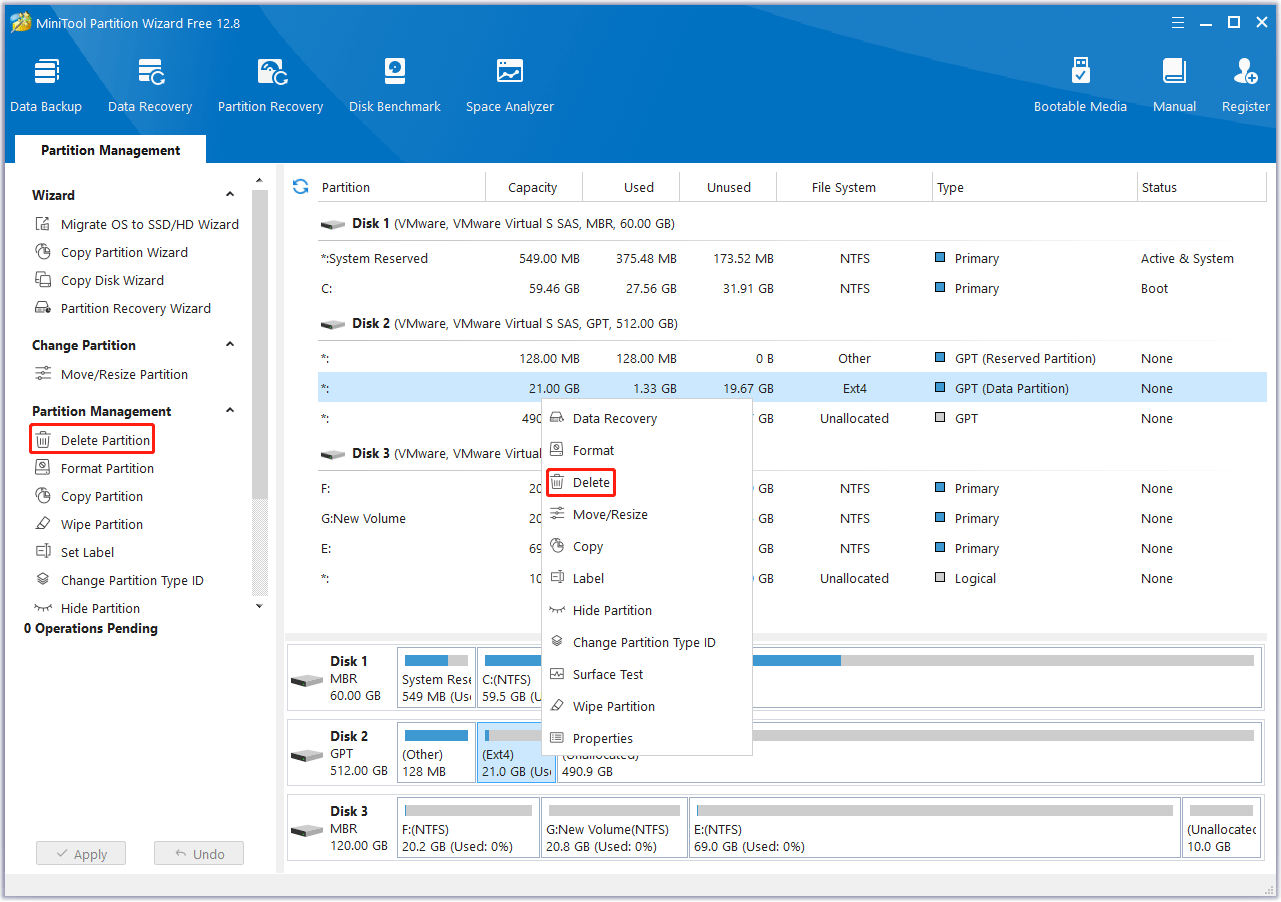
Step 3: Then, you will go back to the main interface. At this time, you can see that the Ext4 partition has become an unallocated space. However, this is just a preview provided by this tool. To implement the final operation, you need to click the Apply button to allow the changes and click Yes to confirm the operation.
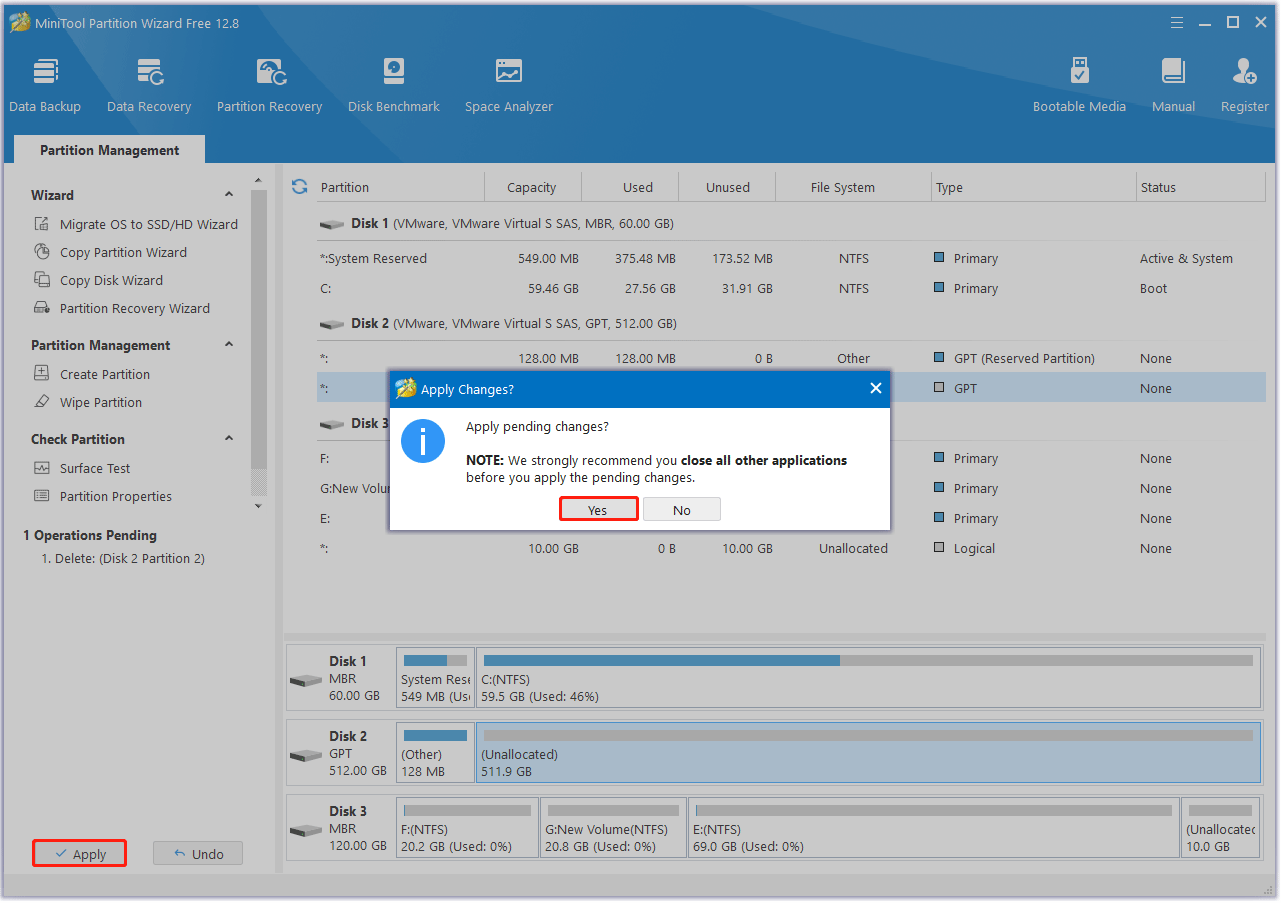
Bottom Line
After reading this article, you can use MiniTool Partition Wizard or Windows built-in tools to delete Ext4 partition on Windows 11/10. I recommend you use MiniTool Partition Wizard because it is free and provides more features than Disk Management.
If you encounter certain issues while using MiniTool Partition Wizard, you can send us an email via [email protected] to get a quick reply.

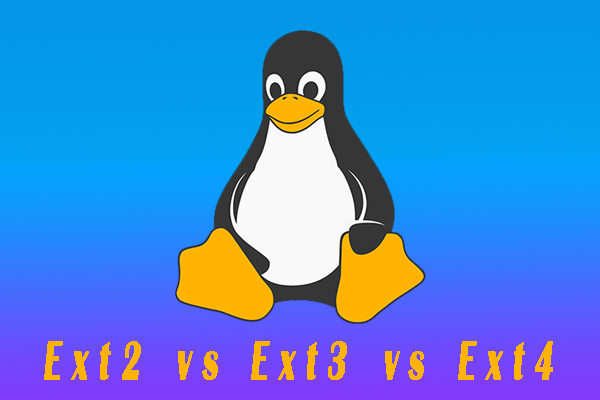
User Comments :