If you are a game lover, you might be familiar with game platforms like Steam, Epic Games, Bethesda.net, Origin, etc. Whatever, you will have an account while signing up for the platforms. In this post, MiniTool Partition Wizard provides a tutorial on how to delete Epic Games Account.
What You Need to Know Before You Delete Your Account for Epic Games
Steam, Epic Games, Bethesda.net, and Origin are all wonderful platforms that include various kinds of games. Similar to other game platforms, Epic Games offers a basic catalog, friends list management, game store, game library, and other features.
And users can get these features by downloading the Epic Games Launcher and sign in to their Epic Games accounts. They can also sign in with the account for Facebook, Xbox Live, PlayStation Network, Nintendo, Steam, and Apple.
When users think they will no longer use Epic Games, they might plan to delete Epic Games account. If you have the same idea, here are some tips for you:
- When you delete an Epic Games account, your game data and associated purchases will be deleted together, which means you will be unable to play the games that you buy from Epic Games any more.
- Your Epic Games friends list will disappear after you delete your account.
- Of course, you will also lose personal information and Unreal projects.
- Once you apply to delete your account, it will be deleted in 14 days. During this time, you can try reactivating the account. After 14 days, your account will be removed permanently.
If you just want to use a different Epic Games account on your Nintendo Switch, Xbox One, or PlayStation 4, you don’t need to delete your account. Instead, you can unlink the current account from the console and link to a new one. You just need to:
- Visit the official website of Epic Games and log into your account.
- Click your username at the top right corner and select Account.
- In the left pane, select CONNECTIONS.
- In the right pane, switch to the ACCOUNTS tab and click the DISCONNECT button for the console you want to unlink.
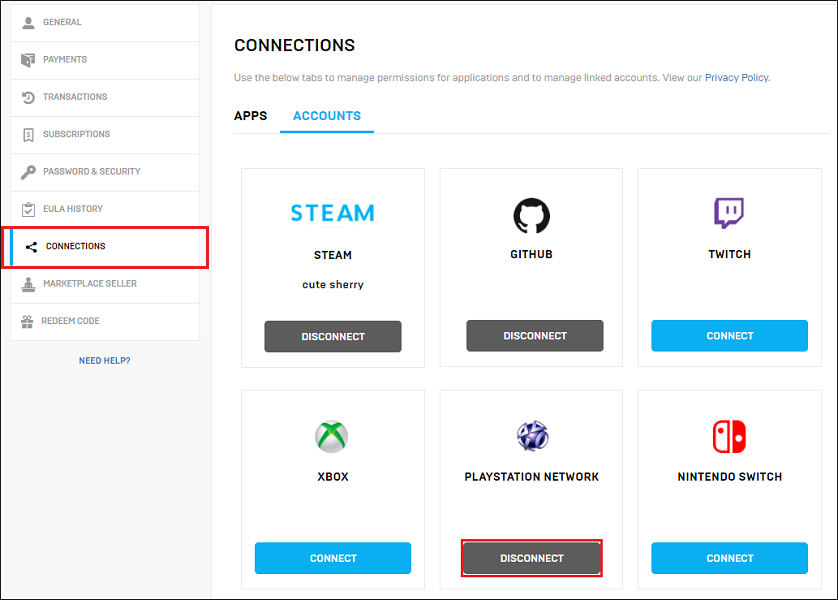
How to Delete Epic Games Account
After reading the tips, let’s see how to delete Epic Games account. If you decide to delete your account eventually, you can follow the steps below.
Step 1: Run Epic Games Launcher and log into your account.
Step 2: When you get the main interface of Epic Games, click your username at the bottom left corner. Then select Manage Account in the pop-up menu.
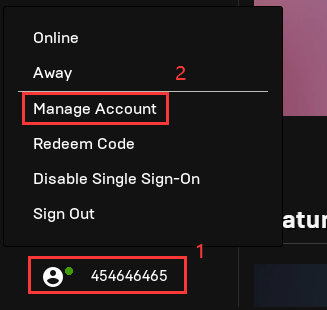
Step 3: A GENERAL SETTINGS window will be opened in your browser. You need to scroll down and find the DELETE ACCOUNT section. Then click the REQUEST ACCOUNT DELETE button.

Step 4: To avoid deleting an account by mistake and prevent others from deleting your account, Epic Games requires a security code to perform the operation. You need to check your email that is associated with your Epic Games and type the security code in the pop-up box. Then click the button CONFIRM DELETE REQUEST.
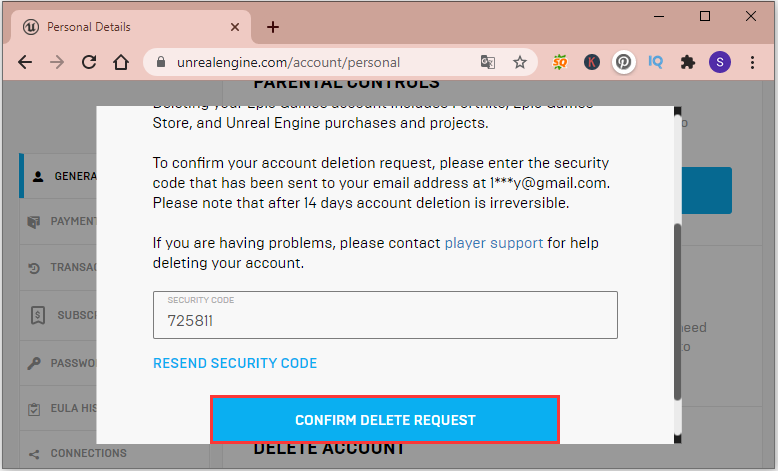
Step 5: In the following window, choose why you delete your account and click CONTINUE. You can also click SKIP THIS instead.
Step 6: You will be logged out automatically in 15 seconds and the account will be deleted permanently in 14 days. You can also click the LOGOUT button to log out manually.
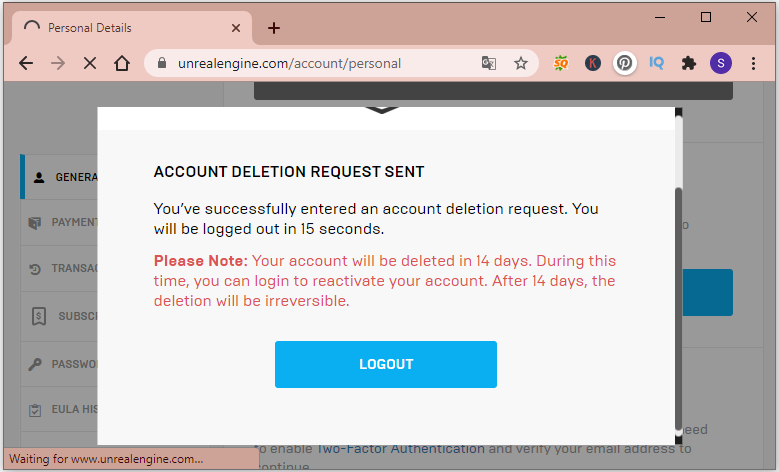
After deleting your account, you might need to uninstall your Epic Games Launcher, and here is a tutorial for you: How to Uninstall Epic Games Launcher? Here Are Three Methods.
How to Reactive Account After You Delete Epic Games Account
If you want to find back your deleted Epic Games account, you need to do it in 14 days. Just visit the official website of Epic Games in your browser and try singing with your deleted account. You will get a message that reminds you the account has been set to be deleted. You should click the REACTIVATE ACCOUNT button.
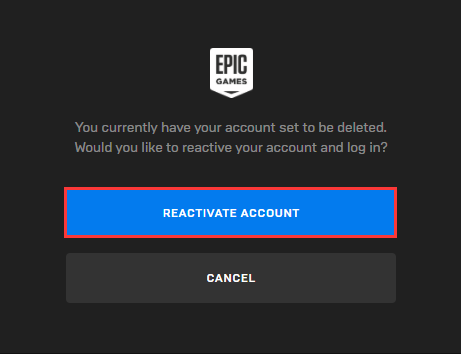
Now, you can enjoy your Epic Games again.

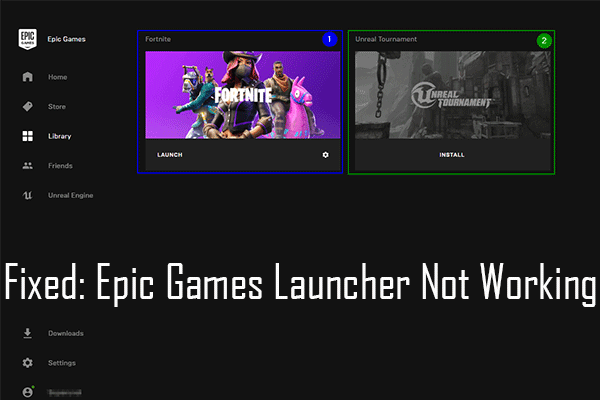
User Comments :