Many players are reporting Dead by Daylight connection error code 8014 on the forum. If you are bothered by the same problem, you might benefit from this article. Here, MiniTool Partition Wizard puts together some effective ways to help you fix the frustrating error.
Dead by Daylight is an asymmetric survival horror video game that is popular among game lovers. Similar to any other games, this game is also reported with certain problems. Today, we will talk about Dead by Daylight error code 8014, a kind of connection error in the game.
This error might come up unexpectedly to prevent you from opening or playing Dead by Daylight. As you can see in the following screenshot, you will receive an error message “Cannot connect to online services. Please try again later” together with the error code 8014.
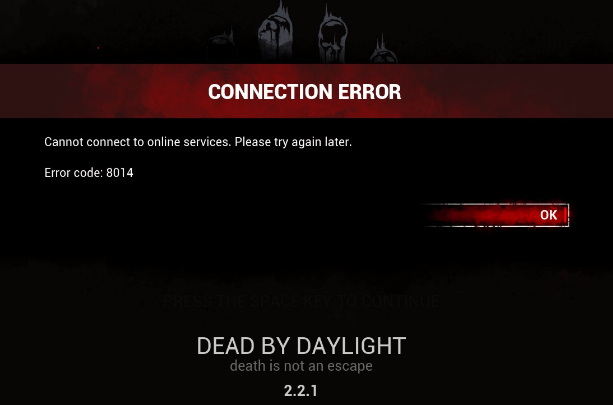
What can you do if you receive the connection error code 8014 in Dead by Daylight on your computer? Here are some solutions for you and you can try them one by one until the issue is fixed.
Fix 1: Run Steam as Administrator
Steam might fail to access certain files to launch a game if it lacks of administrator privilege. So, you can firstly run your Steam as administrator with following steps.
Step 1: Right-click the shortcut icon of Steam and choose Properties.
Step 2: Under Compatibility tab, check Run this program as an administrator and click Apply and OK to save changes.
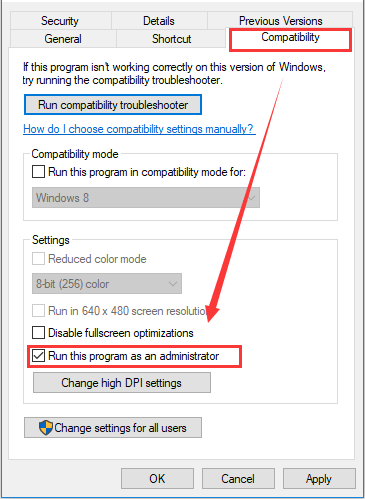
Then, you can open Steam and then launch the game to check if Dead by Daylight error code 8014 disappears.
Fix 2: Verify Integrity of Game Files
This is a conventional approach to fix game errors in Steam. Various problems might come up if certain game files get damaged or missing, and you can verify the integrity of the game files to resolve these problems, including Dead by Daylight error code 8014.
Step 1: Open Steam and go to LIBRARY.
Step 2: Right-click your Dead by Daylight game and choose Properties.
Step 3: Click LOCAL FILES tab and hit VERIFY INTEGRITY OF GAME FILES button.
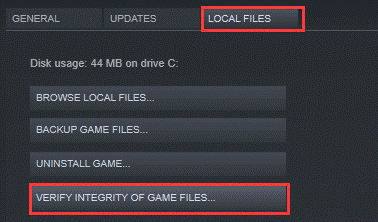
After the verification process is completed, restart the problematic game and check if Dead by Daylight connection error has been resolved. If it still persists, just move on to the next fix.
Fix 3: Allow the Game Through Firewall
If you cannot connect to online services for your Dead by Daylight, it is possible that it has been blocked by your Firewall. In this case, you can follow the instructions below to allow the game through Windows firewall.
Step 1: Press Windows + S, input control panel and click the search result to open it.
Step 2: Navigate to System and Security > Windows Defender Firewall and click Allow an app or feature through Windows Defender Firewall.
Step 3: Click Change settings button to make the settings editable. Then, scroll down to locate Dead by Daylight app and tick its boxes under both Private and Public columns. Click OK to save changes.
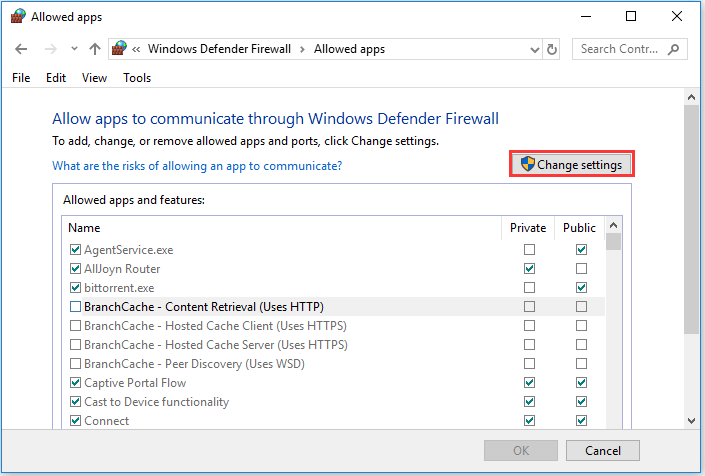
Fix 4: Update Graphics Driver
The graphics driver is essential for the proper functioning of video games. If your graphics drive is corrupted or outdated, you are likely to encounter certain problems while opening or playing games. So, if you cannot connect to online services in Dead by Daylight with the error code 8014, you can try updating the graphics driver.
You can complete the operation in Device Manager with the steps below:
Step 1: Press Windows + R, input devmgmt.msc and click OK to open Device Manager.
Step 2: Right-click your graphics driver under the Display adapters category and choose Update driver.
Step 3: Choose Search automatically for updated driver software option and wait for the process to complete.
After install the available updates for your driver according to the onscreen instructions, go to check if Dead by Daylight works smoothly.
Fix 5: Reinstall Dead by Daylight
Have you fixed Dead by Daylight error code 8014 with the above solutions? If not, you might have to try the last resort – reinstall your game. Just uninstall it from your computer and download the latest version from the official website. After installing the fresh copy of the game, you should be able to play it without problems again.

![1 File Failed to Validate and Will Be Reacquired [Solved]](https://images.minitool.com/partitionwizard.com/images/uploads/2019/10/file-failed-to-validate-and-will-be-reacquired-thumbnail.png)
User Comments :