If you want to deactivate primary PS4, this post of MiniTool helps. It shows you how to deactivate primary PS4 from website and on the console itself. Besides, it also tells you how to deactivate PS5/PS3/Vita/TV.
When to Deactivate Primary PS4
It is recommended to deactivate primary PS4 in some cases. For instance:
You have to manually deactivate the previous console to change an activation.
You should deactivate PS4 before selling out or giving it away.
1.You can only deactivate your consoles once every six months.
2. Once PS4 is deactivated, you can add a new primary device at any time.
Deactivate Primary PS4
There are two options to deactivate primary PS4. You can deactivate PS4 either on the console or from websites.
How to Deactivate Primary PS4 on the Console
Follow the given steps to deactivate primary PS4 on the console.
Step 1: Run PS4 and open the Settings menu by clicking the gear icon.
Step 2: Then click Account Management > Activate as Your Primary PS4.
Step 3: Choose Deactivate and then click Yes to confirm the operation.
How to Deactivate Primary PS4 from Website
The following steps show you how to deactivate primary PS4 from website.
Step 1: Sign into PlayStation Account Management by clicking here and inputting your Sony account information.
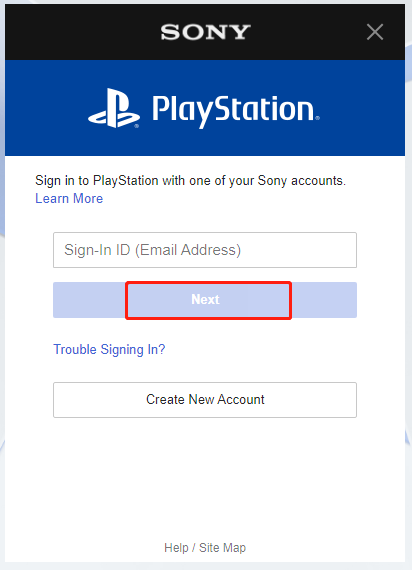
Step 2: Then choose Device Management > PlayStation Consoles > Deactivate All Devices. After that, your PS4 will be deactivated.
Deactivate PS5 Console Sharing and Offline Play
If you want to deactivate PS5 console sharing and offline play, start the operation by following these steps.
Step 1: After opening Settings, click Users and Accounts > Other.
Step 2: Choose Console Sharing and Offline Play > Disable.
Step 3: Wait for the finish of the process.
Deactivate PS3 Console
Step 1: After choosing your local user account, move to PlayStation Network > Sign-in > Account Management.
Step 2: Head to System Activation and highlight PS3.
Step 3: Choose the type of content (Game or Video) that you would like to deactivate for the console.
Step 4: Pick Deactivate System and then follow the pop-up instruction to finish the process.
Deactivate Vita/TV System
To deactivate Vita or TV system, you can follow these steps.
Step 1: Click on Settings on the home screen.
Step 2: Move to PlayStation Network > System Activation.
Step 3: Likewise, choose the type of content that you are going to deactivate: Game or Video.
Step 4: Click Deactivate > OK to execute the operation.
What To Do When You Fail to Deactivate PS4
Due to a malfunction or system disposal, you may fail to deactivate PS4. If so, you can refer to these tips.
- Visit the customer support website of your country or region.
- Click here to deactivate all systems for each content type.
Bonus Tip: Activation Limits
Activating a console will link it to your account and allow you to access the PlayStation Store purchases. However, there are activation limits on the console. The limits vary according to the exact console. For more details, you can refer to the information below.
- 1 PlayStation5 console with Console Sharing and Offline Play active.
- 1 primary PlayStation4 console.
- 2 PlayStation3 consoles.
- 2 portable PlayStation systems (PSP or PS Vita/TV).


![[Guide] Genshin Impact PS4/PS5/PC/Mobile Devices Linking](https://images.minitool.com/partitionwizard.com/images/uploads/2021/11/genshin-impact-ps4-thumbnail.jpg)

User Comments :